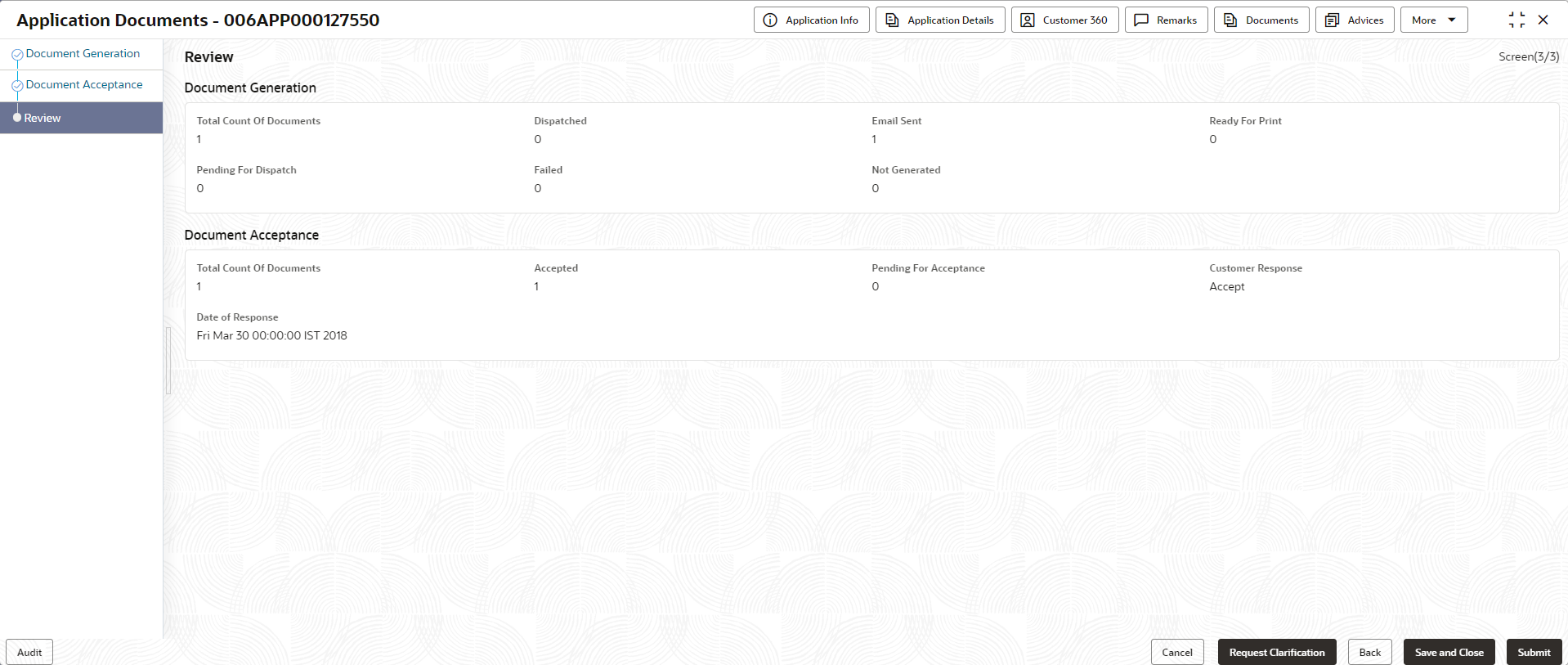2.2.3 Summary
This topic provides the systematic instructions to view the summary of each of the data segments in as many tiles as the number of data segments in the given stage.
The system displays the summary of each data segments in tiles.
Parent topic: Application Documents