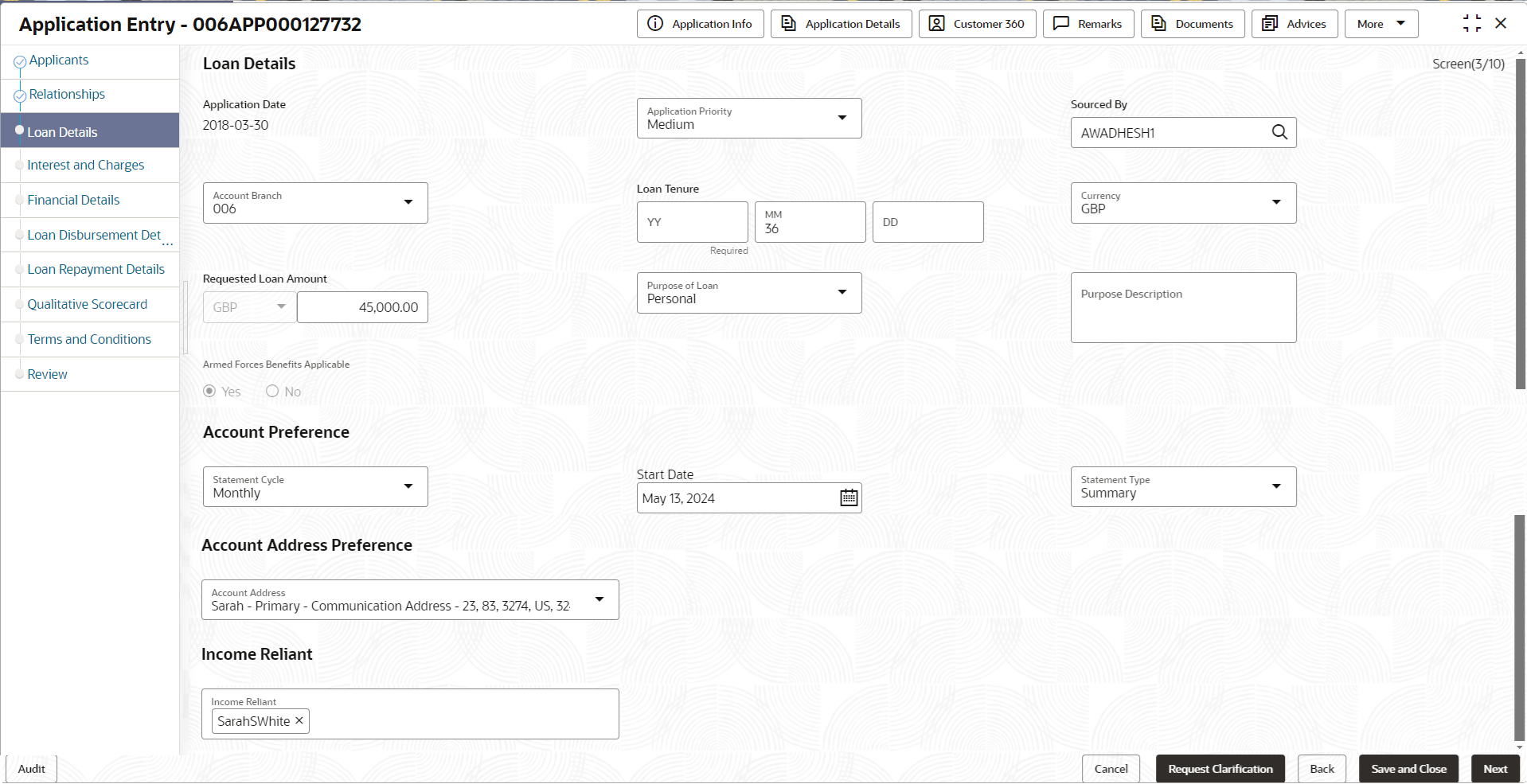- Retail Loans Origination User Guide
- Retail Loans Account Origination Process
- Application Entry Stage
- Loan Details
2.2.3 Loan Details
This topic describes the systematic instructions to configure the loan product.
- Click Next in the previous data segment to proceed with the next data
segment, after successfully capturing the data.The Loan Details screen displays.
- Specify the fields on Loan Details screen.
For more information on fields, refer to the field description table.
Table 2-8 Loan Details – Field Description
Field Description Application Date Displays the date on which the application is initiated. Application Priority Displays the priority of the application. Sourced By Displays the application initiator name. Account Type Displays the account type based on the product selected in the Product Catalogue. Business Product Name Displays the business product name based on the product selected in the Product Catalogue. Image Displays the business product image. <Product Description> Displays the short description captured for the product in the Business Product configuration. Account Branch Search and select the account branch from the branch list.
By default, the logged-in user’s home branch is displayed.
Loan Tenure Select the loan tenure in year, months and days.
The system will validate the minimum and maximum tenure for the selected currency.
This field is mandatory.
Account Currency Select the currency from the drop-down list, if required. Available options in the drop-down list are based on the currency allowed for the selected business product. By default, the base currency of user logged-in branch is displayed. This field is mandatory. Estimated Cost Specify the estimated cost for the Home Project/Education or Vehicle. Applied Loan Amoun Specify the applied loan amount. This field appears only for Personal Loan product type.
This field appers only if a parameter is set as Applicable to configure the customer contribution at business product level.
Purpose of Loan Specify the loan purpose.
The options in this list appears based on the preference set while configuring product in the Business Product Preference screen.
Customer Contribution Specify the margin amount contributed by the customer. Customer Contribution can be zero also.
In case of Personal Loans, this field appers only if a parameter is set as Applicable to configure the customer contribution at business product level.
Purpose Description Specify the description for the select purpose of loan. Requested Loan Amount Displays the calculated loan amount.
Loan Amount = Estimated Cost – Customer Contribution
The system will validate the minimum and maximum loan amount.
In case of Personal Loans, if a parameter is added at business product level to configure the customer contribution then following conditions are triggered:- If the customer contribution is set as applicable then the user can input the value in the Applied Loan Amount and the Customer Contribution fields. Based on this inputs the value of the Requested Loan Amount is auto calculated and appears in this field.
- If the customer contribution is set as not applicable then the Applied Loan Amount and Customer Contribution fields are not applicable and will not appears in the Product Details or Loan Details data segment for loan origination. The user can input the Requested Loan Amount value.
First Home Buyer Select to indicate whether the applicant is first home buyer.
This field is applicable only for Individual type of customer.
External Refinance Select to indicate whether the applicant is opting for external refinance.
This field is applicable only for Individual type of customer.
Armed Forces Benefits Applicable Specify whether armed force benefits are applicable to this application. Staff Benefits Applicable Select to indicate whether staff benefits are applicable. The available options are:- Yes : Select this option to avail the staff benefits.
- No : Select this option for not making use of any staff benefits.
This field appears if the Yes option is select from the Staff field in the Applicant data segment. The Yes option is by default selected in this field.
Applicants This section displays the list of applicants that are involved in this account opening application. Name Displays the name of the applicant. Role Displays the role of the applicant in the application. Income Reliant Select to indicate whether the applicant is income reliant. The applicant’s financial details are captured only if this indication is selected.
This field appears if the Overdraft Requested is selected.
It is mandatory to select at least one applicant as Income Reliant.
- Enter the relevant details.
- Click Next to navigate to the next data segment, after successfully capturing the data. The system will validate all mandatory data segments and data fields. If mandatory details are not provided, the system displays an error message for the user to take action. User will not be able to proceed to the next data segment, without capturing the mandatory data.
Parent topic: Application Entry Stage