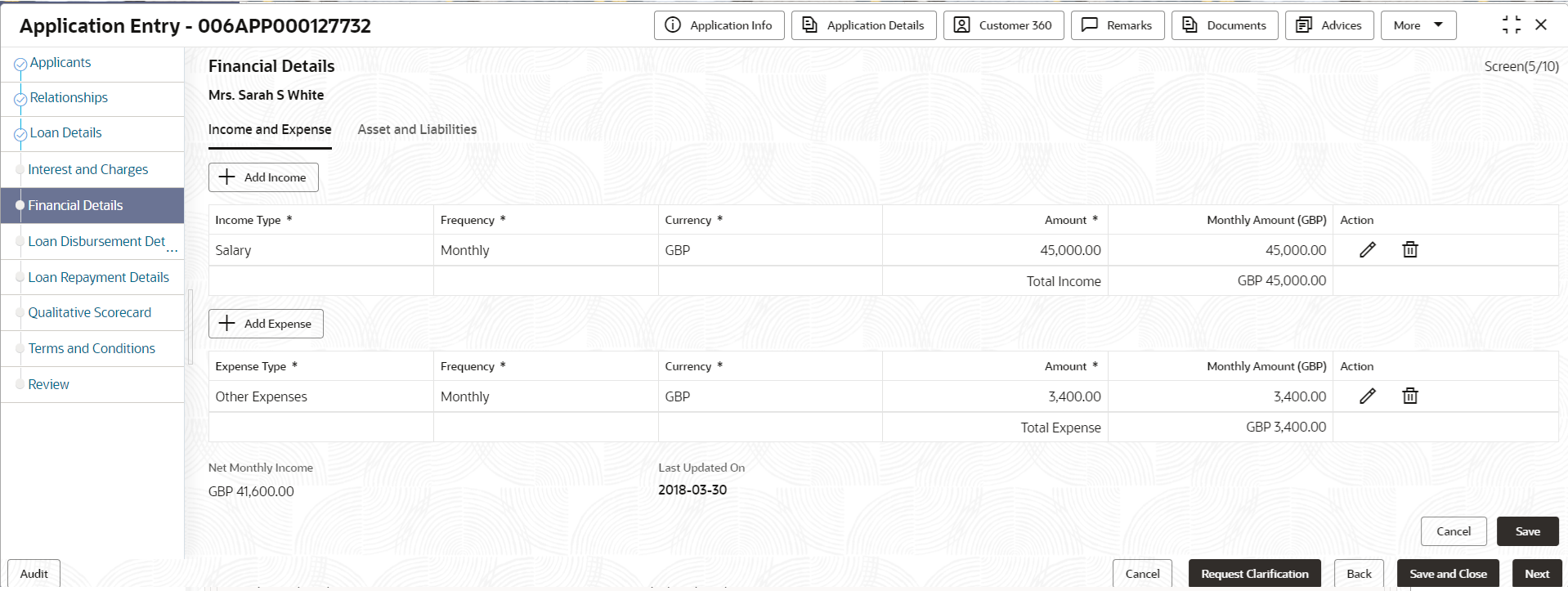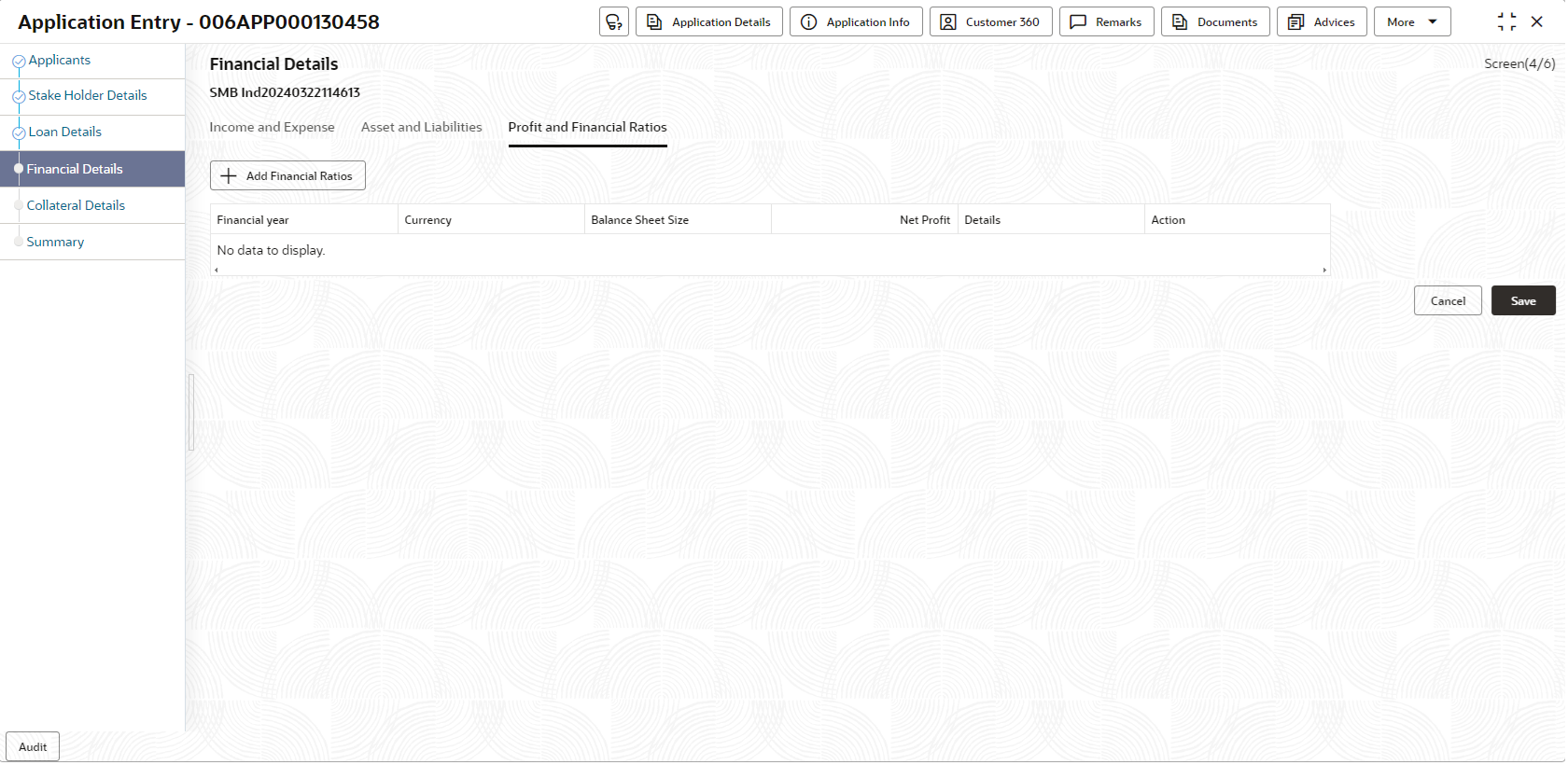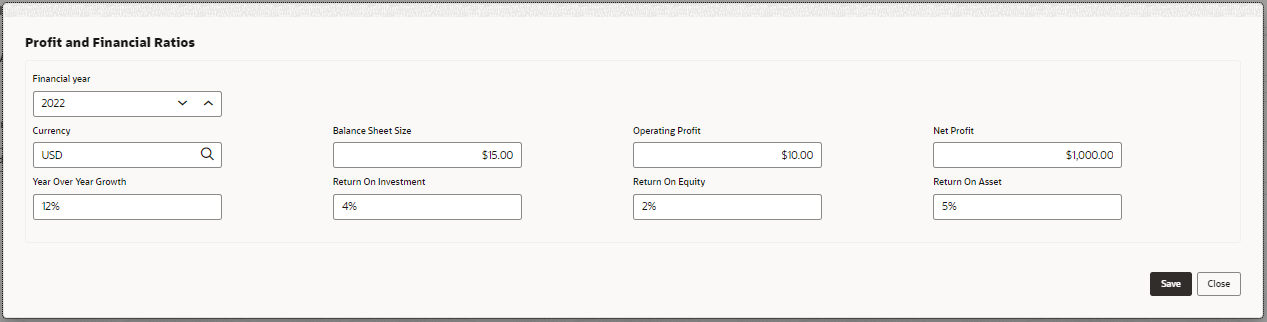- Retail Loans Origination User Guide
- Retail Loans Account Origination Process
- Application Entry Stage
- Financial Details
2.2.5 Financial Details
This topic provides the systematic instructions to capture the financial details of a single customer or multiple customers.
Financial details are captured for applicants or guarantor or co-signers that are involved in loan account opening application. In case multiple applicant are added in the single applicant, the system validates whether added applicants are not same for different roles.
The user can capture basic as well as income and expenses details in respective sections. Separate sections appears for each applicant to capture the financial details. The financial template are resolved based on the configuration.
- The Capture Financial Details toggle is selected in the Business Product Preference data segment while configuring a business product.
- The business product is allowed to opt overdraft.
To add financial details:
- Click Next in previous data segment to proceed with the
next data segment, after successfully capturing the data.The Financial Details screen displays.
Figure 2-10 Financial Details - Individual
- Specify the details based on the addition. For more information on fields, refer to the
field description table below.
Table 2-10 Financial Details: Individual – Field Description
Field Description <Applicant Name> Displays the applicant name as captured in the Applicant data segment. Income and Expenses In this tab you can capture the income and expenses of the applicant.
In case on exsiting applicant you can view already added income and expense in tabular format.
Click Add Income or Add Expenses button to add respective records.
Income Type Select the type of income to specify the amount.
- Salary
- Agriculture
- Business
- Investment Income
- Interest Amount
- Pension
- Bonus
- Rentals
- Cash Gifts
- Other Income
The options in the list appears based on the entity code configuration
Expenses Type Select the type of expenses to specify the amount.
- Household
- Medical
- Education
- Vehicle
- Fuel
- Rentals
- Other Expenses
- Loan Payments
- Utility Payments
- Insurance Payments
The options in the list appears based on the entity code configuration.
Frequency Select the frequency for the selected income type. The available options are:- Daily
- Weekly
- Bi-Weekly
- Monthly
- Qauterly
- Half-Yearly
- Yearly
Currency Select the currency of the selected type. The currencies that are paired with product appears for selection. Amount Specify the amount for the selected type. Monthly Amount (<Account Currency>) Displays the monthly amount of the selected type. The system evaluates and converts the amount which is entered in the Amount field with the Currency which is selected in the Account Details data segment.
Action Select the action to perform on added record. -
- Click to edit the record.
Figure 2-11 Edit

-
- Click to delete the record.
Figure 2-12 Delete

Total Income Displays the total income of all the added income type along with the selected account currency. Total Expenses Displays the total expenses of all the added expenses type along with the selected account currency. Net Monthly Income Displays the total monthly income over expenses. This amount is calculated as Net Monthly Income = Total Income -Total Expense
Asset and Liabilities In this tab you can capture the income and expenses of the applicant.
In case on exsiting applicant you can view already added income and expense in tabular format.
Click Add Asset or Add Liablities button to add respective records.
Liabilities Select the type of liability to specify the amount.
- Property Loan
- Vehicle Loans
- Personal Loans
- Credit Card outstanding
- Overdrafts
- Other Liability
- Home Loan
- Education Loan
The fields appears in this sections are based on the configuration.
Asset Select the type of asset to specify the amount.
- House
- Deposit
- Vehicle
- Other
The fields appears in this sections are based on the configuration.
Currency Select the currency of the selected type. The currencies that are paired with product appears for selection. Amount Specify the amount for the selected type. Amount (<Account Currency>) Displays the monthly amount of the selected type. The system evaluates and converts the amount which is entered in the Amount field with the Currency which is selected in the Account Details data segment.
Action Select the action to perform on added record. -
- Click to edit the record.
Figure 2-13 Edit

-
- Click to delete the record.
Figure 2-14 Delete

Total Asset Displays the total asset of all the added asset type along with the selected account currency. Total Liability Displays the total liability of all the added liability type along with the selected account currency.
Financial Details - SMB
Figure 2-15 Financial Details - Small and Medium Business
- Click Add Financial Ratios to update the profit and financial ratios of the
business. The user will have the option to capture the relevant data for various financial
years.
The Profit and Financial Ratios screen displays
- Specify the details in the relevant data fields. For more information on fields, refer
to the field description table below.
Table 2-11 Financial Details: SMB – Field Description
Field Description <Applicant Name along with Role of applicant> Displays the applicant name along with applicant role as captured in the Customer Information data segment. Total Income Displays the total income and the currency of the applicant. Total Expenses Displays the total expenses and the currency of the applicant. Financial Details In this section you can capture the financial details of SMB type of customer. Monthly Income Specify the amount for any of the applicable monthly expenses in the below fields.
- Salary
- Agriculture
- Business
- Investment Income
- Interest Amount
- Pension
- Bonus
- Rentals
- Cash Gifts
- Other Income
Total gets calculated automatically.
The fields appears in this sections are based on the configuration.
Monthly Expenses Specify the amount for any of the applicable monthly expenses in the below fields.
- Household
- Medical
- Education
- Vehicle
- Fuel
- Rentals
- Other Expenses
- Loan Payments
- Utility Payments
- Insurance Payments
- Credit Card Payments
Total gets calculated automatically.
The fields appears in this sections are based on the configuration.
Net Income System automatically displays the total income over expenses. Liabilities Specify the amount for any of the applicable liabilities in the below fields.
- Property Loan
- Vehicle Loans
- Personal Loans
- Credit Card outstanding
- Overdrafts
- Other Liability
- Home Loan
- Education Loan
Total gets calculated automatically.
The fields appears in this sections are based on the configuration.
Asset Specify the amount for any of the applicable asset type in the below fields.
- House
- Deposit
- Vehicle
- Other
Total gets calculated automatically.
The fields appears in this sections are based on the configuration.
Profit and Financial Ratios This field appears only if the Customer Type is selected as Small and Medium Business (SMB). Financial Year Select the Financial Year from the dropdown list. Currency Click Search icon and select the currency from the available list. Balance Sheet Size Specify the balance sheet size. Operating Profit Specify the operating profit of the business. Net Profit Specify the net profit of the business. Year Over Year Growth Specify the growth of the business year on year. Return On Investment Specify the return on investments. Return On Equity Specify the return on equity. Return On Asset Specify the return on asset. - Click Next. The system validates the date specified in Last Update On with Financial Details Validity Period and, if date specified in Last Update On exceeds the date specified in Financial Details Validity Period at Business Product Preferences configurations, the system displays the following error message:
- Click Yes to reatin the existing financial details and proceed with the
next data segment.ORClick No to edit financial details and proceed.
- Parent / Guardian Financial Details
This topic describes systematic instructions to configure parent or guardian financial details.
Parent topic: Application Entry Stage