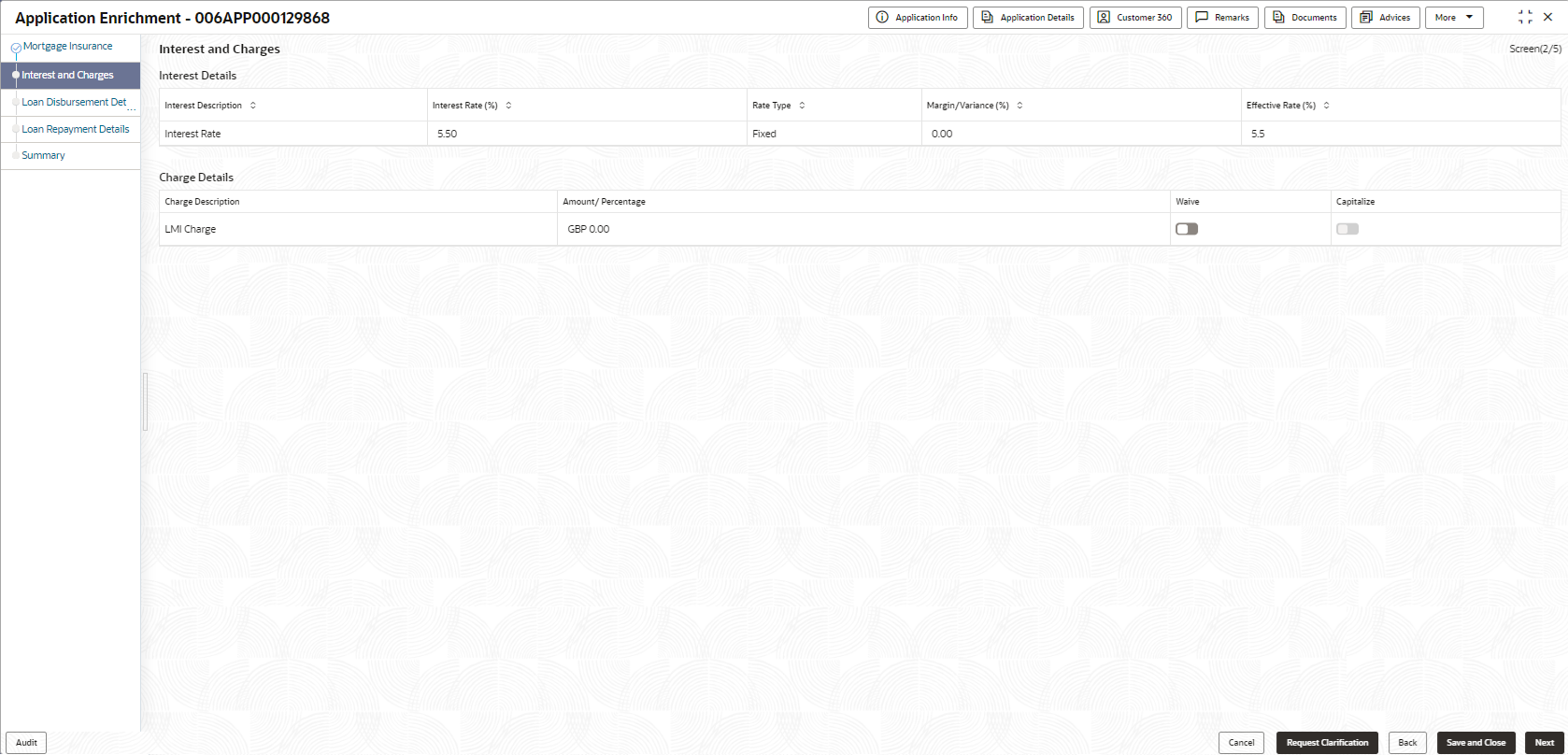- Retail Loans Origination User Guide (US Regionalization)
- Retail Loans Account Origination Process
- Application Enrichment Stage
- Interest and Charges
2.3.1 Interest and Charges
This topic describes systematic instructions to configure loan interest and charges details.
In this data segment the Interest Details section displays the interest applicable for the account.
The Charge Details section enables the user to display the charges applicable or levied for this loan application. These charge details are fetched from the Host (APIs – Pull).
To add interest and charges details:
- Click Next in the previous data segment to proceed with the next data
segment, after successfully capturing the data.The Interest and Charges screen appears.
- Specify the fields on Interest and Charges screen.For more information on fields, refer to the field description table.
Table 2-15 Interest and Charges – Field Description
Field Description Interest Details Interest Description Displays the interest description of the selected interest rate code. Interest Rate (%) Specify the interest rate. Interest Rate is fetched from host back end product to which this loan account is mapped via the Business Product configuration.
Rate Type Displays the rate type. The system fetches the rate type from host back end product to which this loan account is mapped via the Business Product configuration.
Margin / Variance ( %) Specify the margin or variance in percentage. The Margin field appears if the Rate Type is selected as Floating.
The Variance field appears if the Rate Type is selected as Fixed.
This field is editable if the Margin Allowed toggle is ON at the product level
Effective Rate (In %) Displays the effective rate for the loan calculated as Interest Rate + or – Margin/Variance. APR Displays the annual percentage rate value for each applicable interest . Charge Details Charge Description Displays the type of charges. The system also displays the total values of uncapalitalized and capitalized charges and insurance. Amount Displays the amount. Rate Displays the rate for the charge component. Waive The user will have the option to waive all charges or selectively waive a particular type of charge. Capitalize Select if you want to capitalize the fees. The charges cannot be capitalized if the same are waived in this case this field appears disabled.
This option is enabled only for the fees that are set to capitalize while configuring product.
- Click Next to navigate to the next data segment, after successfully capturing the data. The system will validate all mandatory data segments and data fields. If mandatory details are not provided, the system displays an error message for the user to take action. User will not be able to proceed to the next data segment, without capturing the mandatory data.
Parent topic: Application Enrichment Stage