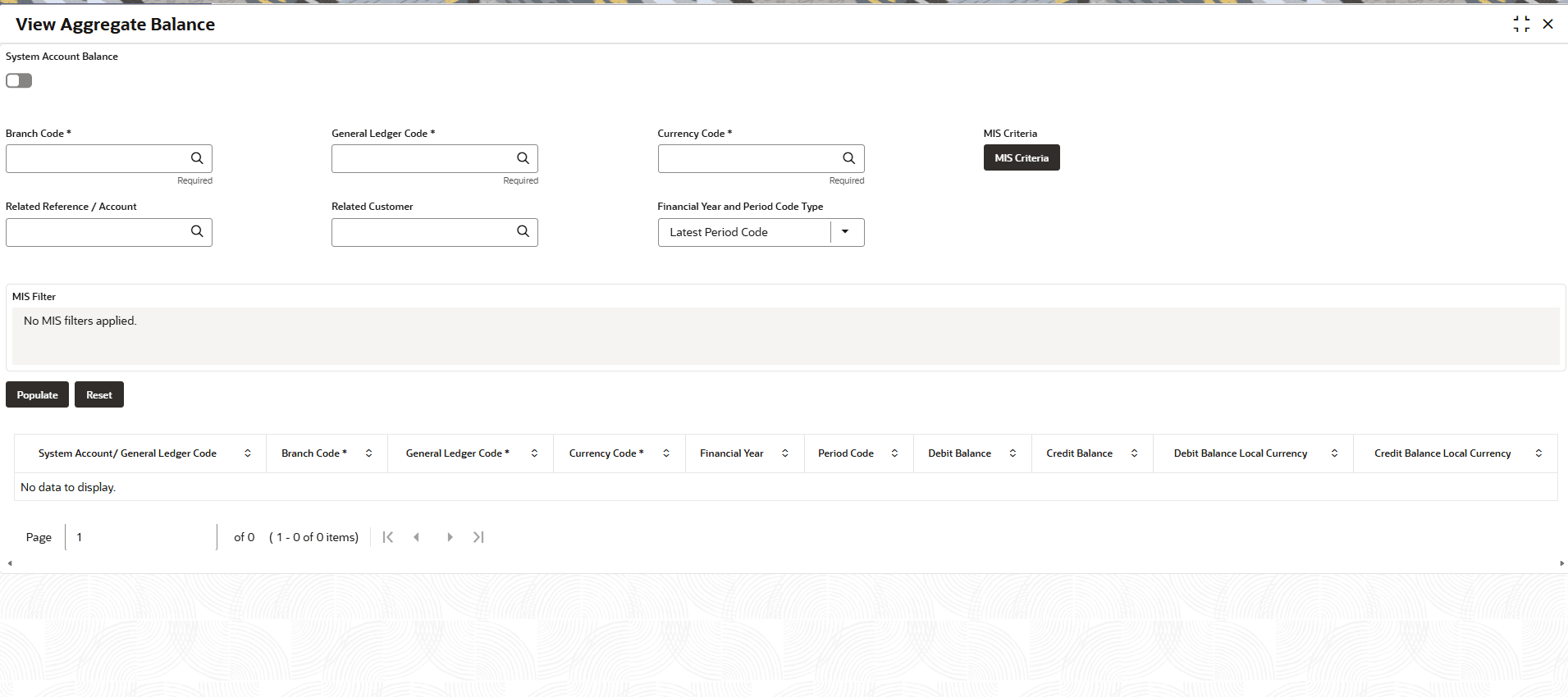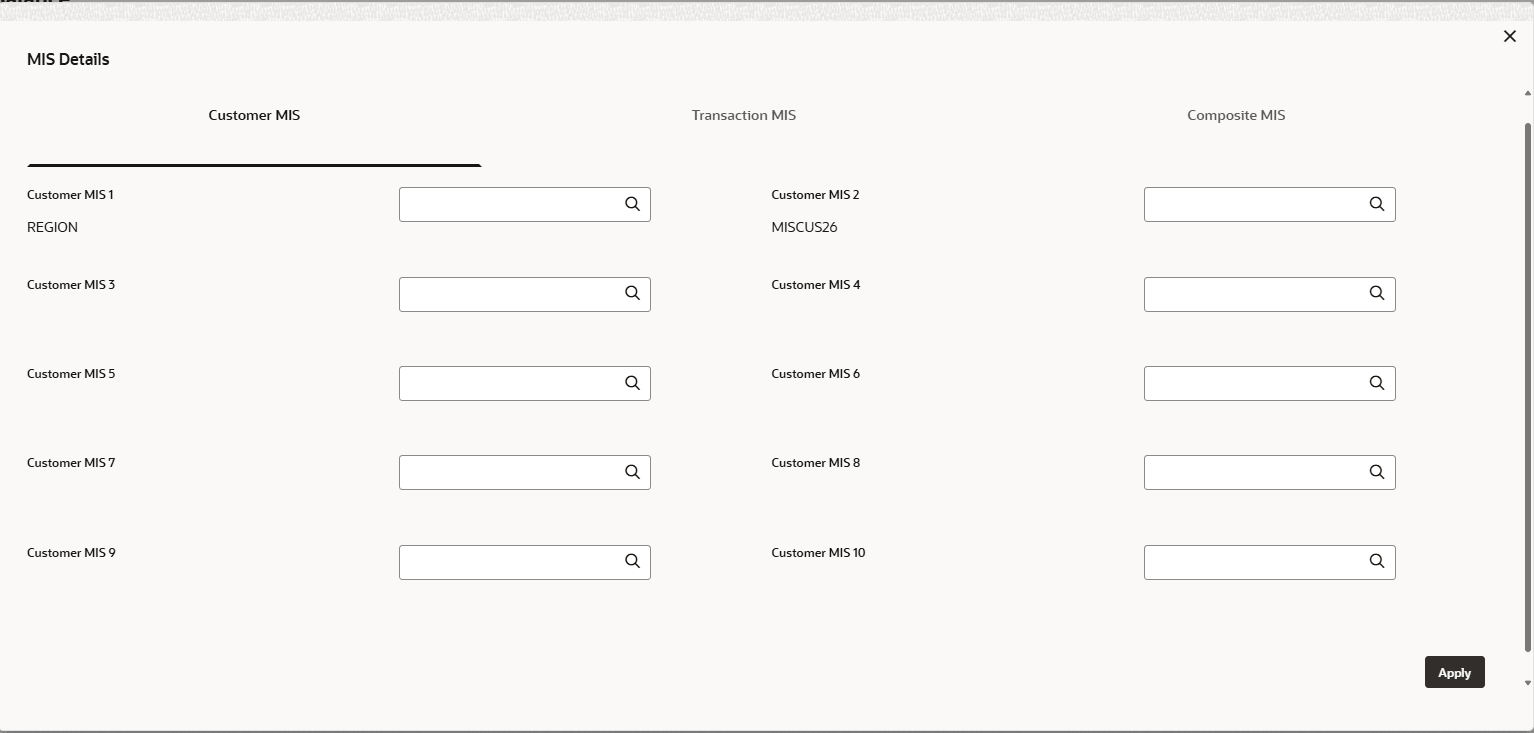3.9 Balance Enquiry for Leaf and Node General Ledger
This topic describes systematic instructions to view aggregate balance screen.
The system collects balances over specific periods from the General Ledger and Management Information System. It organizes records by Branch Code, General Ledger Code, Currency Code, Related Reference, Related Customer, MIS details, and Financial Year Period. The system consolidates balances for matching combinations to derive total General Ledger and MIS figures. If user do not provide the System Account Number, user must include Branch Code, General Ledger Code, and Currency Code, while other details remain optional.
Parent topic: Operational Ledger Processing