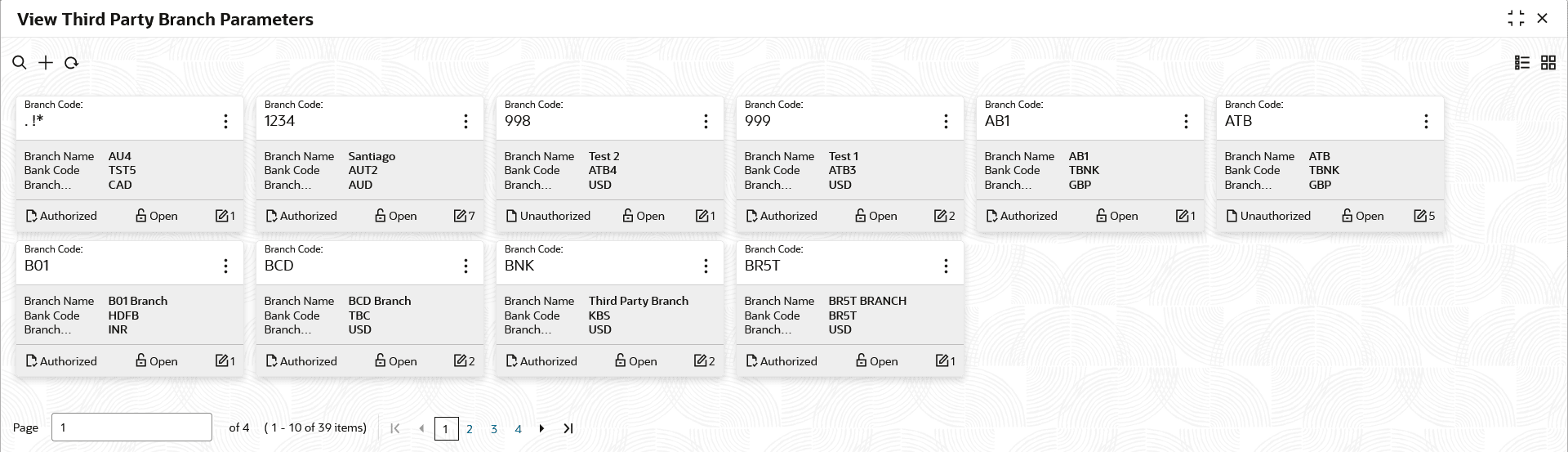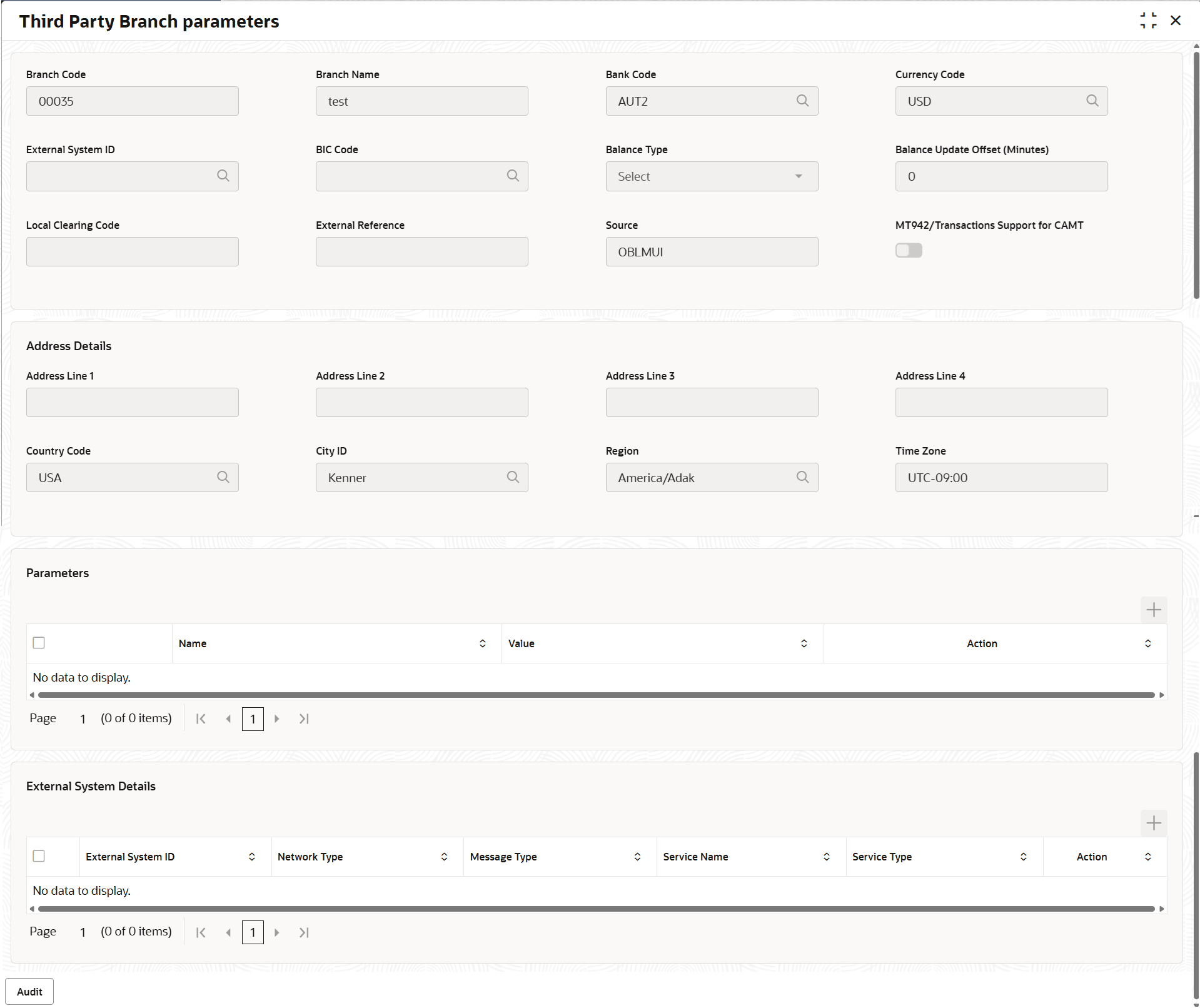15.3.2 View Third Party Branch Parameters
This topic describes the systematic instructions to view the list of configured third party branch parameters.
- On Home screen, click Liquidity Management. Under Liquidity Management, click Third Party Maintenance.
- Under Third Party Maintenance, click Branch
Parameters. Under Branch Parameters,
click View Third Party Branch Parameters. The View Third Party Branch Parameters screen displays.For more information on fields, refer to the field description table.
Figure 15-9 View Third Party Branch Parameters
Table 15-10 View Third Party Branch Parameters - Field Description
Field Description Branch Code Displays the branch code. Branch Name Displays the branch name. Bank Code Displays the bank code. Branch Currency Displays the branch currency. Authorization Status Displays the authorization status of the record. The available options are:
- Authorized
- Rejected
- Unauthorized
Record Status Displays the status of the record. The available options are:
- Open
- Closed
Modification Number Displays the number of modification performed on the record. - Click
 and then select any of the following options:
and then select any of the following options:- Unlock – To modify the record details.
- Click Audit to view the maker details, checker details of the record.
- Click Show History hyperlink to view the historical data of the record.
- Delete/Close – To remove the record.
- Optional: In the confirmation pop-up window, click View to view the record details.
- Click Proceed to delete the record.
- Authorize – To authorize or reject the record. Authorizing/Rejecting requires necessary access rights.
- Optional: Click View to view the record details.
- If there are more than one modifications, Click Compare to view the comparison through the field values of old record and the current record.
- Select the record and click Approve to approve the record.
- Select the record and click Reject to reject the record. Specify the relevant comments in the pop-up window that appears, and click Confirm.
- View – To view the record details.
The Third Party Branch Parameters screen displays.
Table 15-11 Third Party Branch Parameters - Field Description
Field Description Branch Code Displays the branch code. Branch Name Displays the name of the branch. Bank Code Displays the bank code. Currency Code Displays the currency code. External System ID Displays the external system ID. BIC Code Displays the BIC code. Balance Type Displays the balance type. The options are:- Online - The account balances are fetched from DDA when sweep happens.
- Offline - The account balances maintained in LM by file upload are fetched for sweeps.
Balance Update Offset Displays the balance update offset in minutes. Note: This field is available only if balance type is selected as offline.
Local Clearing Code Displays the local clearing code. External reference Displays the external reference. Source By default, It displays the Oracle Banking Liquidity Management UI. MT942/Camt.052 Message Support Displays whether the branch sends MT942/Camt.052 messages or not. MT942/Camt.052 Message Displays the selected option for MT942/Camt.052 message. The options are:- Cumulative
- Incremental
Note: This field is enabled if MT942/Camt.053 message support is toggle is selected.
Address Displays the address of the account. Country Code Displays the country code. City ID Displays the City ID. Region Displays the region. Time zone Displays the time zone on selecting the region. - Reopen – To reopen the closed record.
- Unlock – To modify the record details.
Parent topic: Third Party Branch Parameters