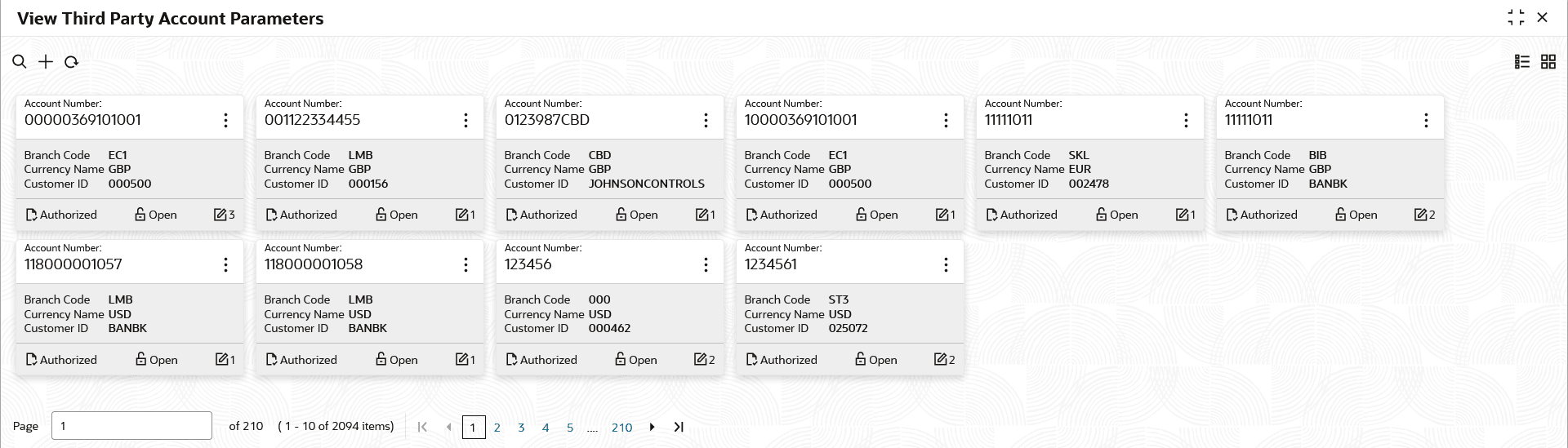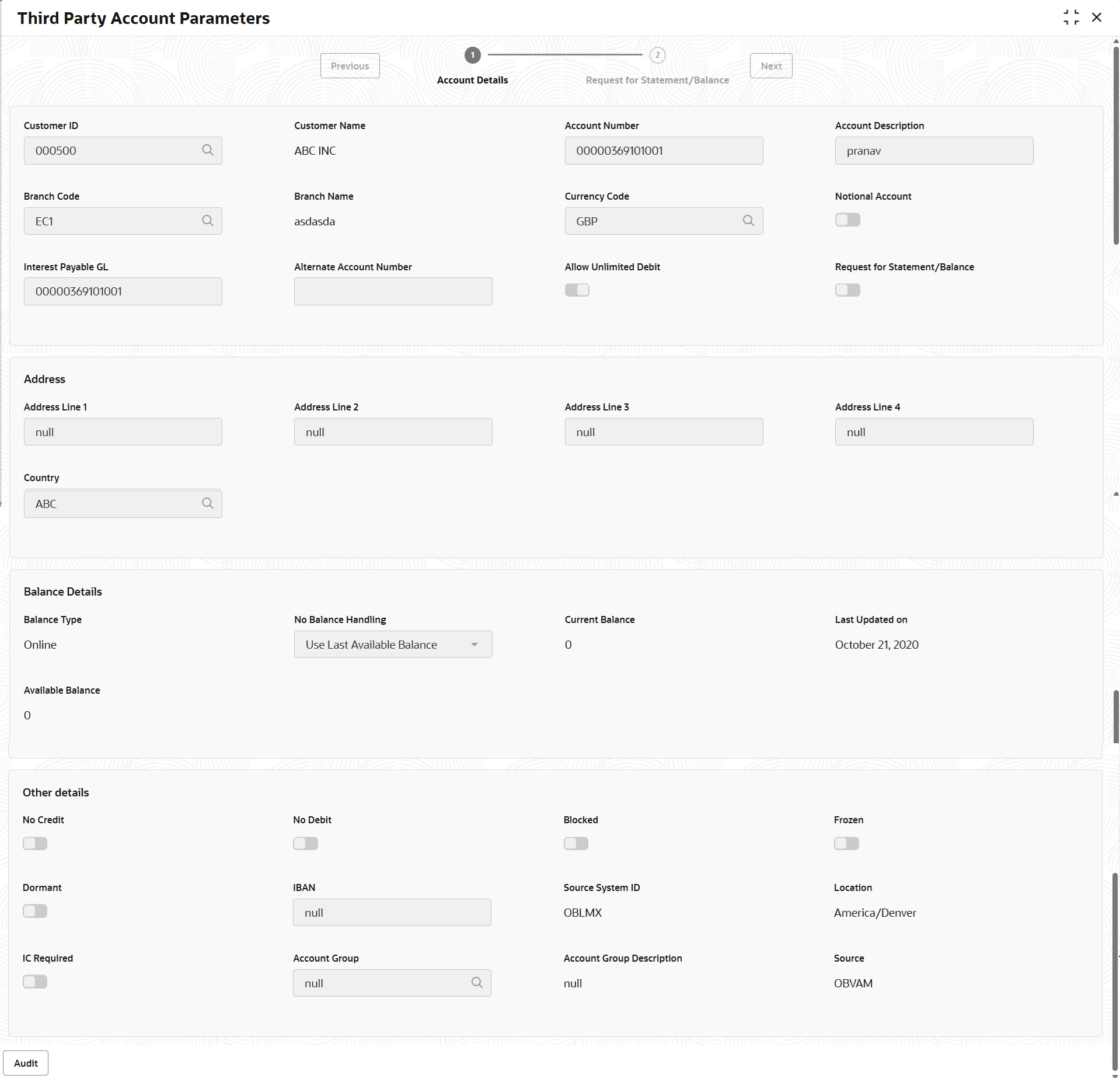15.1.2 View Third Party Account Parameters
This topic describes the systematic instructions to view the list of configured third party account parameters.
- On Home screen, click Liquidity Management. Under Liquidity Management, click Third Party Maintenance.
- Under Third Party Maintenance, click Account
Parameters. Under Account Parameters,
click View Third Party Account Parameters. The View Third Party Account Parameters screen displays.
Figure 15-3 View Third Party Account Parameters
For more information on fields, refer to the field description table.Table 15-3 View Third Party Account Parameters - Field Description
Field Description Account Number Displays the account number. Branch Code Displays the branch code. Currency Name Displays the currency name. Customer ID Displays the customer ID. Authorization Status Displays the authorization status of the record. The available options are:
- Authorized
- Rejected
- Unauthorized
Record Status Displays the status of the record. The available options are:
- Open
- Closed
Modification Number Displays the number of modification performed on the record. - Click
 and then select any of the following options:
and then select any of the following options:- Unlock – To modify the record details.
- Click Audit to view the maker details, checker details of the record.
- Click Show History hyperlink to view the historical data of the record.
- Delete/Close – To remove the record.
- Optional: In the confirmation pop-up window, click View to view the record details.
- Click Proceed to delete the record.
- Authorize – To authorize or reject the record. Authorizing/Rejecting requires necessary access rights.
- Optional: Click View to view the record details.
- If there are more than one modifications, Click Compare to view the comparison through the field values of old record and the current record.
- Select the record and click Approve to approve the record.
- Select the record and click Reject to reject the record. Specify the relevant comments in the pop-up window that appears, and click Confirm.
- View – To view the record details.
The Third Party Account Parameters screen displays.
Figure 15-4 Third Party Account Parameters
Table 15-4 Third Party Account Parameters - Field Description
Field Description Customer ID Displays the customer ID. Customer Name Displays the customer name on selecting the customer ID. Account Number Displays the account number. Account Description Displays the account description. Branch Code Displays the Branch code. Branch Name Displays the branch name on selecting the branch code. Currency Code Displays the currency code. Account Type Displays the account type. This field is marked as External by default. Notional Account Displays whether the notional pooling for this account. Interest Payable GL Displays the interest payable GL. Entity ID Displays the entity ID for the selected branch. This field appears only for Notional Account.
This field is left blank if there are no details provided in Branch parameters.
Entity Name Displays the entity name for the selected branch. This field appears only for Notional Account.
This field is blank if there are no details provided in Branch parameters.
Address Displays the address of the account in the below text fields. Balance Type Displays the balance type. Current Balance Displays the current balance of the account. Last Updated on Displays the date of last update. Available Balance Displays the available balance of the account. Last Updated on Displays the date of last update. No Credit Displays whether the account does not have any credit facility . No Debit Displays whether the account does not have any debit facility. Blocked Displays whether the account status is blocked. Frozen Displays whether the account status is frozen. Dormant Displays whether the account status is dormant. IBAN Displays the IBAN for the third-party account. Source System ID Displays the source system ID. Location Displays the location of the account. IC Required Displays whether the Oracle Banking Liquidity Management UI is enabled or not. Account Group Displays the account group. Account Group Description Displays the account group description of the account group. Source Displays the Oracle Banking Liquidity Management UI by default. - Reopen – To reopen the closed record.
- Unlock – To modify the record details.
Parent topic: Third Party Account Parameters