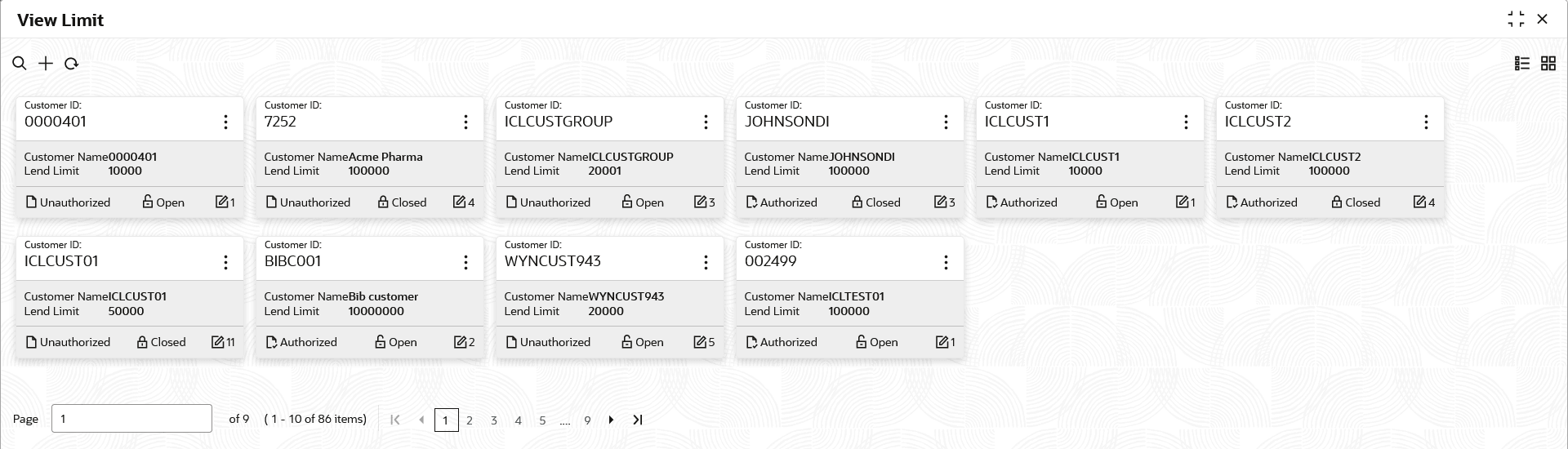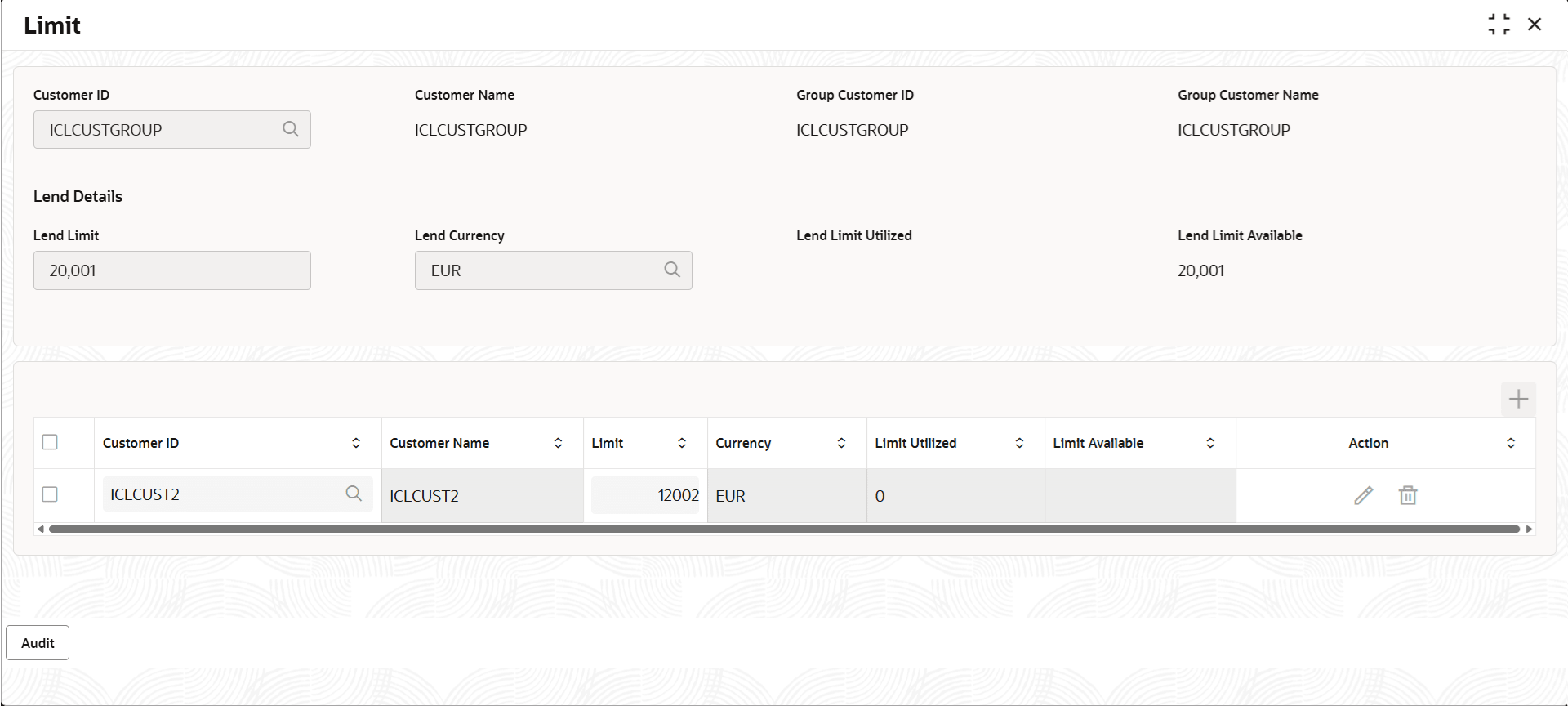16.1.2 View Limit
This topic provides the systematic instructions to view the list of configured limit details.
- On Home screen, click Liquidity Management. Under Liquidity Management, click Intercompany Loan.
- Under Intercompany Loan, click
Limit. Under Limit, click
View Limit.The View Limit screen displays. For more information on fields, refer to the field description table.
Table 16-2 View Limit – Field Description
Field Description Customer ID Displays the customer ID Customer Name Displays the customer name. Lend Limit Displays the maximum lend limit. Authorization Status Displays the authorization status of the record. The available options are:
- Authorized
- Rejected
- Unauthorized
Record Status Displays the status of the record. The available options are:
- Open
- Closed
Modification Number Displays the number of modification performed on the record. - Click
 and then select any of the following options:
and then select any of the following options:- Unlock – To modify the record details. Refer to the Create Limit screen for the field level details.
- Click Audit to view the maker details, checker details of the record.
- Click Show History hyperlink to view the historical data of the record.
- Delete/Close – To remove the record.
- Optional: In the confirmation pop-up window, click View to view the record details.
- Click Proceed to delete the record.
- Authorize – To authorize or reject the record. Authorizing/Rejecting requires necessary access rights.
- Optional: Click View to view the record details.
- If there are more than one modifications, Click Compare to view the comparison through the field values of old record and the current record.
- Select the record and click Approve to approve the record.
- Select the record and click Reject to reject the record. Specify the relevant comments in the pop-up window that appears, and click Confirm.
- View – To view the record details.
The Limit screen displays.
Table 16-3 Limit – Field Description
Field Description Customer ID Displays the customer ID. Customer Name Displays the customer name based on the customer ID. Group Customer ID Displays the group customer ID based on the customer ID. Group Customer Name Displays the group customer name based on the customer ID. Lend Limit Displays the lend limit. This is an overall amount which a specific customer under consideration can lend to other peers under category Inter Company Loans.
Lend CCY Displays the currency in which the lending operation take place. Lend Limit Utilized Displays an overall lend limit utilized by the specific customer under consideration. Lend Limit Available Displays available lend limit for any of the upcoming loan transactions. Customer ID Displays the customer ID (from the existing list of customers). Customer Name Displays the customer name on selecting customer ID. Lend Limit Displays an amount that can be lent to the specific customer. Lend Limit Utilized Displays utilized limit by the customer. While creating, it will be zero.
Lend Limit Available This will be same as Lend Limit while creating the record. This is an available lend limit for any of the upcoming swep\loan transactions for the specific customer.
Action This field is disabled. - Reopen – To reopen the closed record.
- Unlock – To modify the record details. Refer to the Create Limit screen for the field level details.
Parent topic: Limit