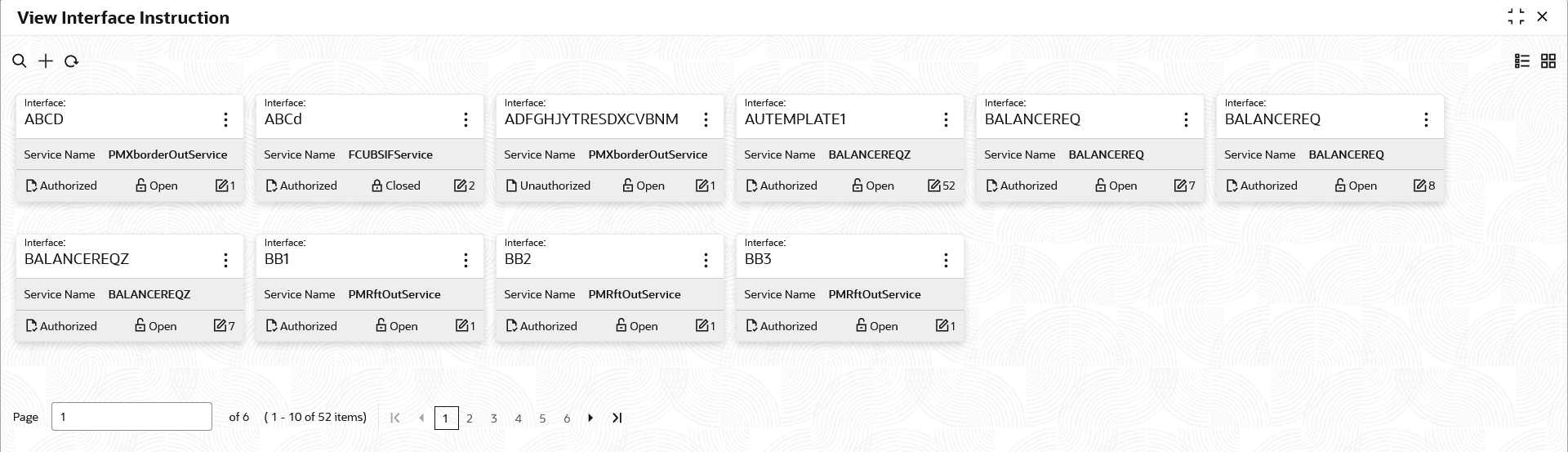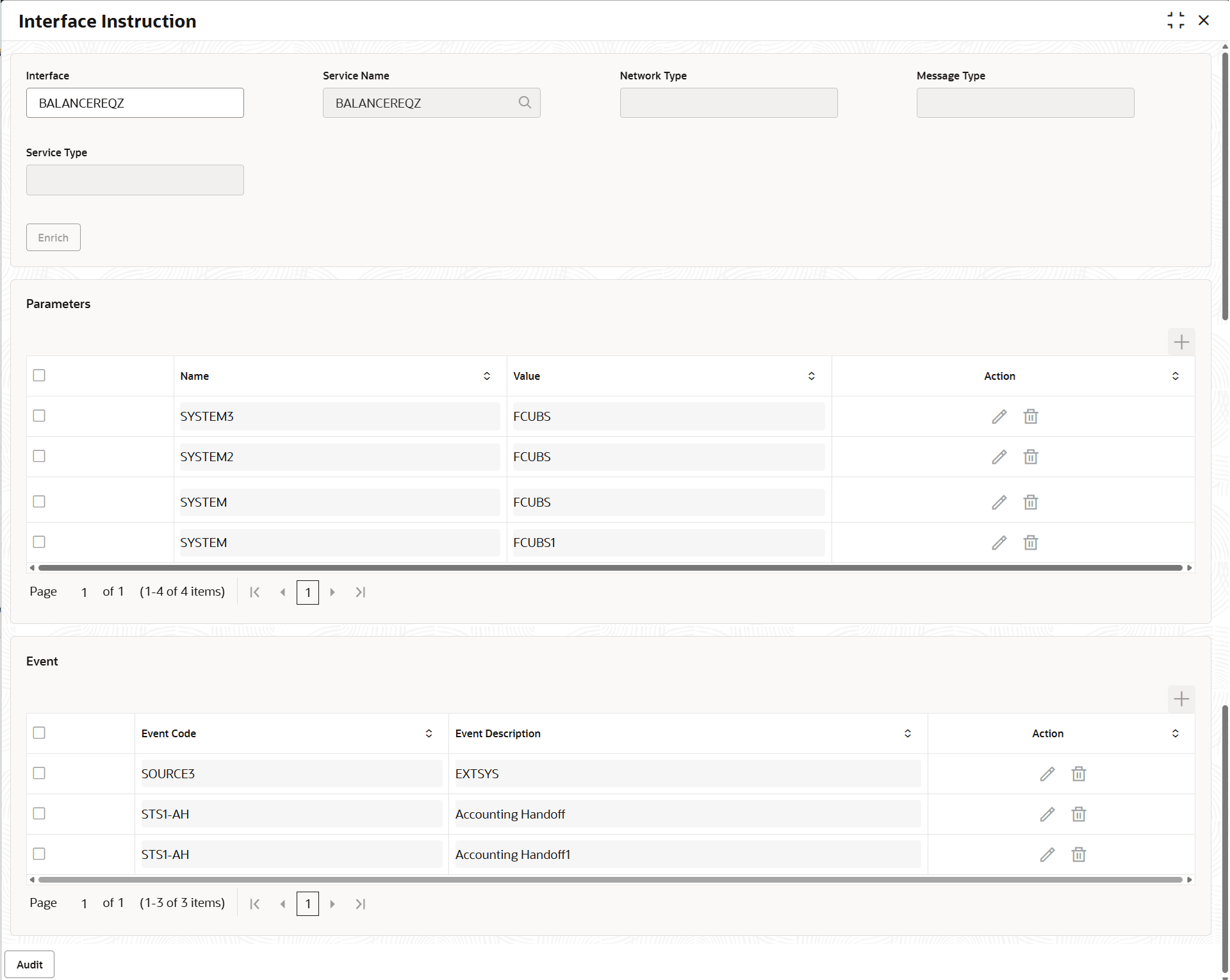5.11.2 View Interface Instruction
This topic describes the systematic instructions to view the list of configured interface instructions.
- On Home screen, click Liquidity Management. Under Liquidity Management, click Maintenance.
- Under Maintenance, click Interface Instruction. Under Interface Instruction, click View Interface Instruction.The View Interface Instruction screen displays. For more information on fields, refer to the field description table.
Table 5-32 View Interface Instruction – Field Description
Field Description Interface Displays the name of the interface. Service Name Displays the name of the service. Authorization Status Displays the authorization status of the record. The available options are:
- Authorized
- Rejected
- Unauthorized
Record Status Displays the status of the record. The available options are:
- Open
- Closed
Modification Number Displays the number of modification performed on the record. - Click
 and then select any of the following options:
and then select any of the following options:- Unlock – To modify the record details. Refer to the Create Interest Account Group screen for the field level details.
- Click Audit to view the maker details, checker details of the record.
- Click Show History hyperlink to view the historical data of the record.
- Delete/Close – To remove the record.
- Optional: In the confirmation pop-up window, click View to view the record details.
- Click Proceed to delete the record.
- Authorize – To authorize or reject the record. Authorizing/Rejecting requires necessary access rights.
- Optional: Click View to view the record details.
- If there are more than one modifications, Click Compare to view the comparison through the field values of old record and the current record.
- Select the record and click Approve to approve the record.
- Select the record and click Reject to reject the record. Specify the relevant comments in the pop-up window that appears, and click Confirm.
- View – To view the record details.
The Interface Instruction screen displays.
For more information on fields, refer to the field description table.Table 5-33 Interface Instruction – Field Description
Field Description Interface Displays the interface name for interface instruction. Service Name Displays the service name for which the instruction is to be set. Network Type Displays the network type for the selected service name. Message Type Displays the message type for the selected service name. Service Type Displays the service type for the selected service name. Name This section displays the interface parameter name. Value Displays the interface parameter value. # Values indicates that the values is populated dynamically during the hand off process.
Action Displays the action to edit or delete the parameter. Event Code Displays the event code for interface instruction. These codes are used internally by the system to track the current status of an interaction.
Event Description Displays the event description for interface instruction. - Reopen – To reopen the closed record.
- Unlock – To modify the record details. Refer to the Create Interest Account Group screen for the field level details.
Parent topic: Interface Instruction