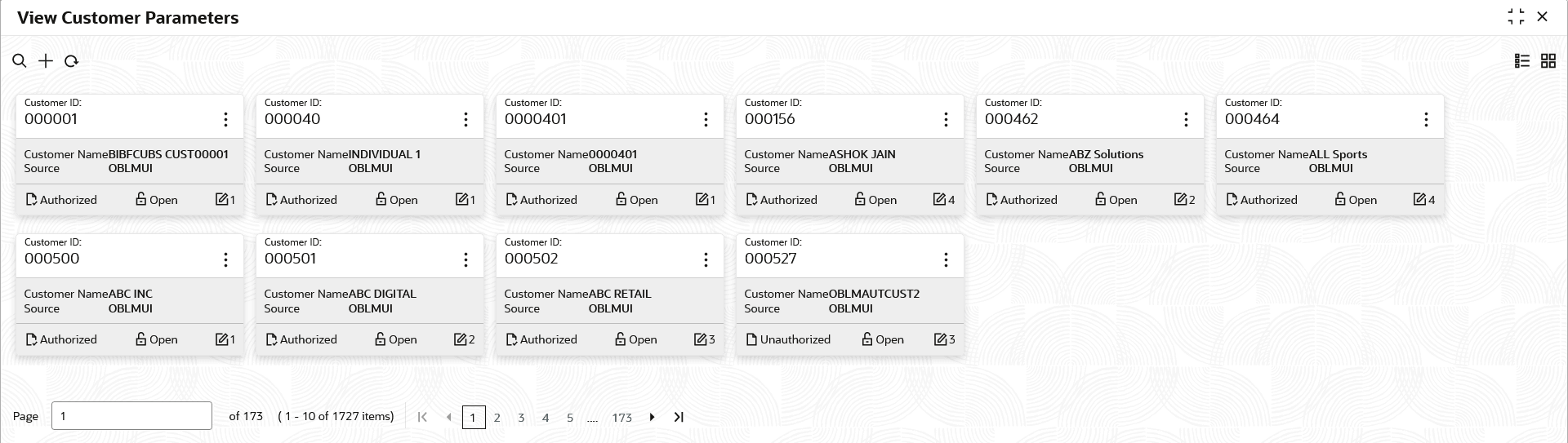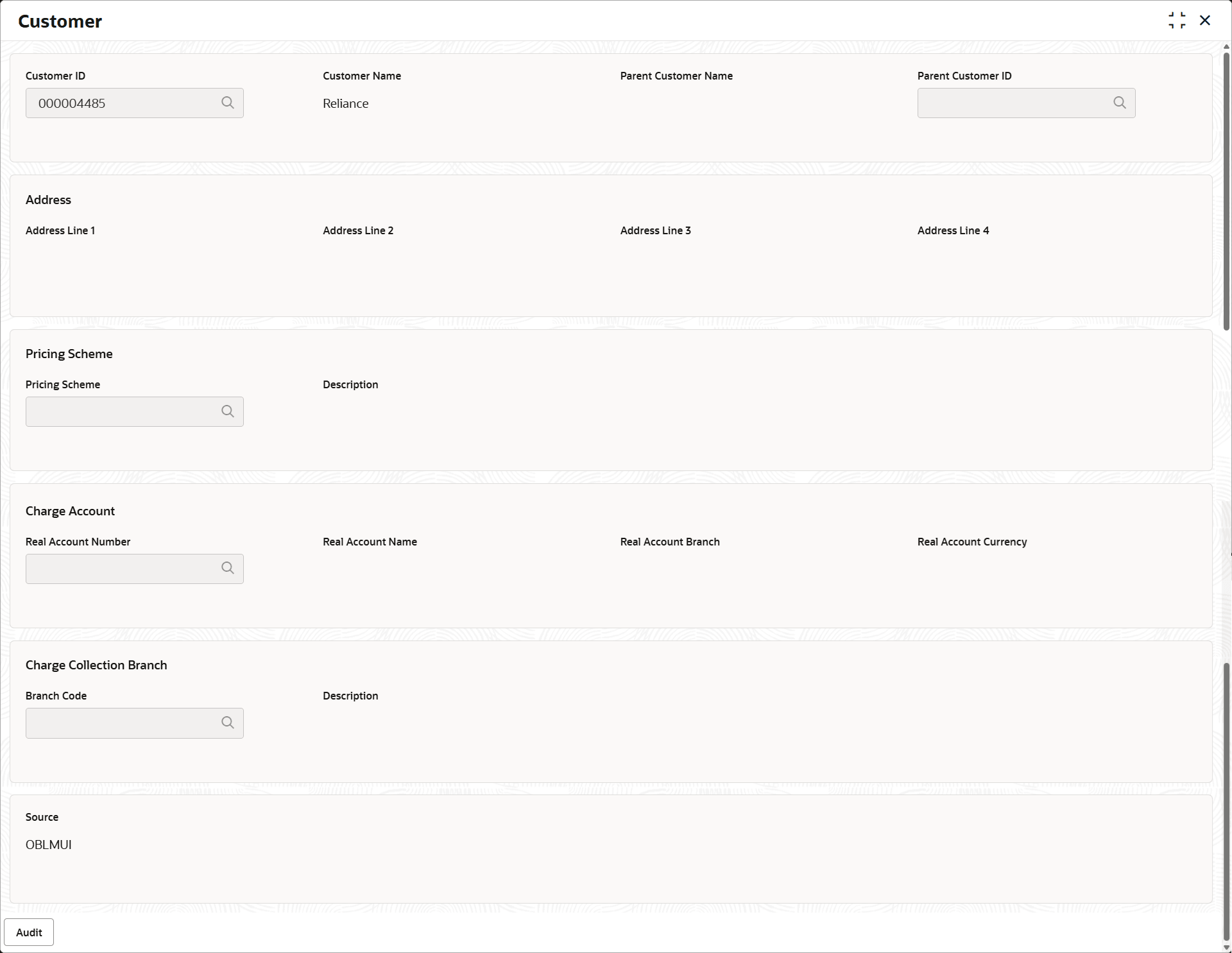5.9.2 View Customer Parameters
This topic describes the systematic instructions to view the list of customer parameters.
- On Home screen, click Liquidity Management. Under Liquidity Management, click Maintenance.
- Under Maintenance, click Customer
Parameters. Under Customer Parameters,
click View Customer Parameters. The View Customer Parameters screen displays. For more information on fields, refer to the field description table.
Table 5-26 View Customer Parameters – Field Description
Field Description Customer ID Displays the customer ID. Customer Name Displays the customer name. Source Displays the source. Authorization Status Displays the authorization status of the record. The available options are:
- Authorized
- Rejected
- Unauthorized
Record Status Displays the status of the record. The available options are:
- Open
- Closed
Modification Number Displays the number of modification performed on the record. - Click
 and then select any of the following options:
and then select any of the following options:- Unlock – To modify the record details. Refer to the Create Interest Account Group screen for the field level details.
- Click Audit to view the maker details, checker details of the record.
- Click Show History hyperlink to view the historical data of the record.
- Delete/Close – To remove the record.
- Optional: In the confirmation pop-up window, click View to view the record details.
- Click Proceed to delete the record.
- Authorize – To authorize or reject the record. Authorizing/Rejecting requires necessary access rights.
- Optional: Click View to view the record details.
- If there are more than one modifications, Click Compare to view the comparison through the field values of old record and the current record.
- Select the record and click Approve to approve the record.
- Select the record and click Reject to reject the record. Specify the relevant comments in the pop-up window that appears, and click Confirm.
- View – To view the record details.
The Customer screen displays.
For more information on fields, refer to the field description table.Table 5-27 Customer – Field Description
Field Description Customer ID Displays the customer ID. Customer Name Displays the customer name based on the customer ID selected. Parent Customer Name Displays the parent customer name based on the parent customer ID selected. Parent Customer ID Displays the parent customer of the new customer. Address Line 1 - 4 Displays the address of the customer. Pricing Scheme Displays the required pricing scheme. Description Displays the description of pricing scheme based on the selection. Real Account Number Click Search to view and select the required real account number to collect the charges. Real Account Name Displays the real account name based on the Real Account Number selected. Real Account Branch Displays the real account branch based on the Real Account Number selected. Real Account Currency Displays the real account currency based on the Real Account Number selected. Branch Code Displays the real account name based on the Real Account Number selected. Description Displays the branch description based on the Branch Code selected. Source Displays the source defaulted from common core. - Reopen – To reopen the closed record.
- Unlock – To modify the record details. Refer to the Create Interest Account Group screen for the field level details.
Parent topic: Customer Parameters