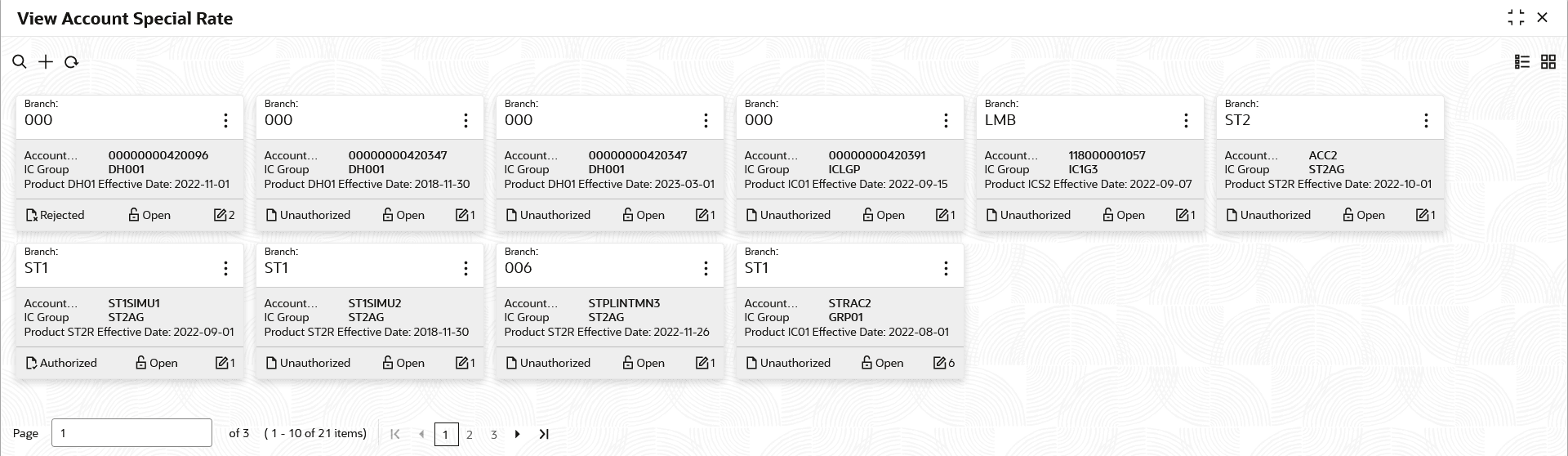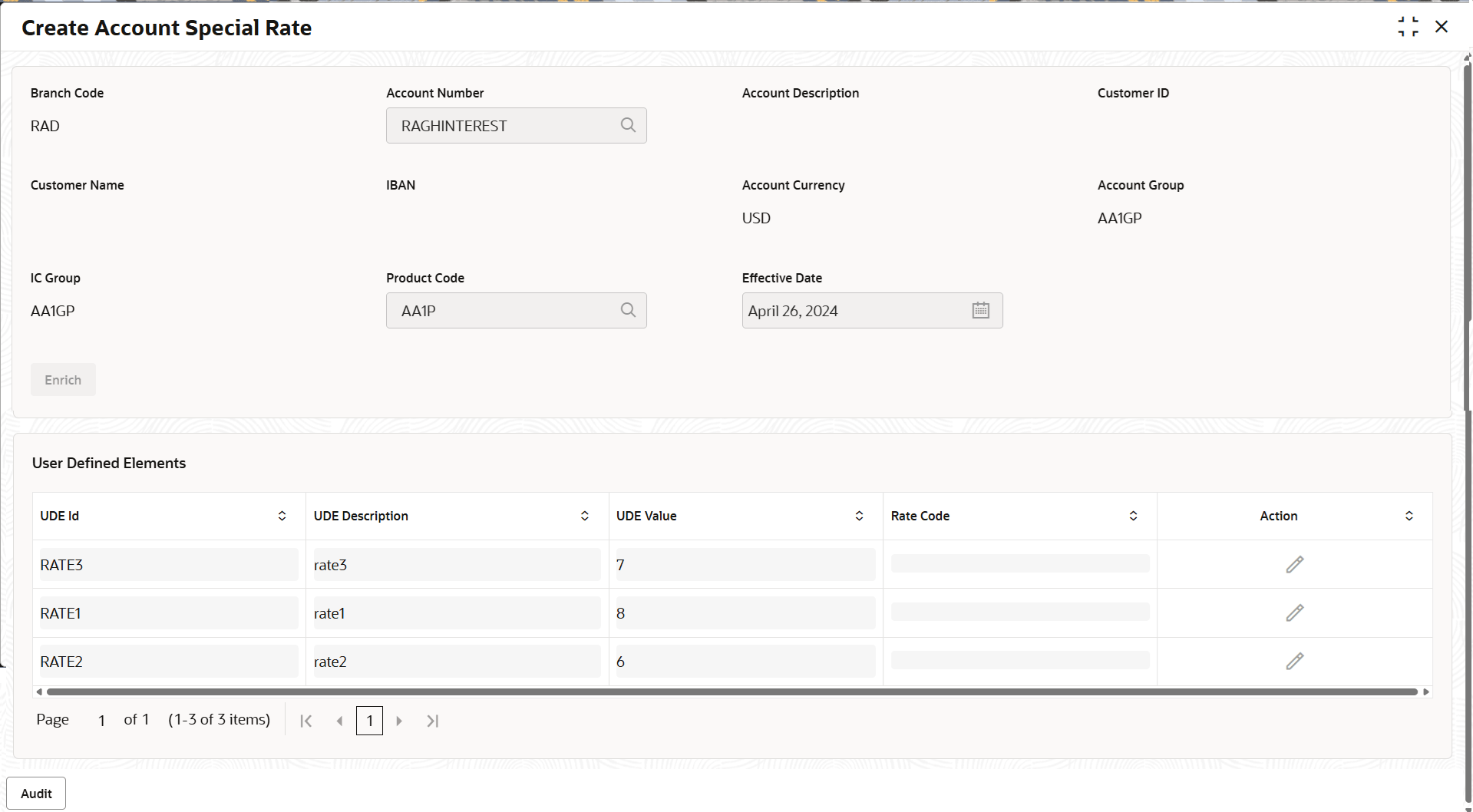5.3.2 View Account Special Rate
This topic describes the systematic instructions to view the list of configured account special rate.
- On Home screen, click Liquidity Management. Under Liquidity Management, click Maintenance.
- Under Maintenance, click Account Special
Rate. Under Account Special Rate, click
View Account Special Rate.The View Account Special Rate screen displays.For more information on fields, refer to the field description table.
Table 5-9 View Account Special Rate - Field Description
Field Description Account Number Displays the account number. IC Group Displays the IC group. Product Displays the product. Effective Date Displays the effective date. Authorization Status Displays the authorization status of the record. The available options are:- Authorized
- Rejected
- Unauthorized
Record Status Displays the status of the record. The available options are:
- Open
Modification Number Displays the number of modification performed on the record. - Click
 and then select any of the following options:
and then select any of the following options:- Unlock – To modify the record details. Refer to the Create Interest Account Group screen for the field level details.
- Click Audit to view the maker details, checker details of the record.
- Click Show History hyperlink to view the historical data of the record.
- Delete/Close – To remove the record.
- Optional: In the confirmation pop-up window, click View to view the record details.
- Click Proceed to delete the record.
- Authorize – To authorize or reject the record. Authorizing/Rejecting requires necessary access rights.
- Optional: Click View to view the record details.
- If there are more than one modifications, Click Compare to view the comparison through the field values of old record and the current record.
- Select the record and click Approve to approve the record.
- Select the record and click Reject to reject the record. Specify the relevant comments in the pop-up window that appears, and click Confirm.
- View – To view the record details.
The Account Special Rate screen displays.
For more information on fields, refer to the field description table.Table 5-10 Account Special Rate – Field Description
Field Description Branch Code Displays the branch code. Account Number Displays the account number. Note: Account Number is diplayed based on the branch code.
Account Description Displays the account description based on the account number selected. Customer ID Displays the customer ID based on the account number. Customer Name Displays the customer name based on the account number. IBAN Displays the IBAN based on the account number. Account Currency Displays the account currency based on the account number. Account Group Displays the account group based on the account number. IC Group Displays the IC group based on the account number. Product Code Displays the branch code. Effective Date Displays the date from when the account special rate becomes effective. Note: This date is not less than the system date but can be a future date.
User Defined Elements This section displays User Defined Elements related fields. UDE ID Displays the User Defined Elements ID. UDE Description Displays the description for the User Defined Elements ID. UDE Value Displays the User Defined Elements value. Rate Code Displays the rate code. Actions This field are disabled. - Reopen – To reopen the closed record.
- Unlock – To modify the record details. Refer to the Create Interest Account Group screen for the field level details.
Parent topic: Account Special Rate