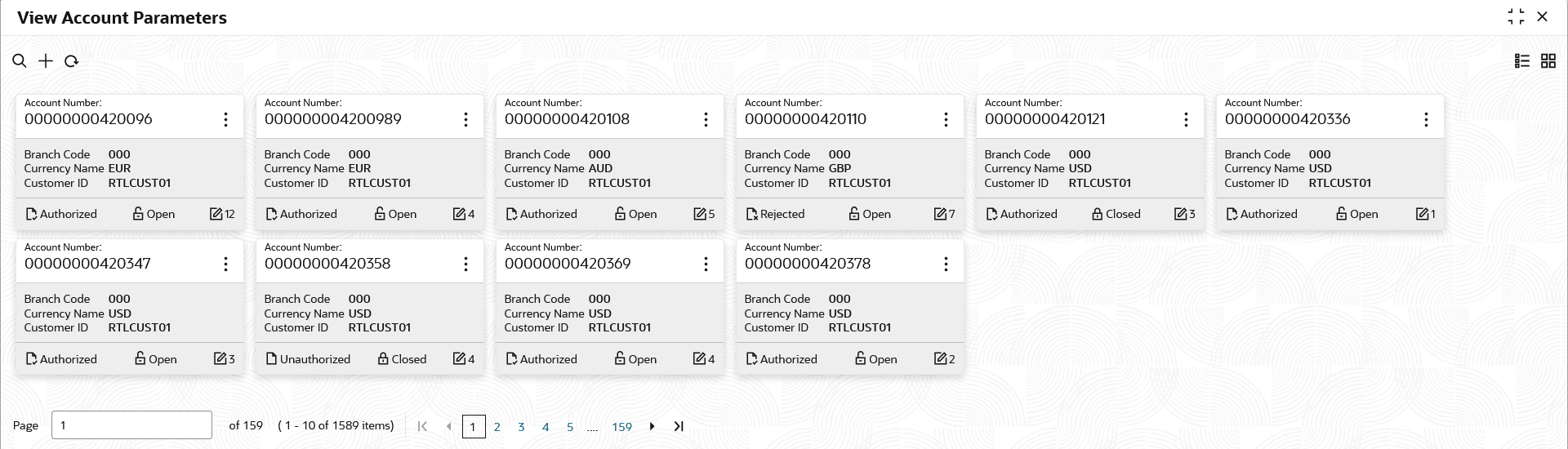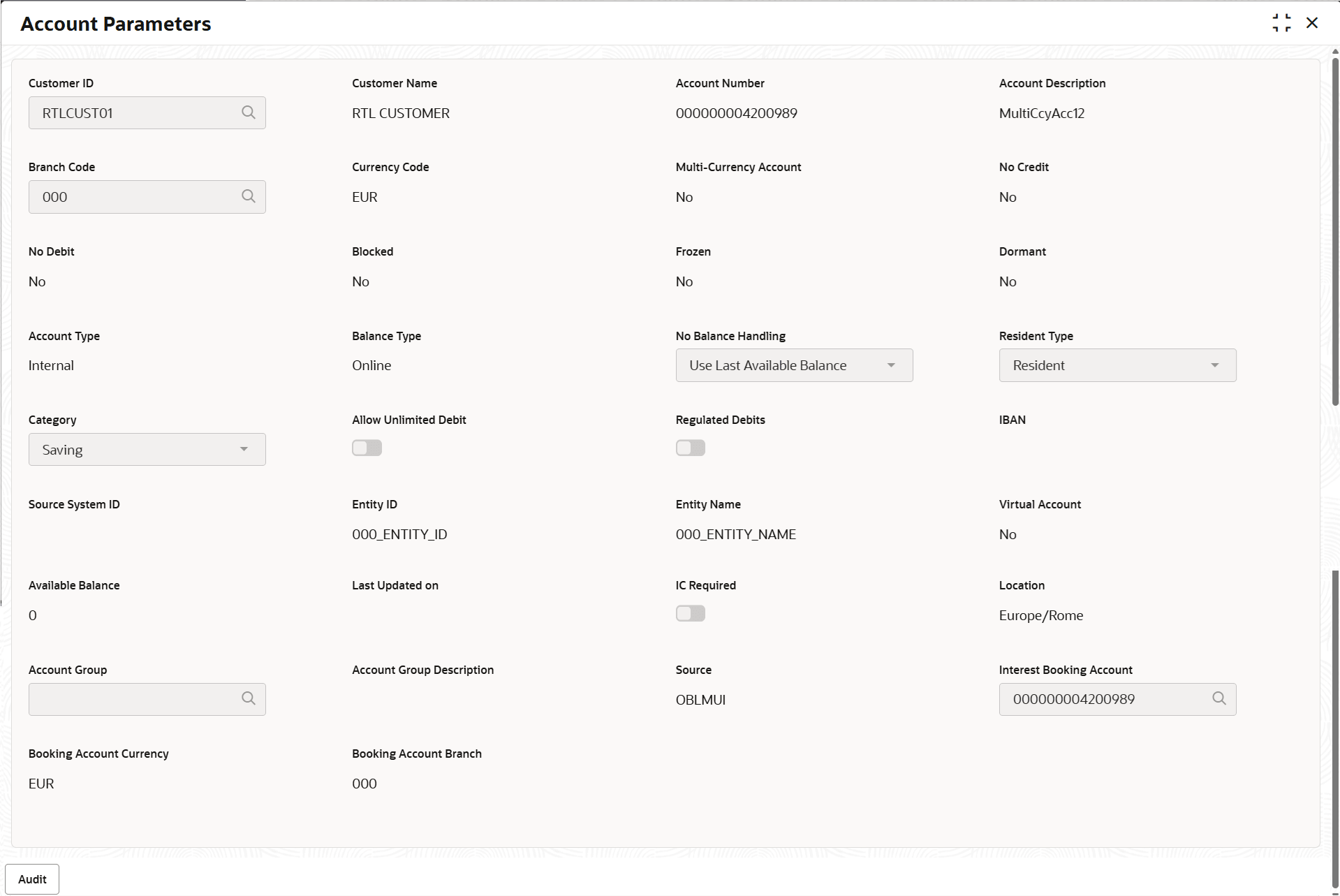5.2.2 View Account Parameters
This topic provides the systematic instructions to view the list of configured account parameters.
- On Home screen, click Liquidity Management. Under Liquidity Management, click Maintenance.
- Under Maintenance, click Account
Parameters. Under Account Parameters,
click View Account Parameters. The View Account Parameters screen displays. For more information on fields, refer to the field description table.
Table 5-5 View Account Parameters – Field Description
Field Description Account Number Displays the account number. Branch Code Displays the branch code. Currency Name Displays the currency name. Customer ID Displays the customer ID. Authorization Status Displays the authorization status of the record. The available options are:- Authorized
- Rejected
- Unauthorized
Record Status Displays the status of the record. The available options are:- Open
- Closed
Modification Number Displays the number of modification performed on the record. - Click
 and then select any of the following options:
and then select any of the following options:- Unlock – To modify the record details. Refer to the Create Interest Account Group screen for the field level details.
- Click Audit to view the maker details, checker details of the record.
- Click Show History hyperlink to view the historical data of the record.
- Delete/Close – To remove the record.
- Optional: In the confirmation pop-up window, click View to view the record details.
- Click Proceed to delete the record.
- Authorize – To authorize or reject the record. Authorizing/Rejecting requires necessary access rights.
- Optional: Click View to view the record details.
- If there are more than one modifications, Click Compare to view the comparison through the field values of old record and the current record.
- Select the record and click Approve to approve the record.
- Select the record and click Reject to reject the record. Specify the relevant comments in the pop-up window that appears, and click Confirm.
- View – To view the record details.
The Account Parameters screen displays.
For more information on fields, refer to the field description table.Table 5-6 Account Parameters - Field Description
Field Description Customer ID Displays the customer ID. Customer Name Displays the customer name based on the Customer ID. Account Number Displays the account number of the customer. Account Description Displays the account description based on the Account Number. Branch Code Displays the branch code defaulted from common core. Currency Code Displays the currency code defaulted from common core Multi-Currency Account Displays the Multi-Currency account defaulted from common core. If the account class of the account is Multi Currency Account, then it displays as Yes else displays as No.
No Credit Displays the Status defaulted from common core (whether Credit is allowed on the Account). No Debit Displays the Status defaulted from common core (whether Debit is allowed on the Account). Blocked Displays the Status defaulted from common core (when Blocked both Debit and Credit not allowed). Frozen Displays the Status defaulted from common core (when Frozen both Debit and Credit not allowed). Dormant Displays the Status defaulted from common core (when Dormant Both Debit and Credit allowed). Account Type This field is always defaulted to Internal. External Accounts are created from Third Party Maintenance.
Balance Type This field is defaulted from common core – Branch setup. No Balance Handling Displays the option for failure of offline balance fetch (internal and external accounts). Category Displays the category type of the account. The categories can be:- Saving
- Current
- TD
- Nostro
Allow Unlimited Debit Displays the toggle to allow/prevent the unlimited debit for the account while processing 2-way sweep transactions. Regulated Debits Displays the toggle to mark the account as Yes or No for Regulated Debits. IBAN IBAN is defaulted from the common core. Source System ID Displays the source system ID. This field is defaulted from the branch of the account. It represents the DDA to which the account belongs to.
Entity ID Displays the Entity ID for the branch. This field is left blank if there are no details provided in Branch parameters.
Entity Name Displays the Entity Name for the branch. This field is left blank if there are no details provided in Branch parameters.
Virtual Account This field is defaulted from common core. If the account class of the account is Virtual Account, then it displays as Yes else, displays as No.
Available Balance Displays the available balance of the account. Last Updated On Displays the date of last update for the available balance. IC Required Displays the toggle to allow/prevent calculating the Interest for the account in Liquidity Management System. Location This field is defaulted from the location selected at the branch of the account. Account Group If IC required is allowed, this specifies the account group to which the account is to be tagged. The account group is tagged to the IC account groups, which are tagged to the IC product.
Account Group Description Displays the defaulted on selection of Account Group. Source Displays the source of maintenance. If created from front end, it defaults to Oracle Banking Liquidity Management UI. Interest Booking Account Displays the booking account to which interest needs to be credited. Booking Account Currency Displays the currency of the account based on the selection of interest booking account. Booking Account Branch Displays the branch of the account based on the selection of interest booking account. - Reopen – To reopen the closed record.
- Unlock – To modify the record details. Refer to the Create Interest Account Group screen for the field level details.
Parent topic: Account Parameters