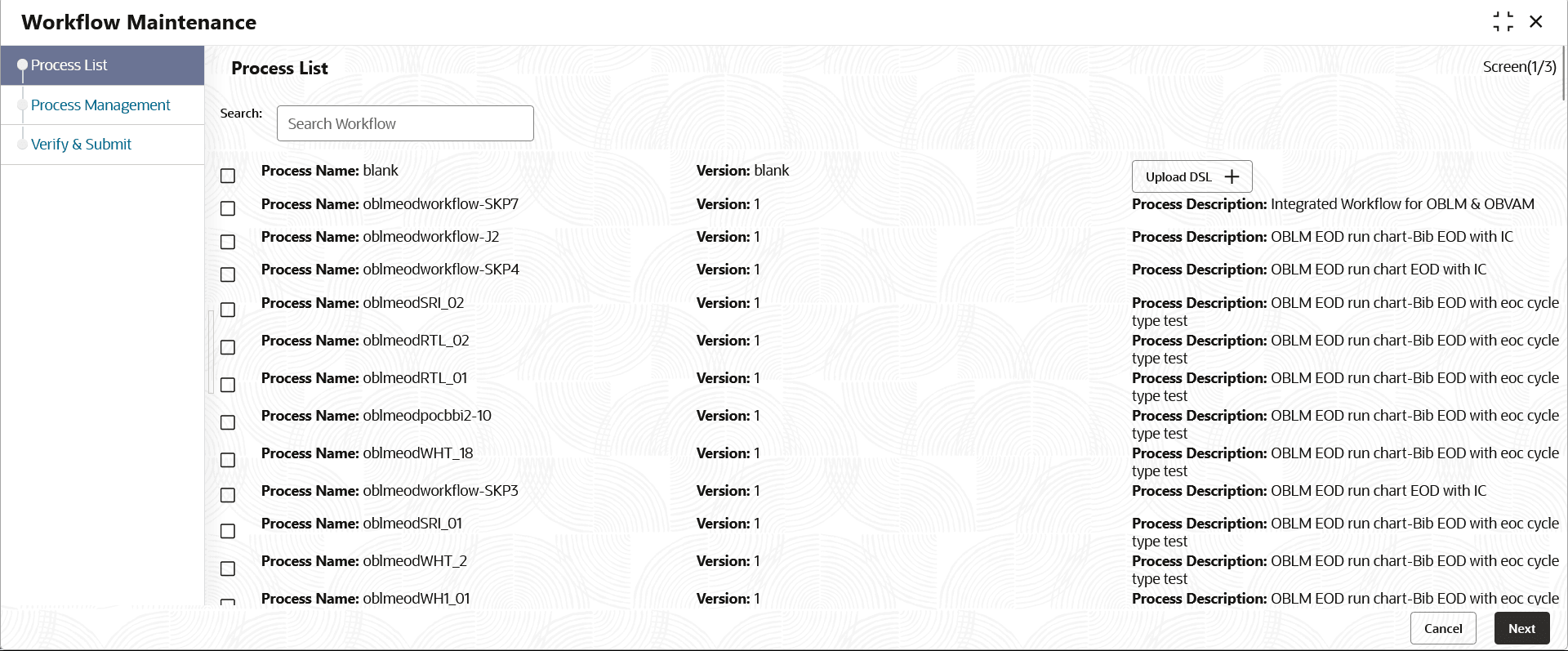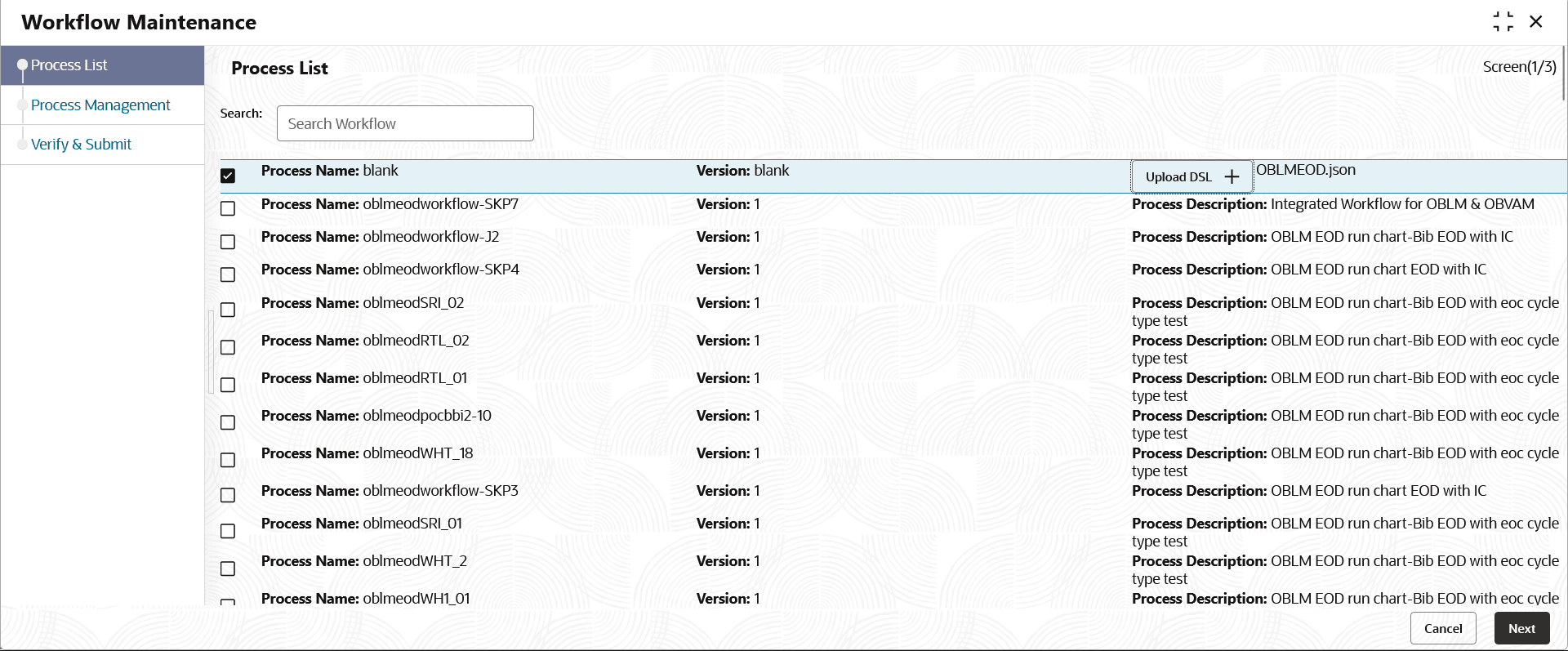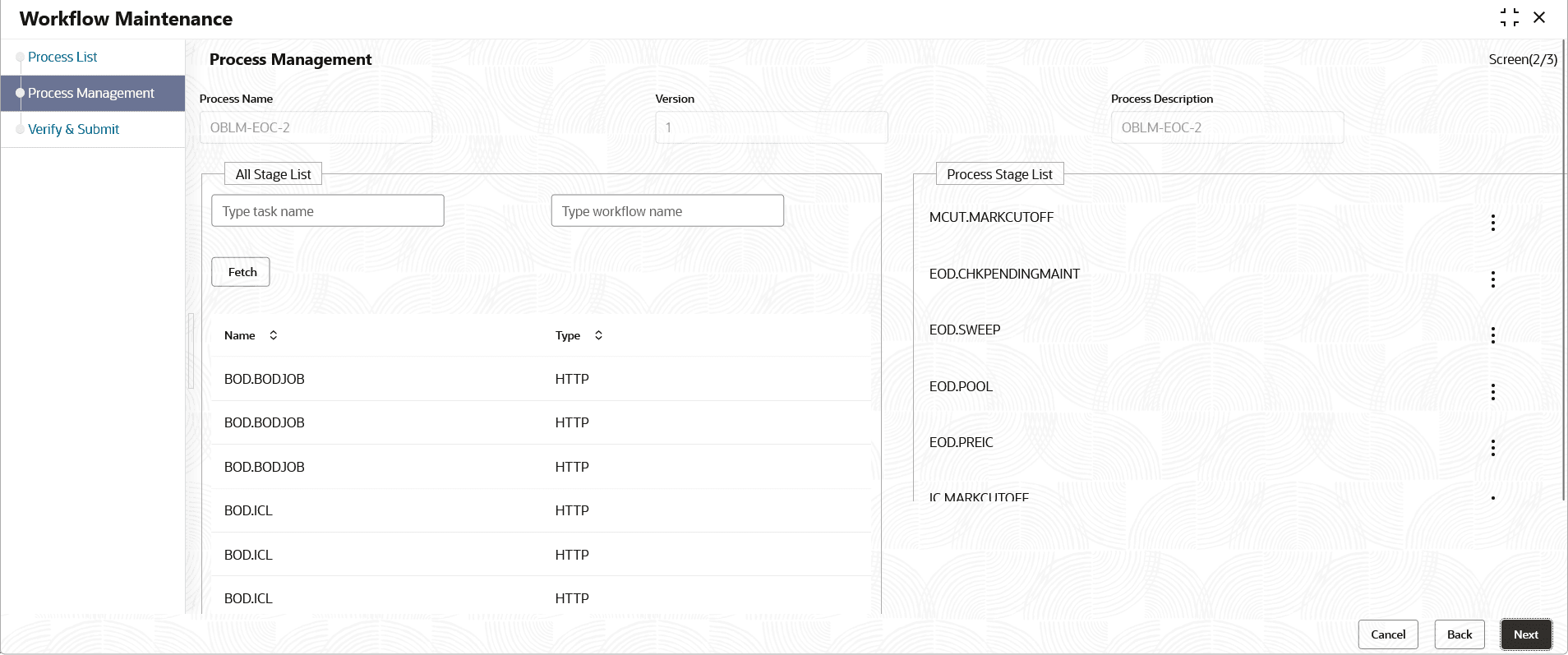1.2 Upload DSL
This topic describes the systematic instructions to upload DSL in Business Process maintenance.
- Download the OBLMEOD.json file. This is a standard batch process definition script for Oracle Banking Liquidity Management that includes the list of batch tasks to be automatically executed in a sequence.
- On Home Screen, under Tasks menu, click Business Process Maintenance to import, create or modify batch process definitionThe Process List screen displays.
- Specify the fields on Process List screen.
For more information on fields, refer to the field description table.
Table 1-1 Process List - Field Description
Field Description Search Specify the search criteria to search the workflow. Process Name Displays the process name to be selected for the workflow maintenance. Version Displays the version of the process. Process Description Displays the description of the process workflow. Region Code Displays the region code of the process. - Select the Process Name: blank checkbox.
- Click the Upload DSL+ button to upload batch process definition.
- Select the file OBLMEod.json from the local folder.The Process List – Upload DSL screen displays
- Click Next button.The Process Management screen displays.
For more information on fields, refer to the field description table.
Table 1-2 Process List - Field Description
Field Description Process Name Displays the process name to be selected for the workflow maintenance. Version Displays the version of the process. Process Description Displays the description of the process workflow. All Stage List This section displays the list of all stages of the process. Type task name Specify the task name of the process. Type workflow Name Specify the workflow name of the process. Name Displays the task name of the process. Type Displays the workflow name of the process. Process Stage List This section displays the process stage list. - Click Next button.The Verify and Submit screen displays.
- Click Review or Create Process to register the batch.
Parent topic: EOD Configuration