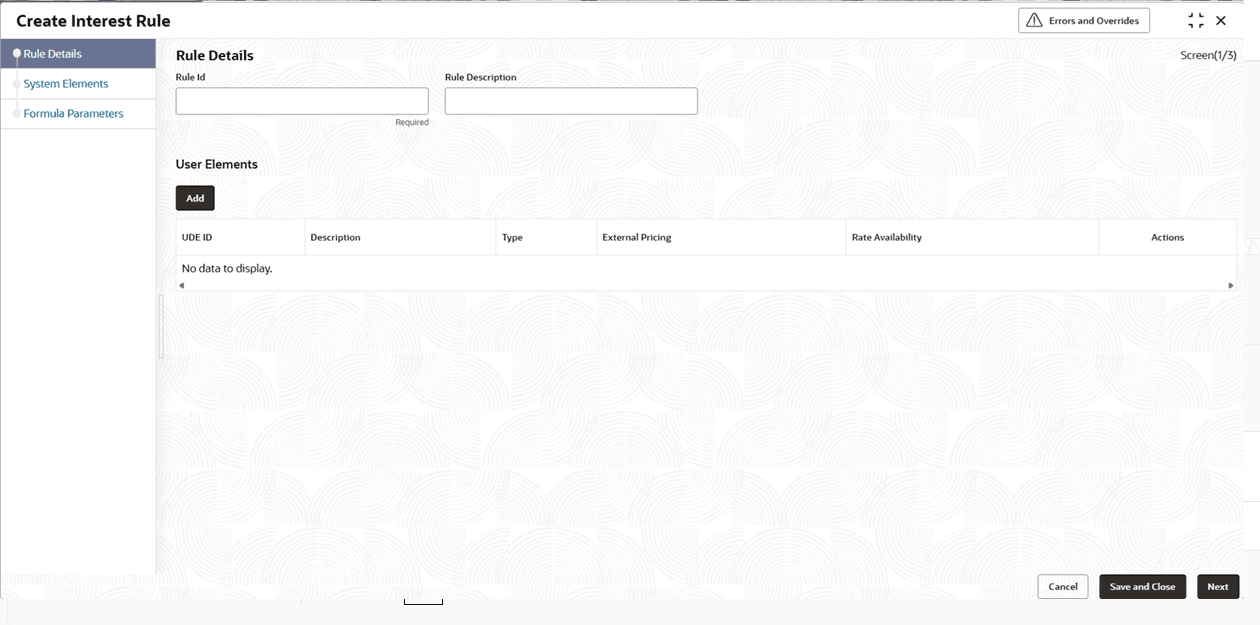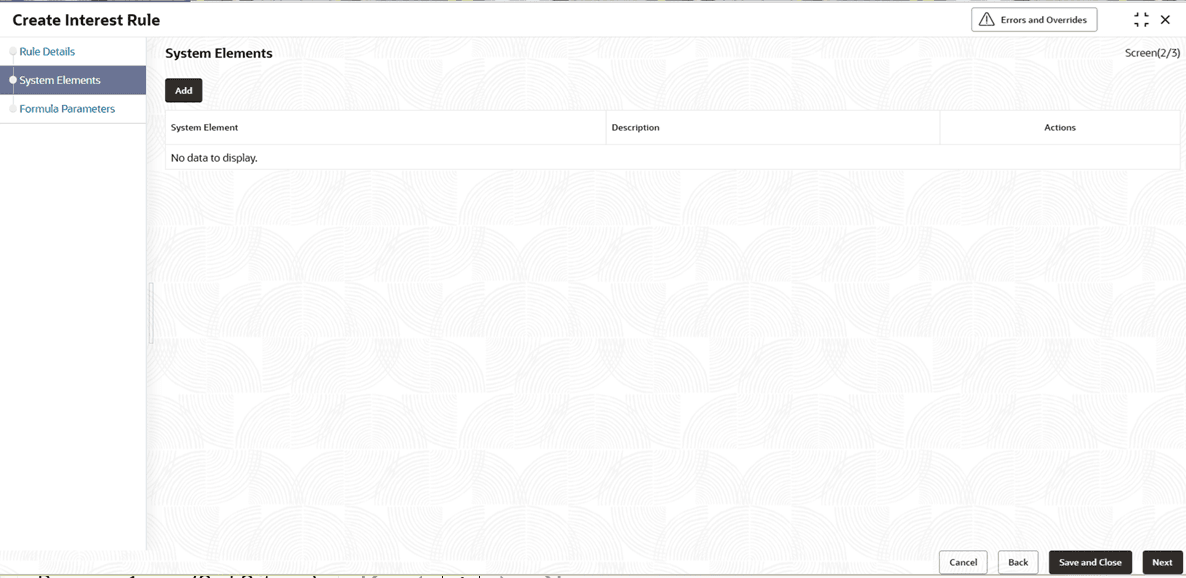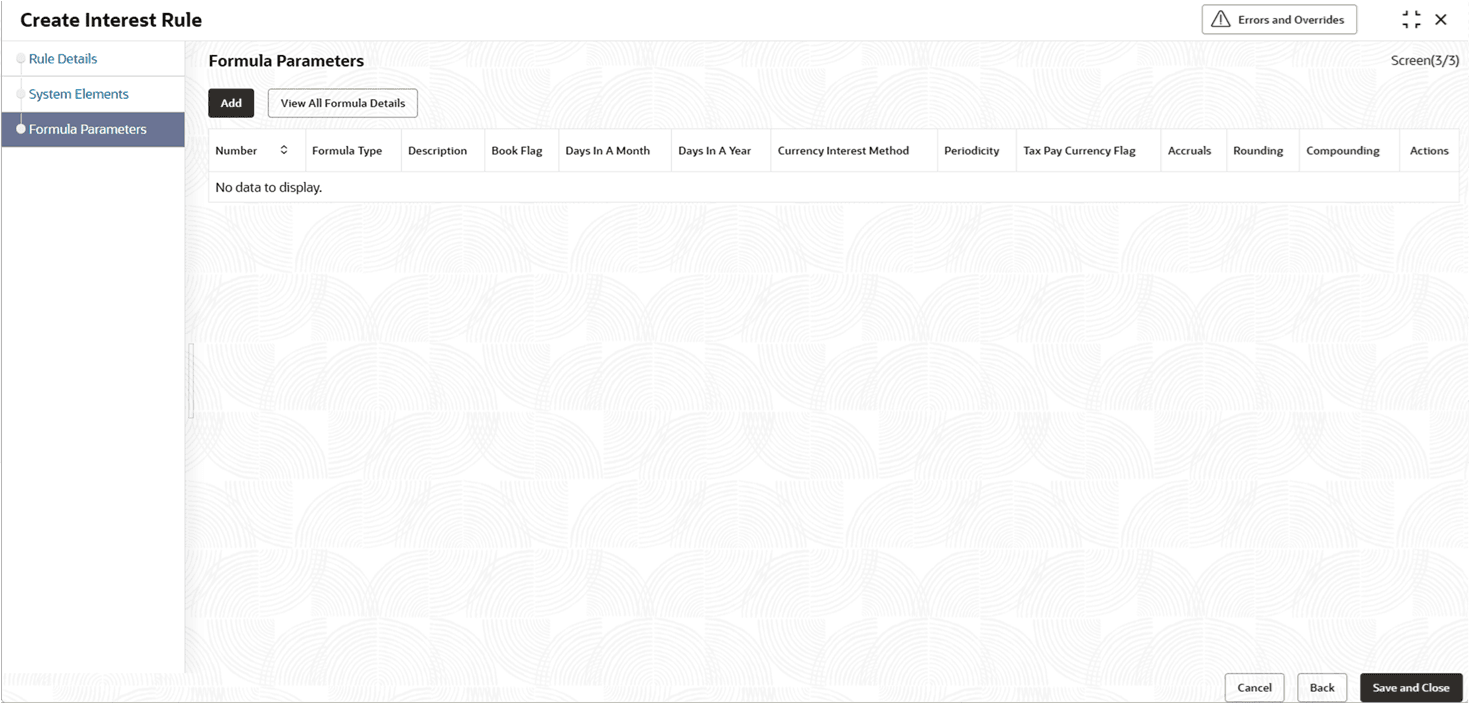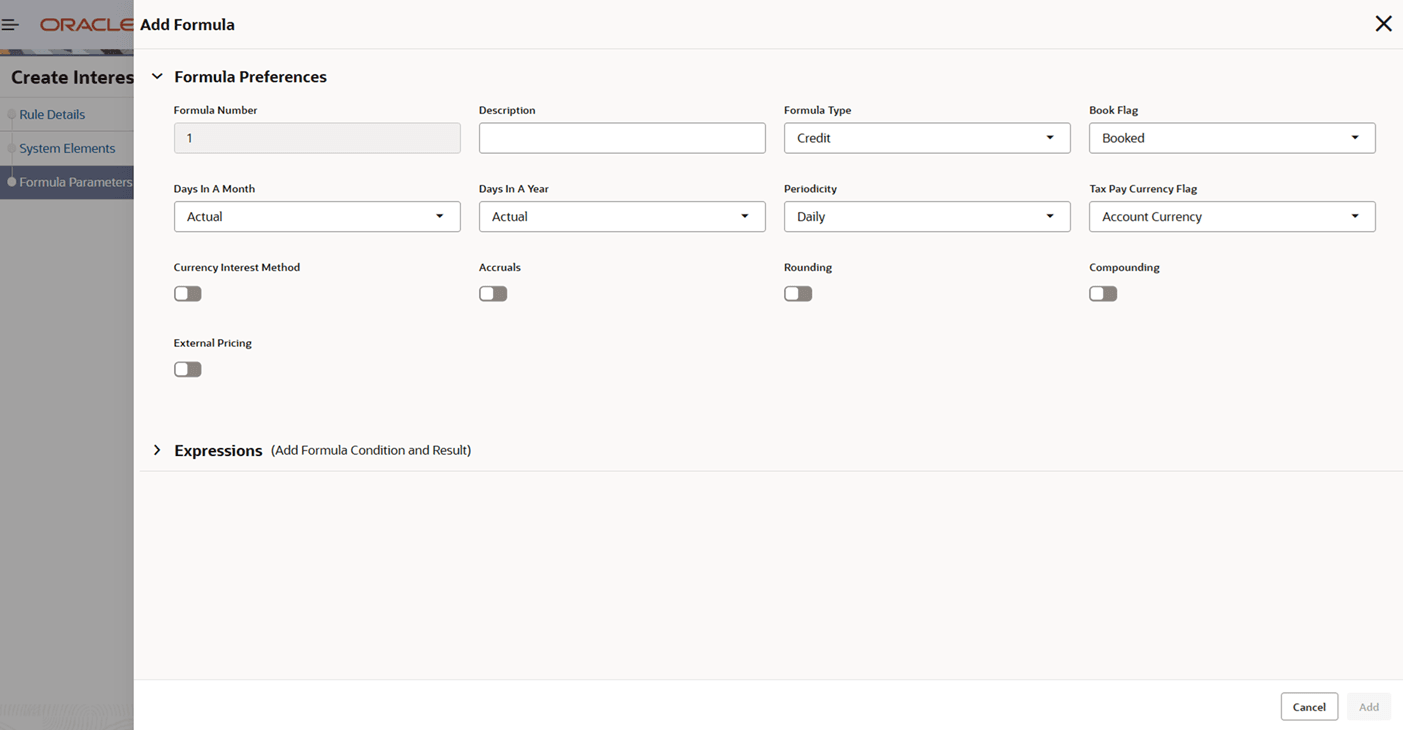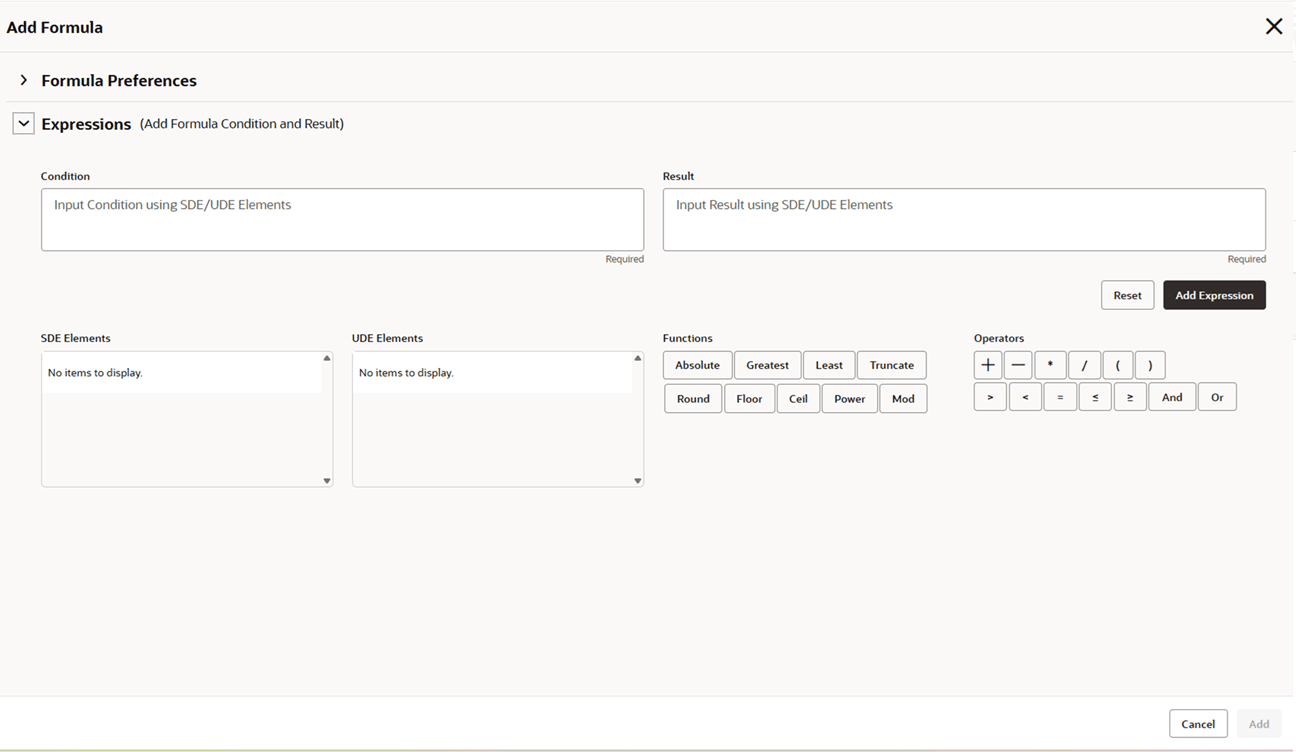1.3.1 Create Interest Rule
This topic describes the systematic instructions to configure the interest rule maintenance details.
User Element Window:
In the same way, the user picks up the SDEs applicable for the defined rule. The user should identify the UDEs which the user would be using in the rule. The types of UDEs are as follows:- Rate
- Amount
- Number
- In the case of a tier structure, the upper and lower limit of a tier or a tier amount.
- In the case of a charge, when it is indicated as a flat amount.
- Any amount that can be used in the definition of formula.
A UDE as a number is typically used for a Rule where interest is defined based on the number of transactions. A UDE under this category can also be used to store a numerical value that may be used in a formula. For example, in the formula you would like to multiply an intermediate result with a certain number before arriving at the final result. The ‘certain number’ in the formula can be a UDE.
The user can enter the actual values of the UDEs (like the interest rate, the upper limit for the tier, etc.) in the IC User Data Element Maintenance screen. This is because you can specify 3-6 different values for each data element. A rule can, therefore, be applied on different accounts since it just represents a method of interest calculation. The following example illustrates this.
Formula Window:
Using the SDEs and the UDEs specified for a Rule, the user can calculate interest. The user have to specify the method for calculating interest in the form of formulae. Using the SDEs and the UDEs, the user can create any number of formulae for a rule.
Expression WindowParent topic: Interest Rule