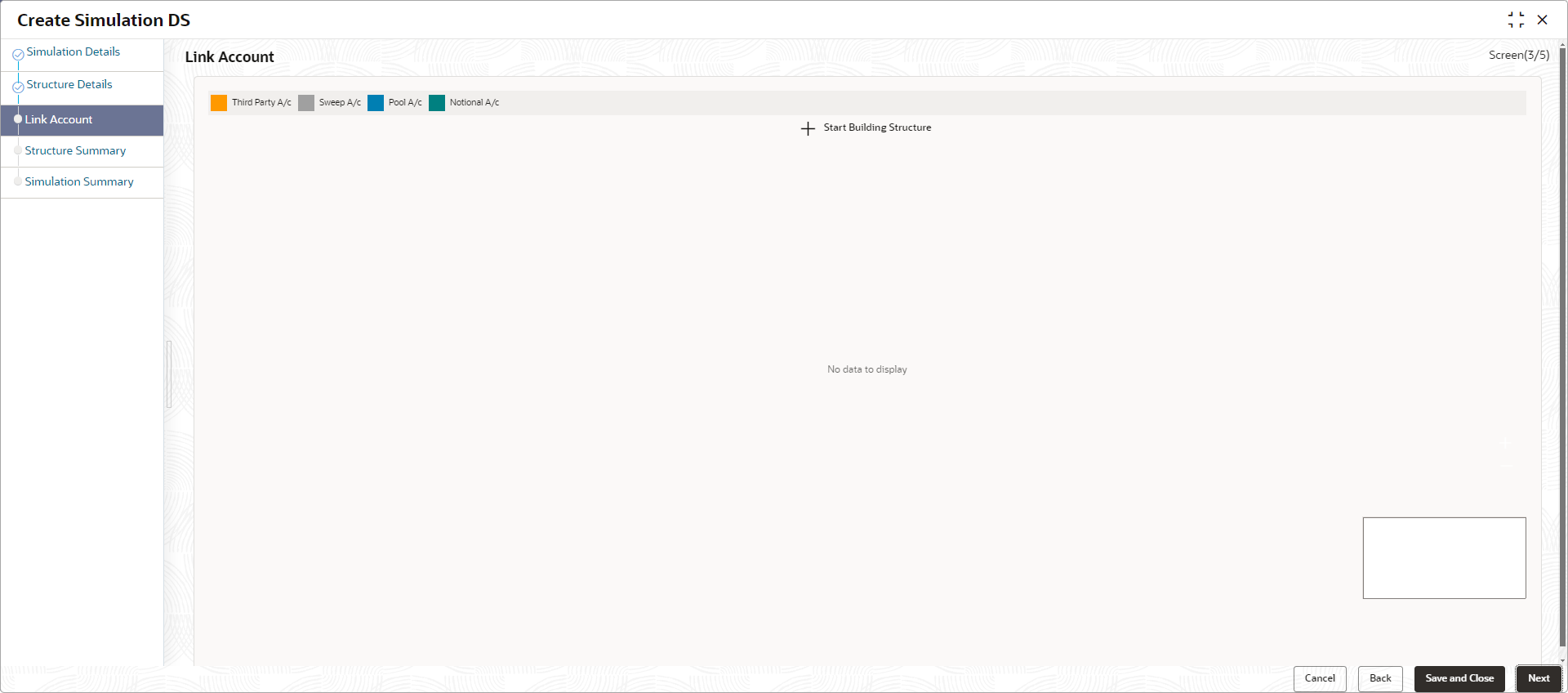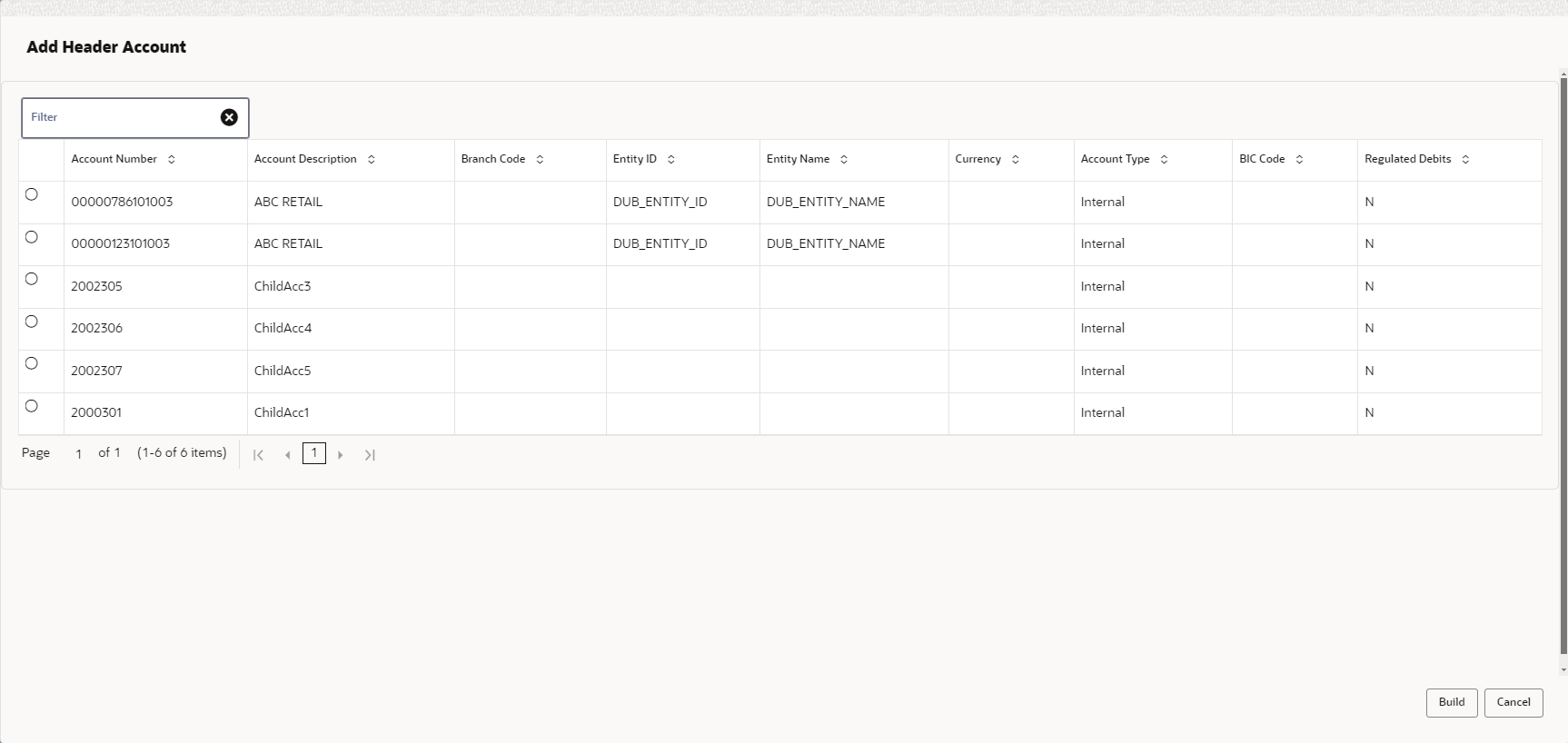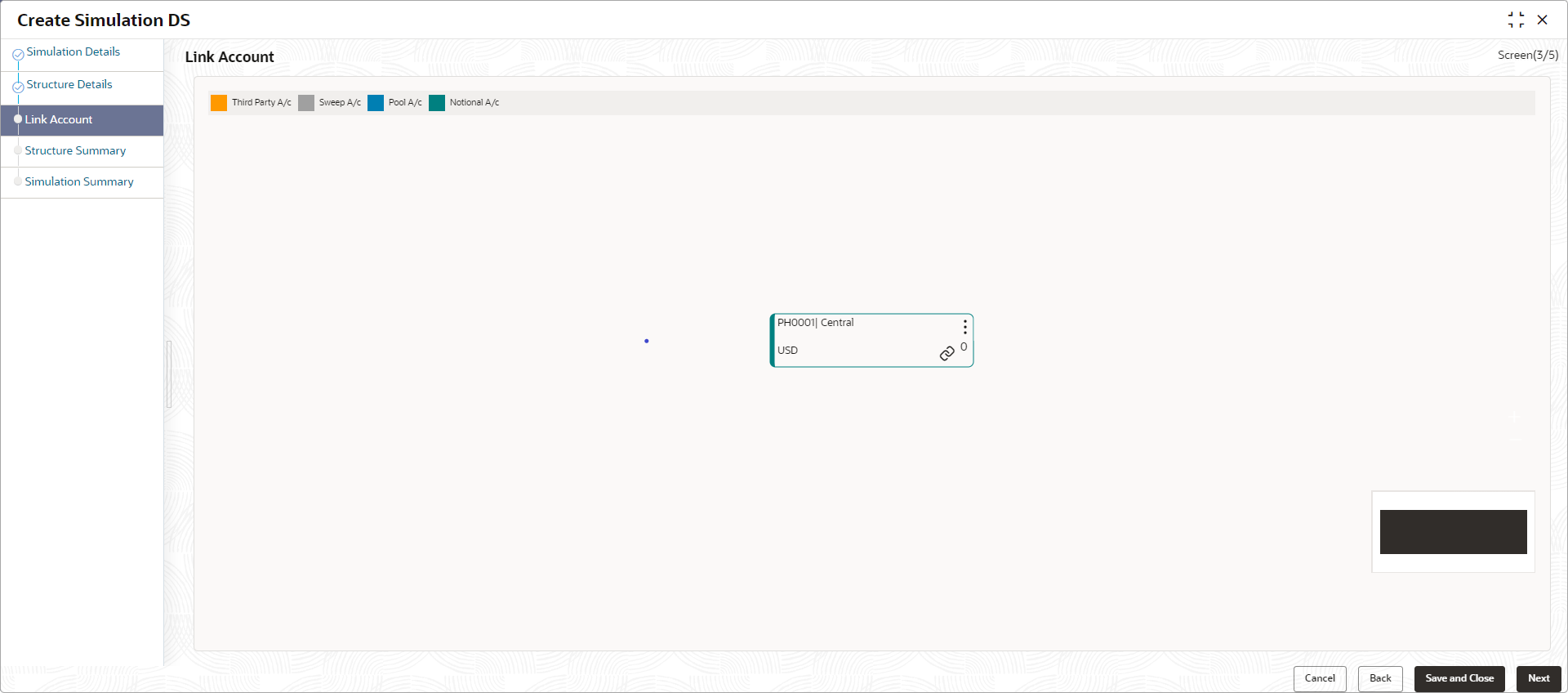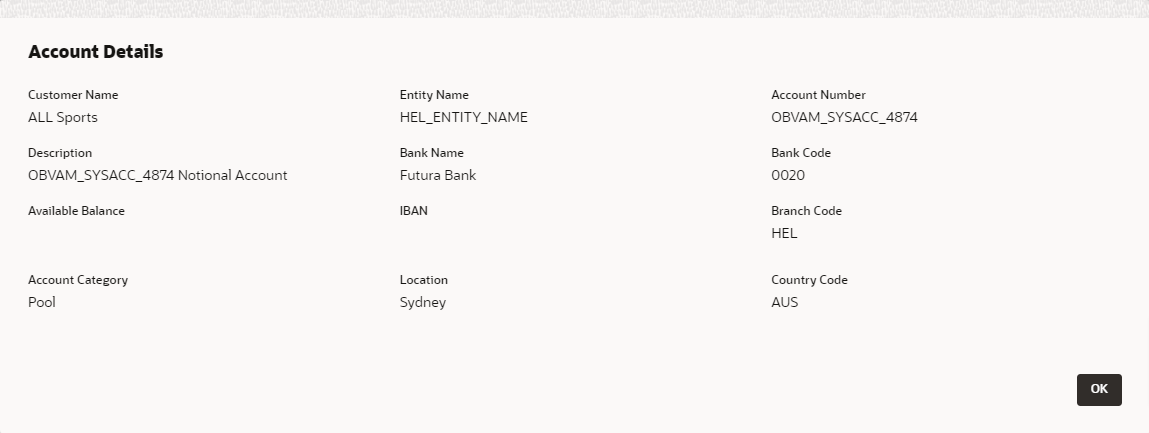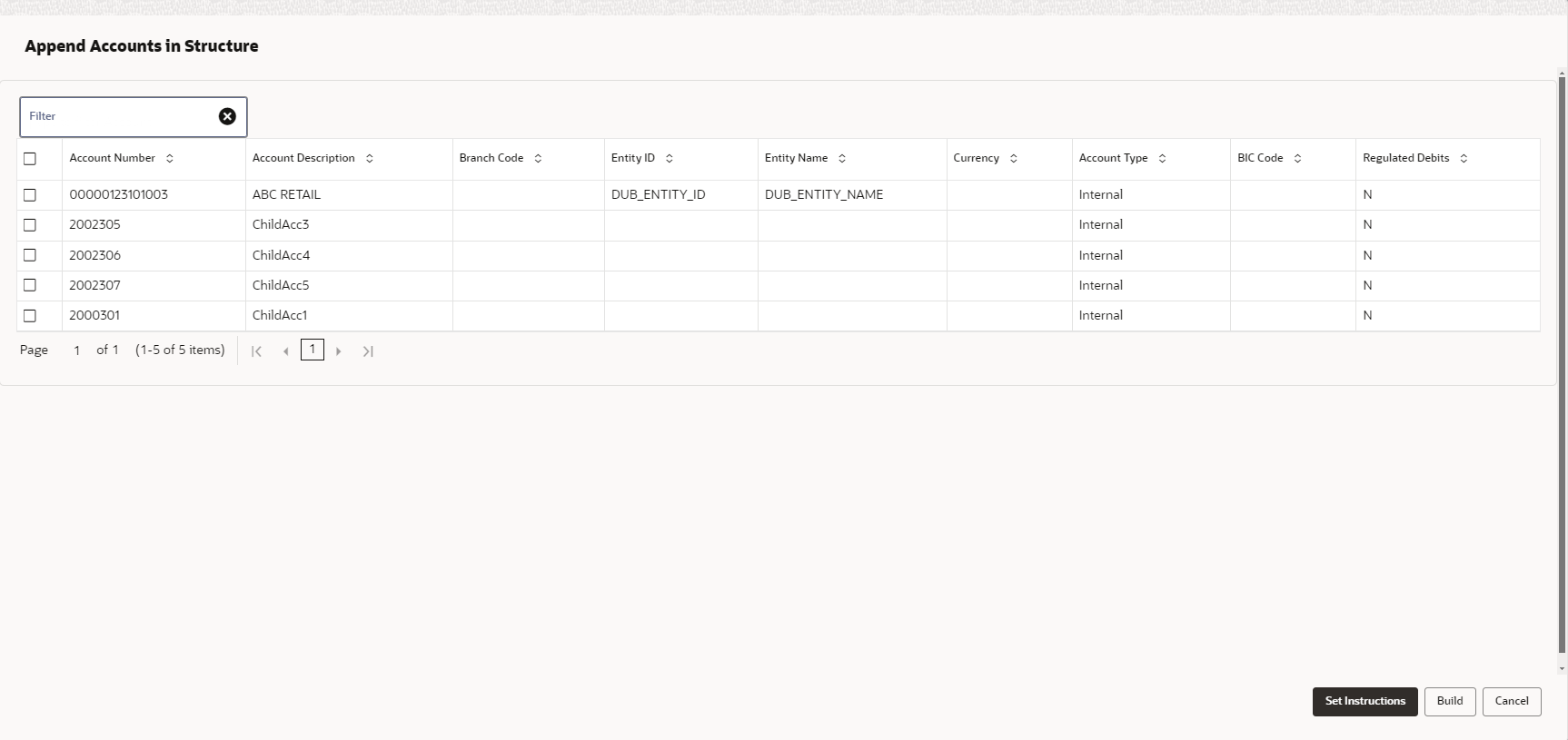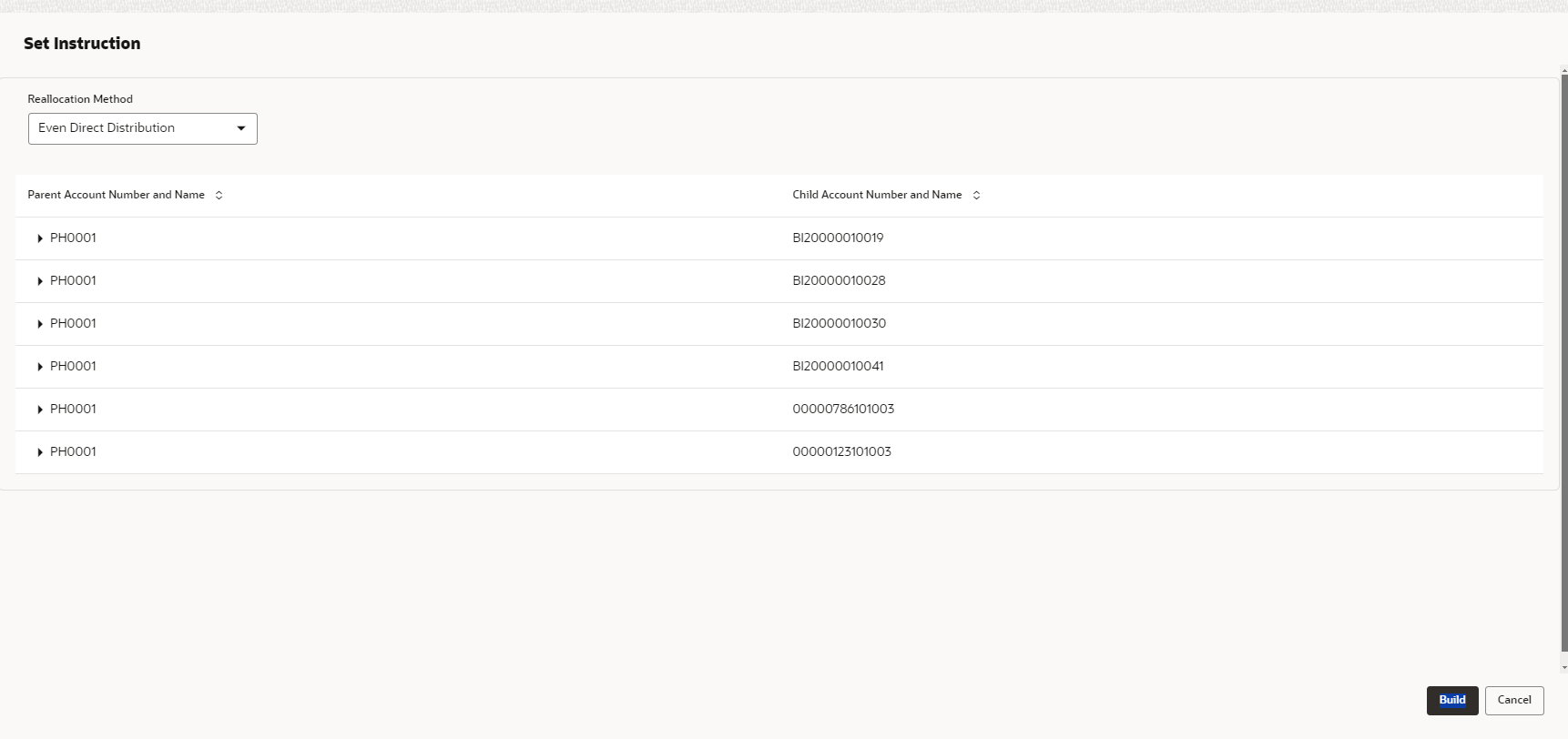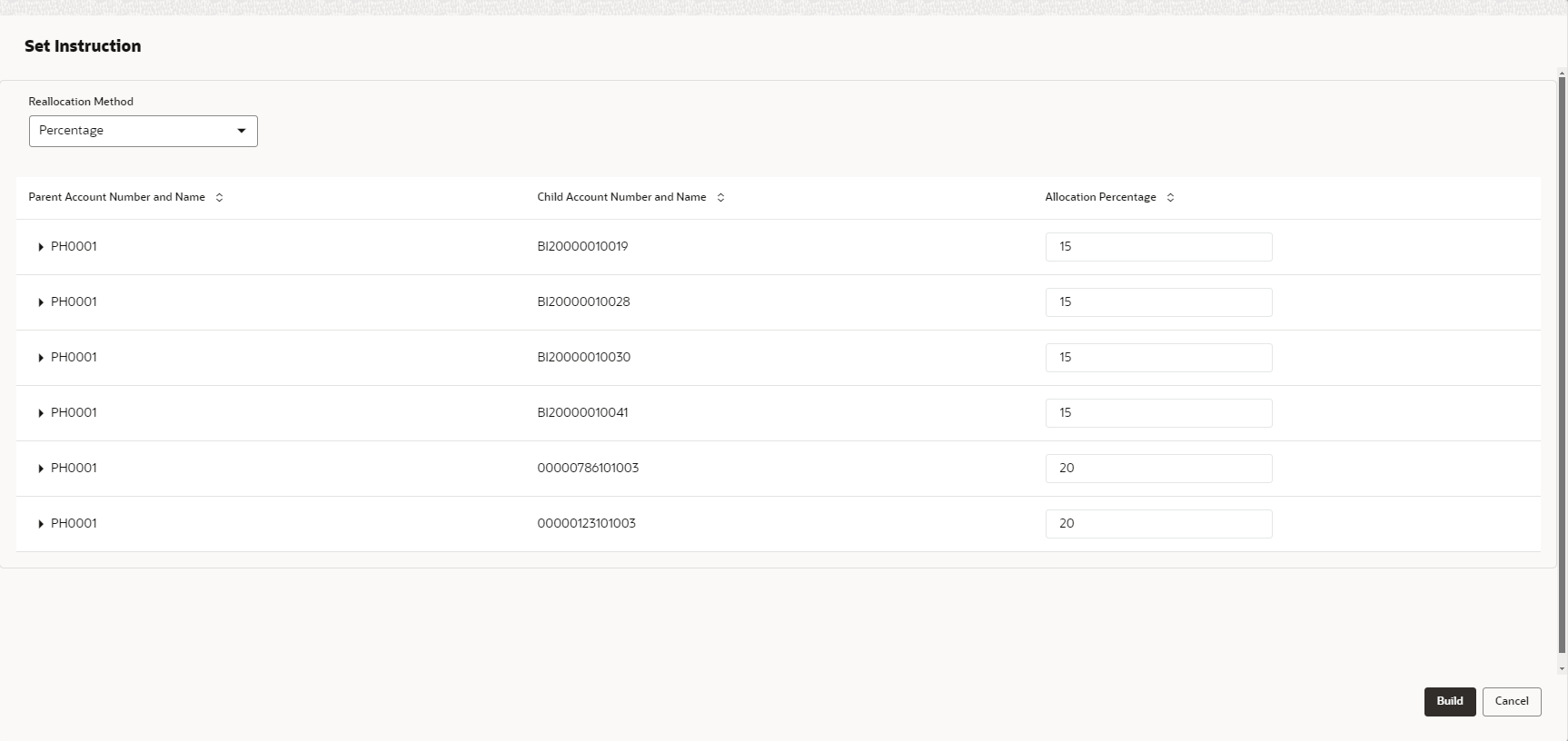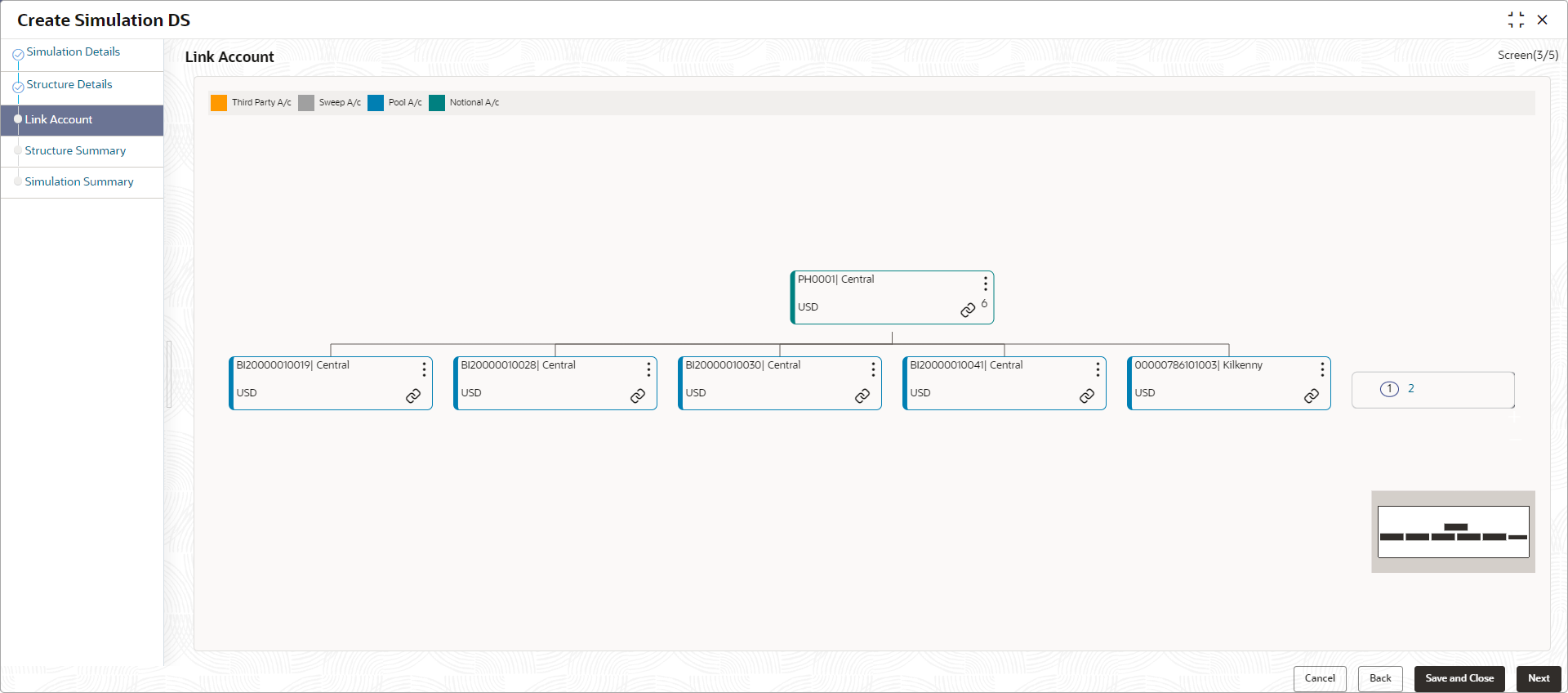- User Guide
- Simulation Details - New UX
- Create Simulation DS
- Link Account for Pool Simulation Structure
13.1.4 Link Account for Pool Simulation Structure
This topic describes the systematic instruction to link the accounts and form a pool simulation structure.
- Click Next in the Structure
Details screen to link the accounts.The Link Account screen displays.
- Click Start Building Structure to link the account for the simulation
structure.The Add Header Account screen displays. For more information on fields, refer to the field description table.
Table 13-13 Add Header Account – Field Description
Field Description Filter Account Specify and search the complete or partial account details to display the list of accounts that matches across the fields. Account Number Displays the account number for the structure creation. Account Description Displays the description of the account. Branch Code Displays the branch code of the account. Entity ID Displays the Entity ID of the account. Entity Name Displays the name of the Entity ID. Currency Displays the currency of the account. Account Type Displays the account type. The available options are- External
- Internal
BIC Code Displays the BIC code for the account. Regulated Debits Displays whether the account is regulated for debits or not. The available options are- Yes
- No
- Select the notional account in the Add Header Account screen to add the notional header account.
- Click Build to add the selected header account in the
simulation structure.The selected account is added to Create Account Structure – Added Header Account screen.For more information on fields, refer to the field description table.
Figure 13-18 Create Account Structure – Added Header Account
Table 13-14 Create Account Structure – Added Header Account - Field Description
Field Description Account Number Displays the account number of the header account. Account Description Displays the description of the account. Location Displays the location of the account. Currency Displays the currency of the account. 
Displays the sweep direction and number of the child account(s) linked to the header account. Note:
Upward arrow direction represent child to parent and downward arrow direction represent is parent to child - Perform anyone of the following actions on the header node.
- Click
 and then click Link Account to add the
child accounts for the header account
and then click Link Account to add the
child accounts for the header accountNote:
For more details information, please refer to the Step 6. - Click and then click View Account Details to
view the account details of header account.The Account Details screen displays
Table 13-15 Account Details - Field Description
Field Description Customer Name Displays the name of the customer. Entity Name Displays the name of the entity. Account Number Displays the account number. Description Displays the description of the particular account. Bank Name Displays the bank name in which the account is maintained. Note:
This field appears only for External Accounts.Bank Code Displays the bank code of the account. Available Balance Displays the available balance in the account IBAN Displays the IBAN number of the account. Branch Code Displays the branch code of the account. Account Category Displays the category of the account. Location Displays the location of the account. Country Code Displays the country code for the account - Click
 and then click Delink Account to delink
the child account from header account.
and then click Delink Account to delink
the child account from header account.Note:
This option is disabled for the Header Account. - Click
 and then click Delink Account Hierarchy
to delink all the child accounts and header account from the simulation
structure.
and then click Delink Account Hierarchy
to delink all the child accounts and header account from the simulation
structure. - Click
 and then click Replace Account to
replace the header account in the simulation structure.
and then click Replace Account to
replace the header account in the simulation structure.Note:
This option is disabled, if the account being replaced has child accounts. - Click
 and then click Set Child Instructions to
set the child instructions to the child account of the header
account.
and then click Set Child Instructions to
set the child instructions to the child account of the header
account.
- Click
Create Account Structure - Append Accounts in Structure
- Click and then click Link Account to add the child
accounts for the header account.The Append Accounts in Structure screen displays. For more information on fields, refer to the field description table.
Table 13-16 Append Accounts in Structure – Field Description
Field Description Filter Account Specify and search the complete or partial account details to display the list of accounts that matches across the fields. Account Number Displays the account number for the structure creation. Account Description Displays the description of the account. Branch Code Displays the branch code for the account. Entity ID Displays the Entity ID for the account. Entity Name Displays the name of the Entity ID. Currency Displays the currency of the account. Account Type Displays the account type. The available options are- External (An account which is external to the Bank and linked for liquidity management)
- Internal (An account which is internal to the Bank)
BIC Code Displays the BIC code for the account. Regulated Debits Displays whether the account is regulated for debits or not. The available options are- Yes
- No
- Select the Checkbox of the accounts to be added as child accounts for the header account.
- Click Set Instructions to set the instruction of the
selected the child accounts.The Set Instructions screen displays. For more information on fields, refer to the field description table.
Table 13-17 Set Instructions – Field Description
Field Description Reallocation Method Select the method in which the interest is shared with the participating accounts within the account structure. The options are:- Absolute Pro-Rata Distribution
- Central Distribution
- Even Direct Distribution
- Even Distribution
- Fair Share Distribution
- No Reallocation
- Percentage
- Reverse Fair Share Distribution
Parent Account No & Name Displays the parent account number & name of the structure. Child Account No & Name Displays the child account number & name of the structure.
Set Instructions - Reallocation Method
- Select the Reallocation Method as
Percentage in which the interest is shared with the
participating accounts within the account structure.The Reallocation Method - Percentage screen displays.For more information on fields, refer to the field description table.
Figure 13-22 Reallocation Method - Percentage
Table 13-18 Reallocation Method - Percentage – Field Description
Field Description Reallocation Method Displays the method in which the interest is shared with the participating accounts within the account structure. By default, This field displays as Percentage.
Parent Account No & Name Displays the parent account number & name of the structure. Child Account No & Name Displays the child account number & name of the structure. Allocation Percentage Specify the allocation percentage for the child accounts. Note:
The sum of the allocation percentage for all the child accounts must be 100. This condition is applicable only for first level (accounts directly linked with Notional Header). - Click Build to add the child accounts to the simulation
structure.The Create Account Structure - Link Account - View screen displays.
Figure 13-23 Create Account Structure - Link Account - View
Note:
Only Header node and its immediate child accounts will appear on the screen initially. To view further nodes, click on the respective nodes to expand and view its child accounts. Pagination will be displayed at every level of structure layer and displayed if the number of nodes exceeds the allowed limit as per the configuration - Perform anyone of the following actions on the child accounts node.
- Click
 and then click Link Account to add the
additional child accounts.
and then click Link Account to add the
additional child accounts.Note:
For more details information, please refer to the Step 6. - Click and then click View Account Details to
view the account details of the accounts.The Account Details screen displays
Table 13-19 Account Details - Field Description
Field Description Customer Name Displays the customer name. Entity Name Displays the entity name. Account Number Displays the account number. Description Displays the description of the particular account. Bank Name Displays the bank name of the account. Note:
This field appears only for External Accounts.Bank Code Displays the bank code of the account. Available Balance Displays the balance of the account. IBAN Displays the IBAN number of the account. Branch Code Displays the branch code of the account. Account Category Displays the Category of the account. Location Displays the location of the account. Country Code Displays the country code of the account. - Click
 and then click Delink Account to delink
the child account from parent account.
and then click Delink Account to delink
the child account from parent account. - Click
 and then click Delink Account Hierarchy
to delink all the child accounts and parent account of the
structure.
and then click Delink Account Hierarchy
to delink all the child accounts and parent account of the
structure. - Click
 and then click Replace Account to
replace the account in the simulation structure.
and then click Replace Account to
replace the account in the simulation structure.Note:
This option is disabled, if the account being replaced has child accounts. - Click
 and then click Set Child Instructions to
set the child instructions to the child account of the header
account.
and then click Set Child Instructions to
set the child instructions to the child account of the header
account.
- Click
- Click Previous to navigate to the previous screen (Structure Details).
- Click Next to save and navigate to the next screen (Structure Summary).
- Click Save and Close to save and close the Structure screen. In such case, the structure gets saved and available in simulation summary screen.
- Click Cancel to discard the updated details and close the simulation structure screen. In such case, the simulation structure will not get saved.
Parent topic: Create Simulation DS