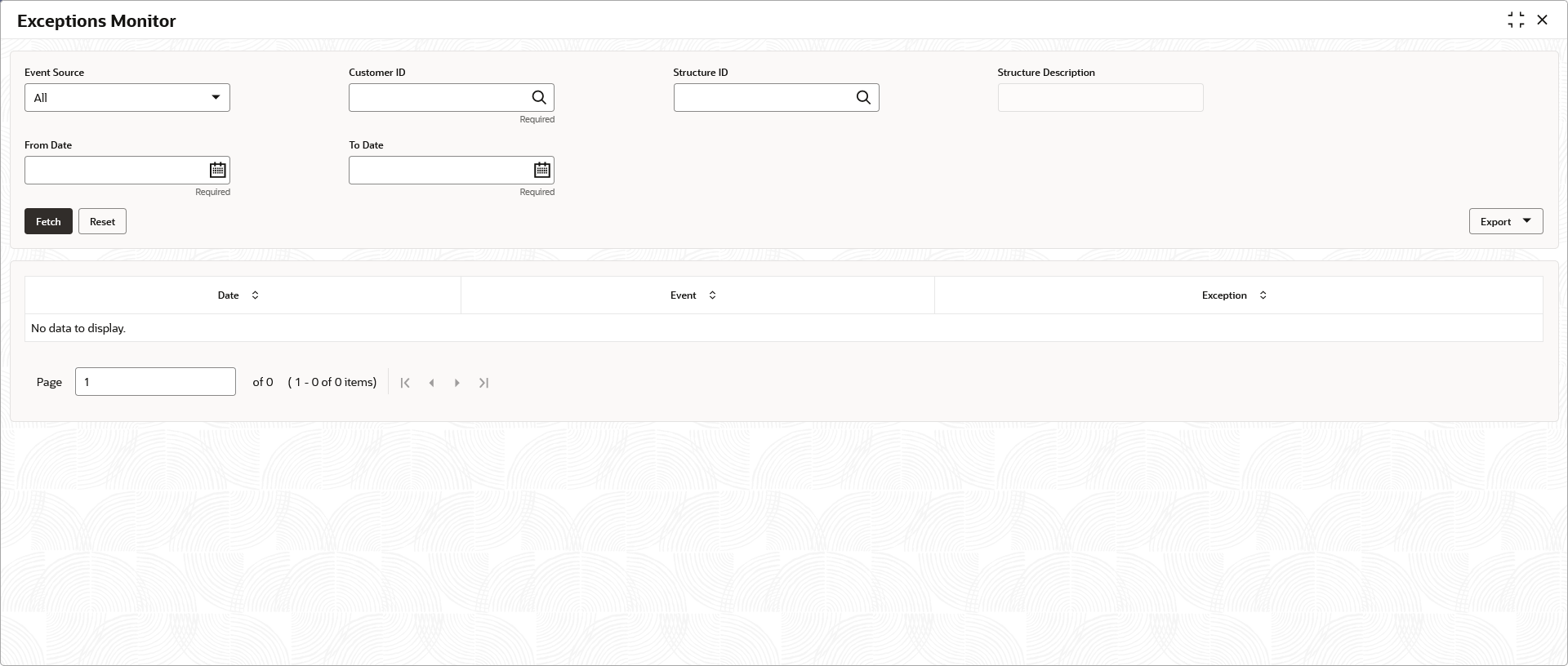- User Guide
- Monitors and Batches
- Monitors
- Exception Monitor
9.1.1 Exception Monitor
This topic provides the systematic instructions to view and download the exceptions for Sweep, Pool, and Reallocation events.
Specify User
ID and Password, and login to
Home screen.
- On Home screen, click Liquidity Management. Under Liquidity Management, click Monitor.
- Under Monitor, click Exceptions Monitor.The Exceptions Monitor screen displays.
- Specify the fields on Exceptions Monitor screen.
Note:
The fields marked as Required are mandatory.For more information on fields, refer to the field description table.Table 9-1 Exceptions Monitor – Field Description
Field Description Event Source Select the event source from the drop-down list. The available options are:- All
- Sweep
- Pool
- Reallocation
Customer ID Click Search icon to view and select the specific customer ID for which details are to be viewed. Structure ID Click Search icon to view and select the specific structure ID for which details are to be viewed. Structure Description Displays the description of the selected structure. From Date Specify the start date from when to fetch the details. To Date Specify the end date till when to fetch the details. - Click Fetch button to query the following details.For more information on fields, refer to the field description table.
Table 9-2 Exceptions Monitor_Search Result – Field Description
Field Description Date Displays the date for the exception. Event Displays the event details. Exception Displays the exception details. - Click Reset to clear the data for a fresh fetch if required.
- Select Excel from the Export drop-down list to export the details in excel format.
Parent topic: Monitors