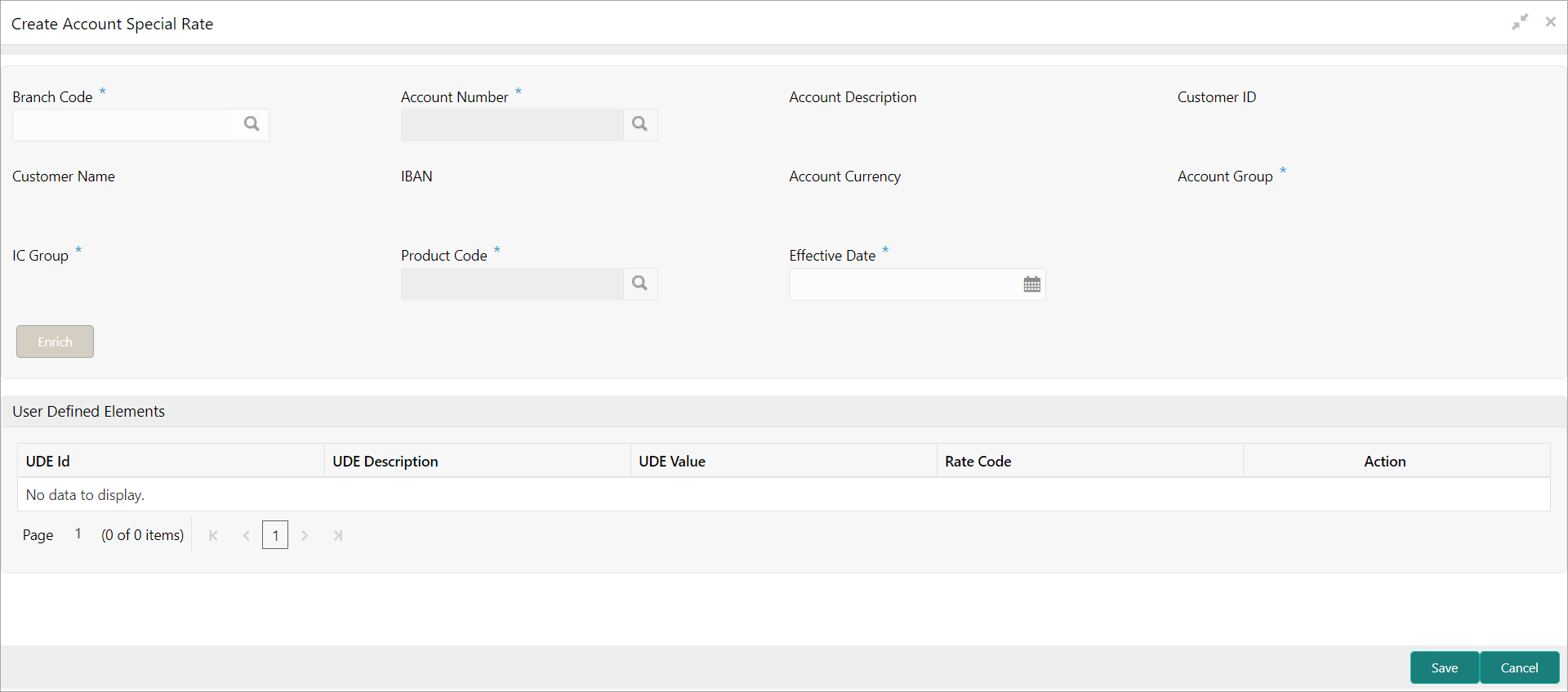- User Guide
- Maintenance for Liquidity Management
- Account Special Rate
- Create Account Special Rate
5.3.1 Create Account Special Rate
This topic describes the systematic instructions to configure the account special rate.
Specify User ID and Password, and login to Home screen.
- On Home screen, click Oracle Banking Liquidity Management System. Under Oracle Banking Liquidity Management System, click Maintenance.
- Under Maintenance, click Account Special
Rate. Under Account Special Rate, click
Create Account Special Rate.The Create Account Special Rate screen displays.
- Specify the required fields on Create Account Special
Rate screen.
Note:
The fields, which are marked with an asterisk, are mandatory.For more information on fields, refer to the field description table.
Table 5-5 Create Account Special Rate – Field Description
Field Description Branch Code Click Search to view and select the branch code. Account Number Click Search to view and select the account number. Note:
Account Number is fetch based on the branch code selected.Account Description Displays the account description based on the account number selected. Customer ID Displays the customer ID based on the account number selected. Customer Name Displays the customer name based on the account number selected. IBAN Displays the IBAN based on the account number selected. Account Currency Displays the account currency based on the account number selected. Account Group Displays the account group based on the account number selected. IC Group Displays the IC group based on the account number selected. Product Code Click Search to view and select the branch code Effective Date Select the date from when the account special rate becomes effective. Note:
This date cannot be less than the system date but can be a future date. - Click Enrich button to populate the User Defined
Elements.The User Defined Elements table grid displays with the value.
Table 5-6 User Defined Elements - Field Description
Field Description UDE ID Displays the UDE ID UDE Description Displays the description for the UDE ID UDE Value Specify the UDE value. Rate Code Click Search icon to fetch and select the rate code. Actions Click these icons to edit/delete the UDE. - Click
 icon to edit the UDE values.
icon to edit the UDE values.- Click
 icon to save the modified UDE values.
icon to save the modified UDE values.
- Click
- Click
 icon to delete the UDE values.
icon to delete the UDE values. - Click Save to save the details.
- Click Cancel to close the details without saving.
Parent topic: Account Special Rate