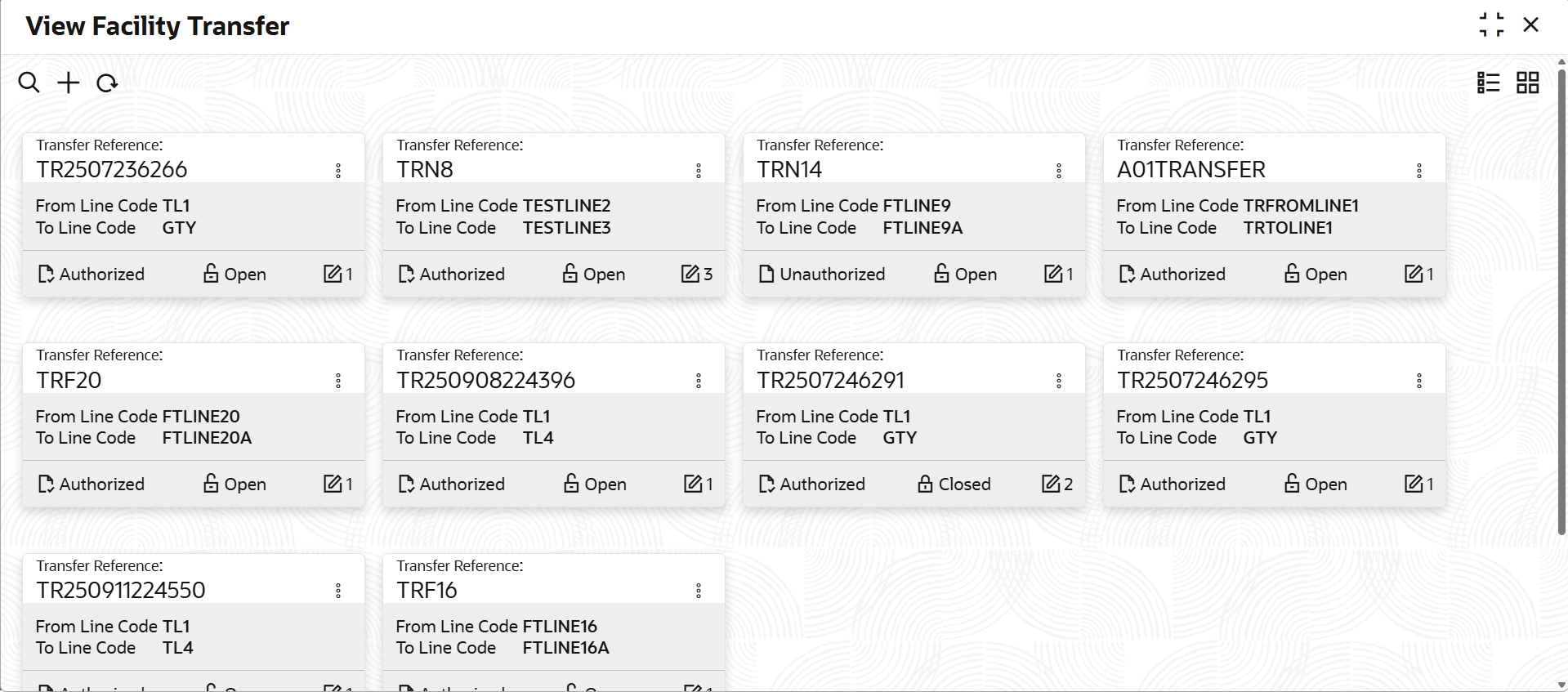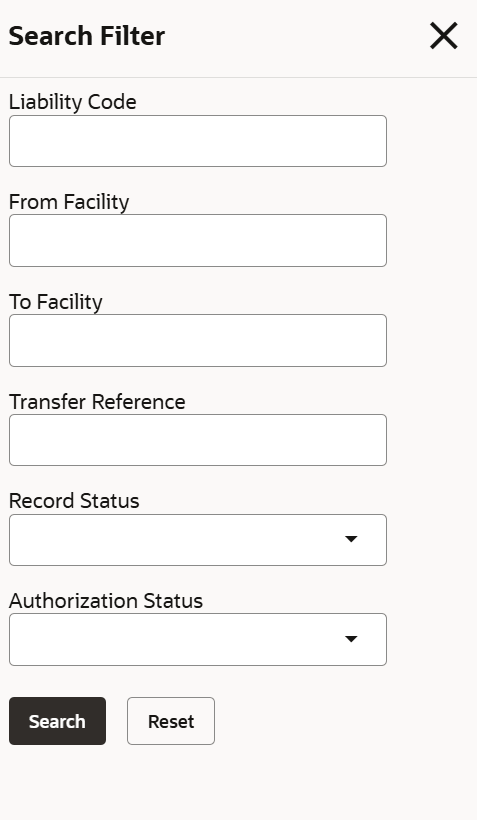2.1.8.1 View Facility Transfer
This topic describes the systematic instructions to view the Facility transfer.
- On Home screen select Limits and Collaterals. Under Limits and Collaterals, select Limits. Under Limits, select Maintenances.
- Under Maintenances, select Facility Transfer. Under
Facility Transfer, select View Facility Transfer.The View Facility Transfer screen displays.For more information on fields, refer to the field description table.
Table 2-64 View Facility Transfer
Fields Description Transfer Reference Displays the transfer reference number. From Line Code Displays the from line code. To Line Code Displays the to line code. Authorization Status Displays the authorization status of the record.The available options are: - Authorized
- Rejected
- Unauthorized
Record Status Displays the status of the record.The available options are: - Open
- Closed
Modification Number Displays the number of modifications performed on the record. - On View screen, select the
 icon.The View Facility Transfer- Search screen displays.
icon.The View Facility Transfer- Search screen displays.Figure 2-69 Serach - View Facility Transfer
- Specify the search filter to fetch the required details and click Search.
Parent topic: Facilities Transfer Maintenance