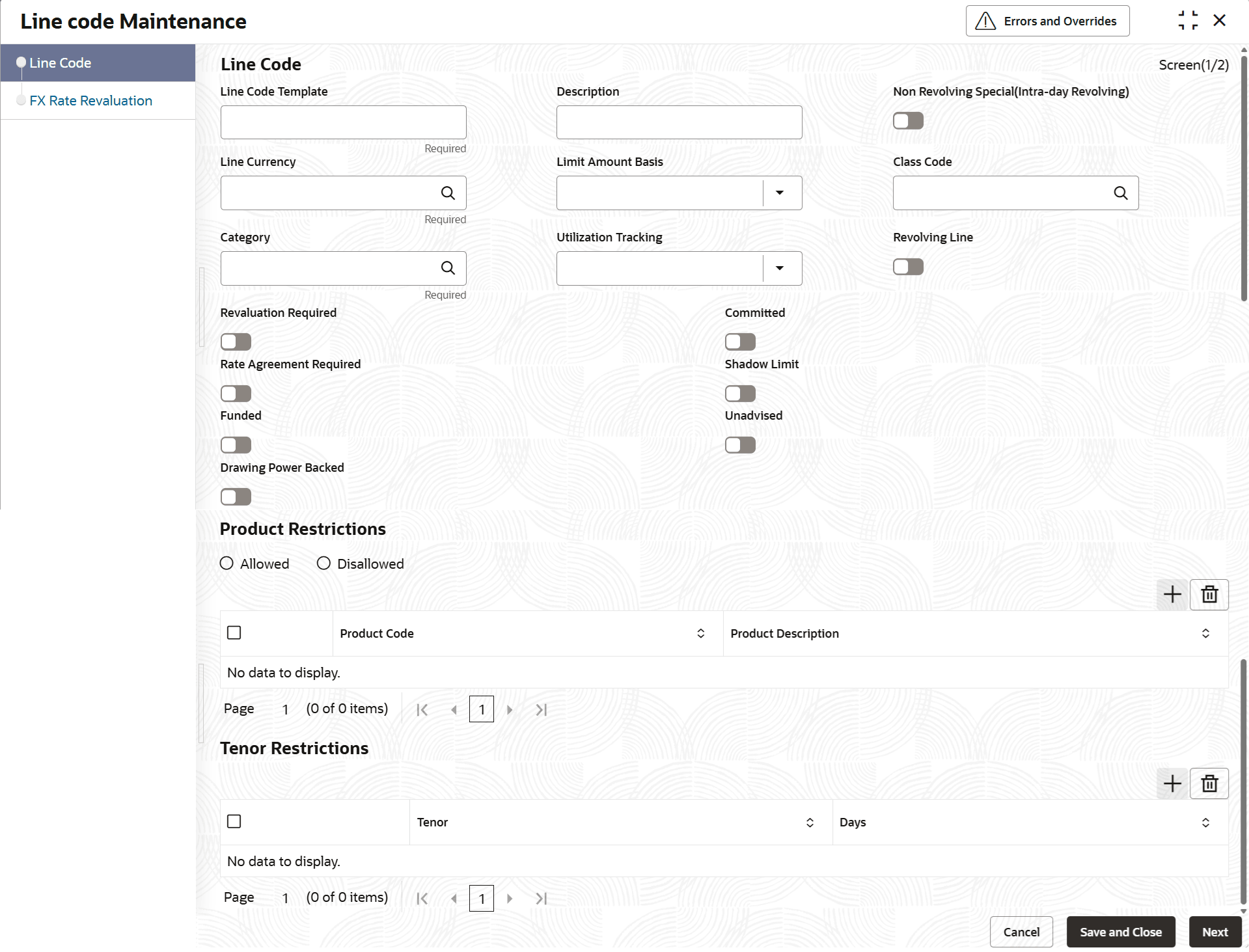2.1.1 Line Code Maintenance
This topic describes about the detailed information on maintaining line code details.
Line code maintenance helps banks to maintain template with applicable values for different facility parameters which when used during facility maintenance, configured parameters get defaulted from line code maintenance. However same can be modified during facility creation. This helps to configure standard set of parameters for facilities based on business requirement.
The Line Code Maintenance screen allows you to create and maintain facility template.
- On Menu screen, select Limits and Collaterals. Under Limits and Collaterals, select Limits.
- Under Limits, select Maintenances. Under Maintenances,
select Line code. Under Line code, select Line
code Maintenance.The Line code Maintenance screen is displayed.
- Specify the relevant details in data fields. The fields which are marked as
Required are mandatory. For more information on fields, refer to the field
description table below:
Table 2-1 Line Code Maintenance - Field Description
Fields Description Line Code Template Specify a unique code for the line code template. Description Specify the description about the Line Code. Non Revolving Special(Intra-day Revolving) When selected facility works like inta-day revolving and across days non-revolving. This can be selected only for a non-revolving line. Line Currency Click the  icon and select the currency in which the line code
is to be defined.
icon and select the currency in which the line code
is to be defined.
Limit Amount Basis Select the limit amount basis from the drop down list. The value for limit amount can be maintained as follows. - Limit Amount Basis
- Limit Amount + Collateral Contribution Limit Amount
- Min(Limit Amount, Collateral Contribution)
- Min(Limit Amount, Drawing power) - This can be selected only if Drawing Power Backed flag is checked.
Class Code Select applicable fee class code from LOV. Fee preferences configured for the line code will be defaulted at facility maintenance when facility is created with this template. Category Select facility category applicable from the LOV Utilization Tracking Select from LOV to signify whether the facility to be created with this template is a local or a global line Revolving Line Switch to
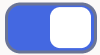 to indicate that the credit line is
revolving.
to indicate that the credit line is
revolving.
Switch to
Revolving line allows restoration of available balance on account of de-utilization transactions on a credit line whereas same is not restored on a non-revolving line. to indicate that the credit line is not
revolving.
to indicate that the credit line is not
revolving.
Revaluation Required Switch to
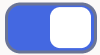 to enable this parameter.
to enable this parameter.
Switch to
 to disable this parameter.
to disable this parameter.
When rate agreement is enabled on a facility and cross currency utilization is done, same is considered for revaluation based on rate changes.
The system revaluates only those contracts using FX rate fixing parameters, for which Rate Agreement Required andRevaluation Required are selected.
Committed Switch to
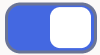 to enable this parameter, to signify that
facility is a committed one.
to enable this parameter, to signify that
facility is a committed one.
Switch to
 to disable this parameter.
to disable this parameter.
Rate Agreement Required Switch to
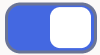 to indicates the rates are taken based on FX
rate fixing.
to indicates the rates are taken based on FX
rate fixing.
Switch to
 to indicate the rates are taken from
Currency Exchange Rates Input
screen based on config file parameters.
to indicate the rates are taken from
Currency Exchange Rates Input
screen based on config file parameters.
The system selects the rate/rate code and updates the utilization on the facility for utilization from linked contracts.
Shadow Limit Switch to
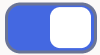 to enable this parameter.
to enable this parameter.
Switch to
 to disable this parameter.
to disable this parameter.
If shadow limit is enabled on a facility created with this template, liability level tracking will not happen.
Funded Switch to
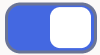 to enable this parameter, to signify that line
is a funded line ex., WC/TL.
to enable this parameter, to signify that line
is a funded line ex., WC/TL.
Switch to
 to disable this parameter, to signify that line
is a non-funded line ex., LC/Guarantee..
to disable this parameter, to signify that line
is a non-funded line ex., LC/Guarantee..
Unadvised Switch to
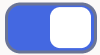 to enable this parameter. When a line is
signified as unadvised, override will be shown during
utilization.
to enable this parameter. When a line is
signified as unadvised, override will be shown during
utilization.
Switch to
 to disable this parameter.
to disable this parameter.
Drawing Power Backed When enabled, facility created with this template will be a DP backed facility. If this is selected, effective line amount basis should be min (limit amount, Drawing power amount) Product Restrictions Specify the fields under this section. Product Code Click the  icon and select the product code from the drop-down
list for product restriction.
icon and select the product code from the drop-down
list for product restriction.
Product Description Displays the description of the product code selected. Tenor Restrictions Specify the fields under this section. Tenor Code Specify the tenor code. You can define the limits based on the tenor of the contracts that utilize the limit. Days Specify the number of days corresponding to the tenor. - Click Save and Close to save and close the record.
- Click Next to navigate to the next data segment.
- View Line Code
This topic describes the systematic instructions to view the Line Code. - FX Rate revaluation
This topic describes about the Procedure to fix FX rate between transaction currency and facility currency.
Parent topic: Maintenances