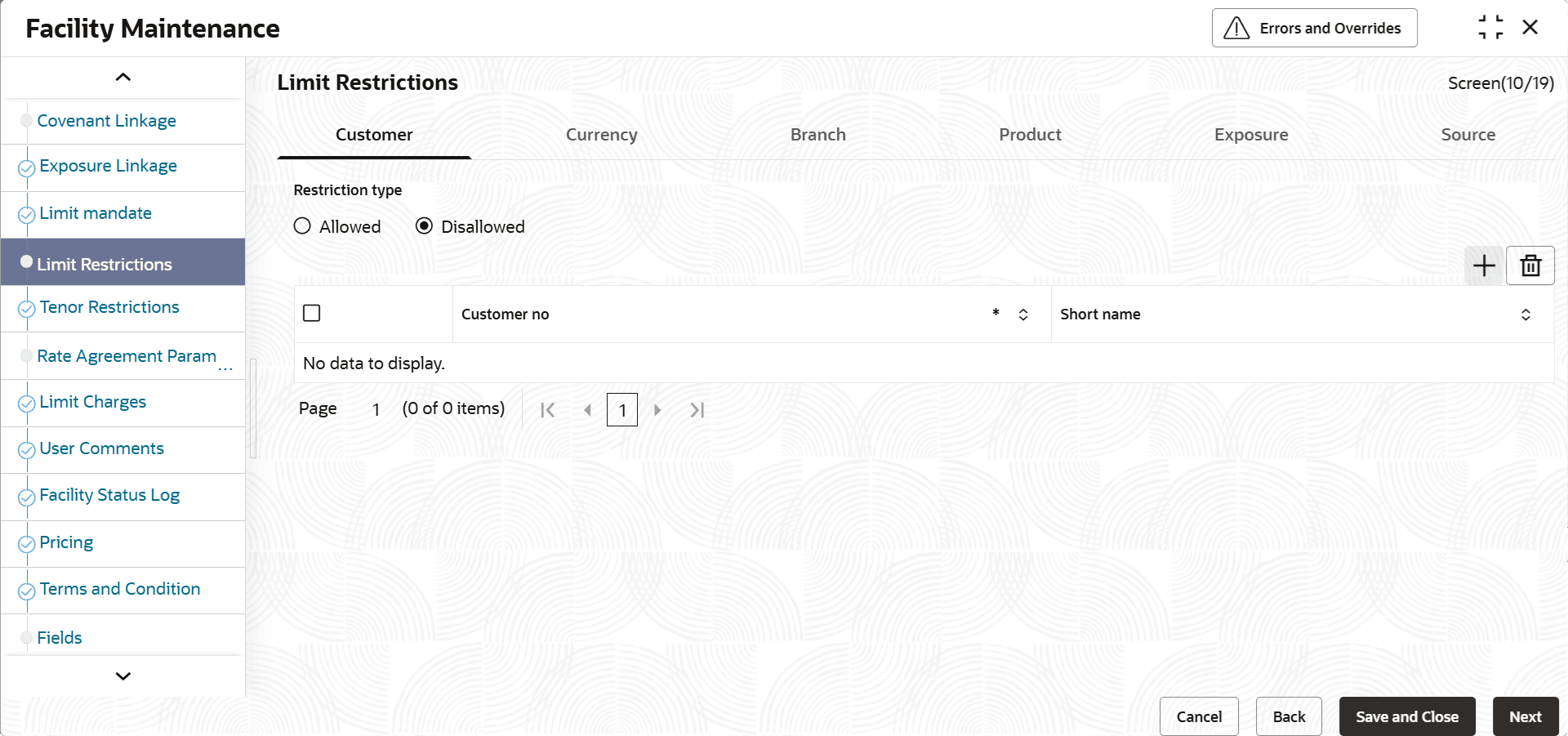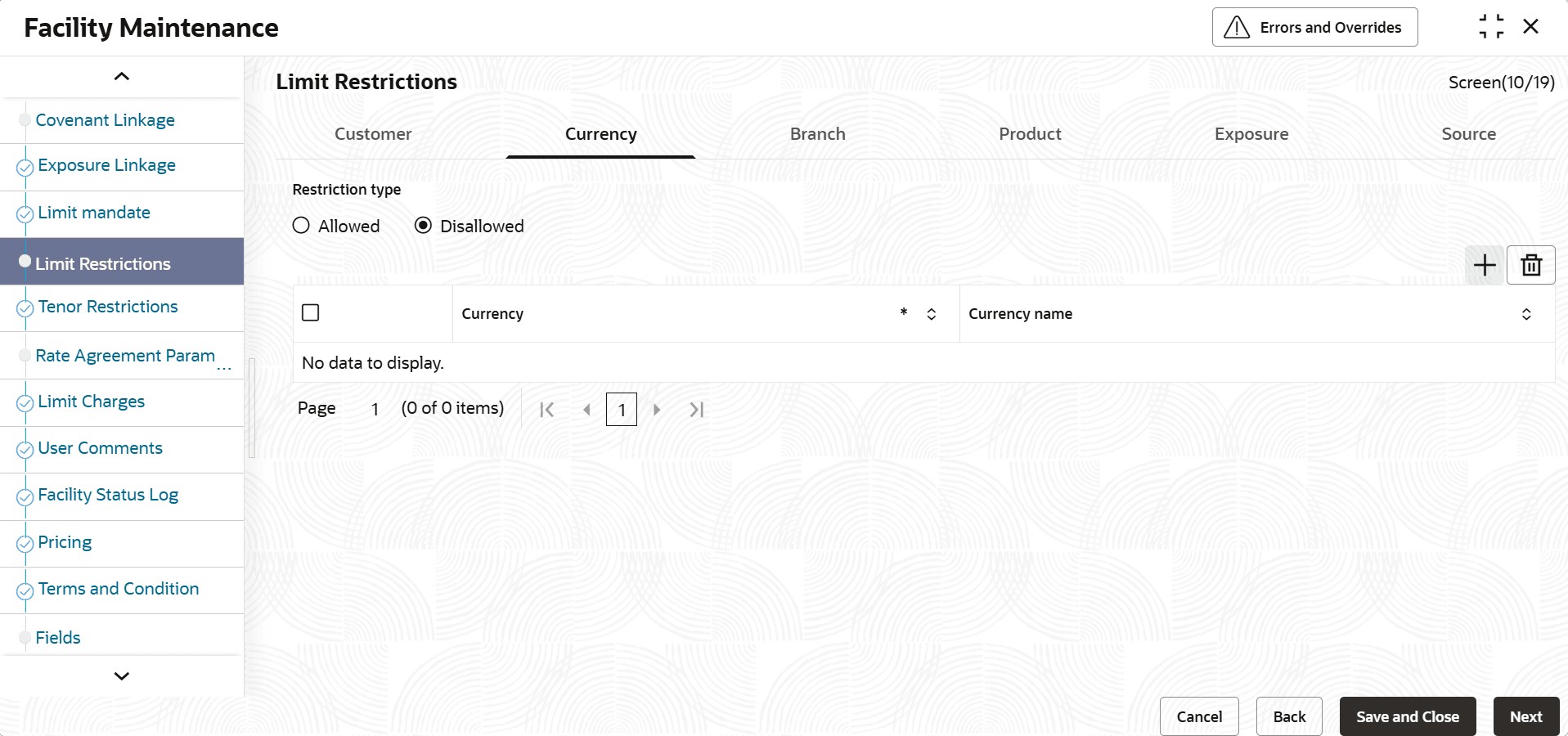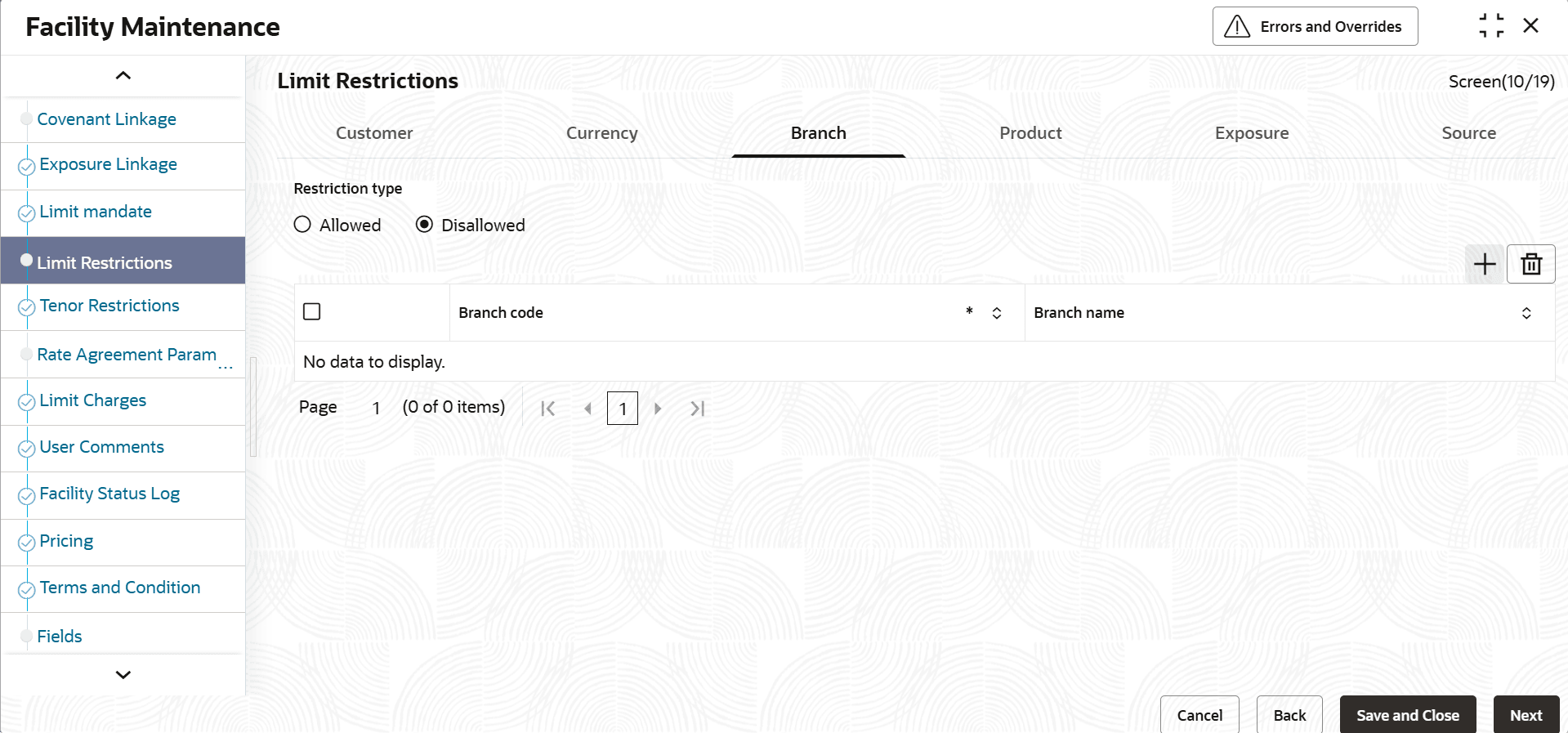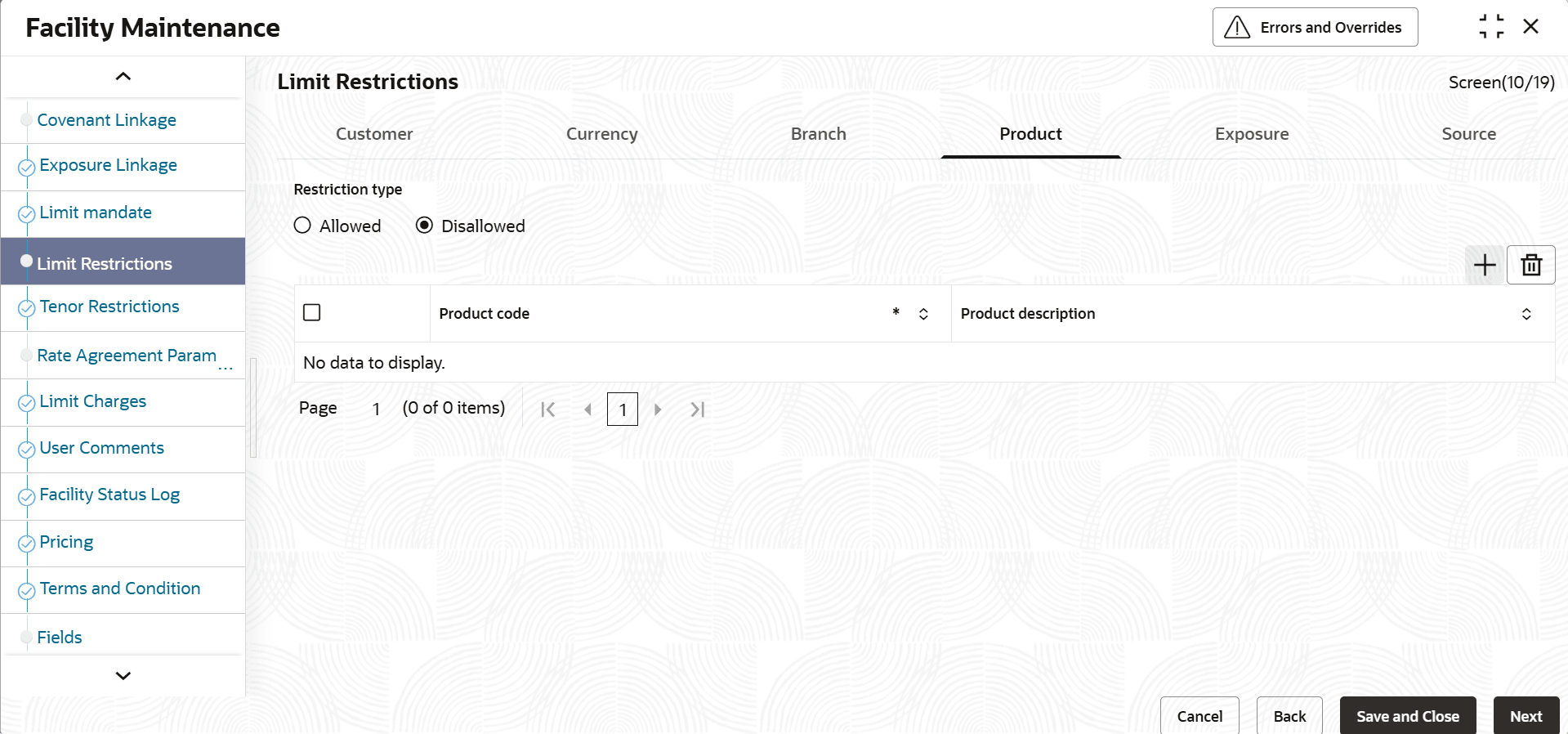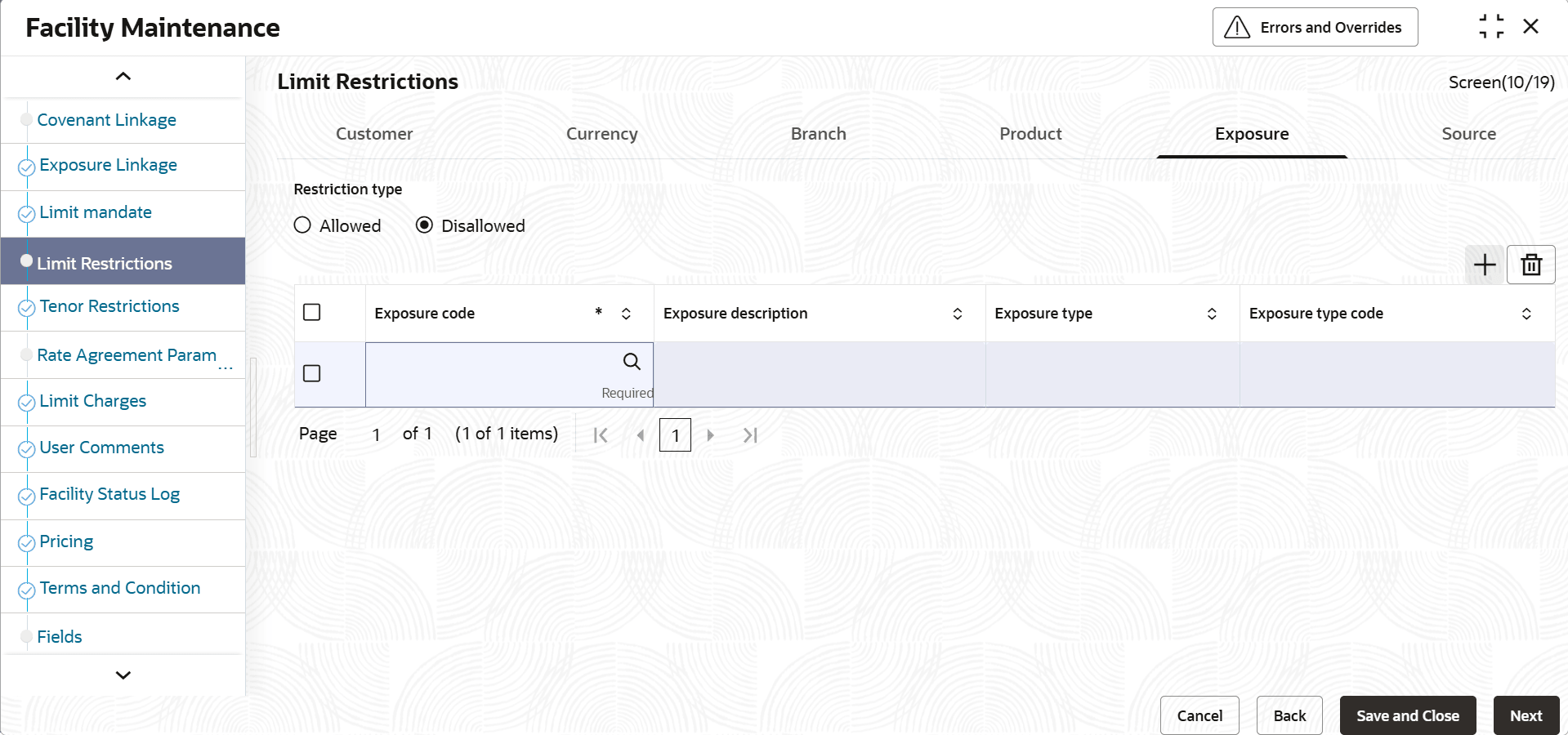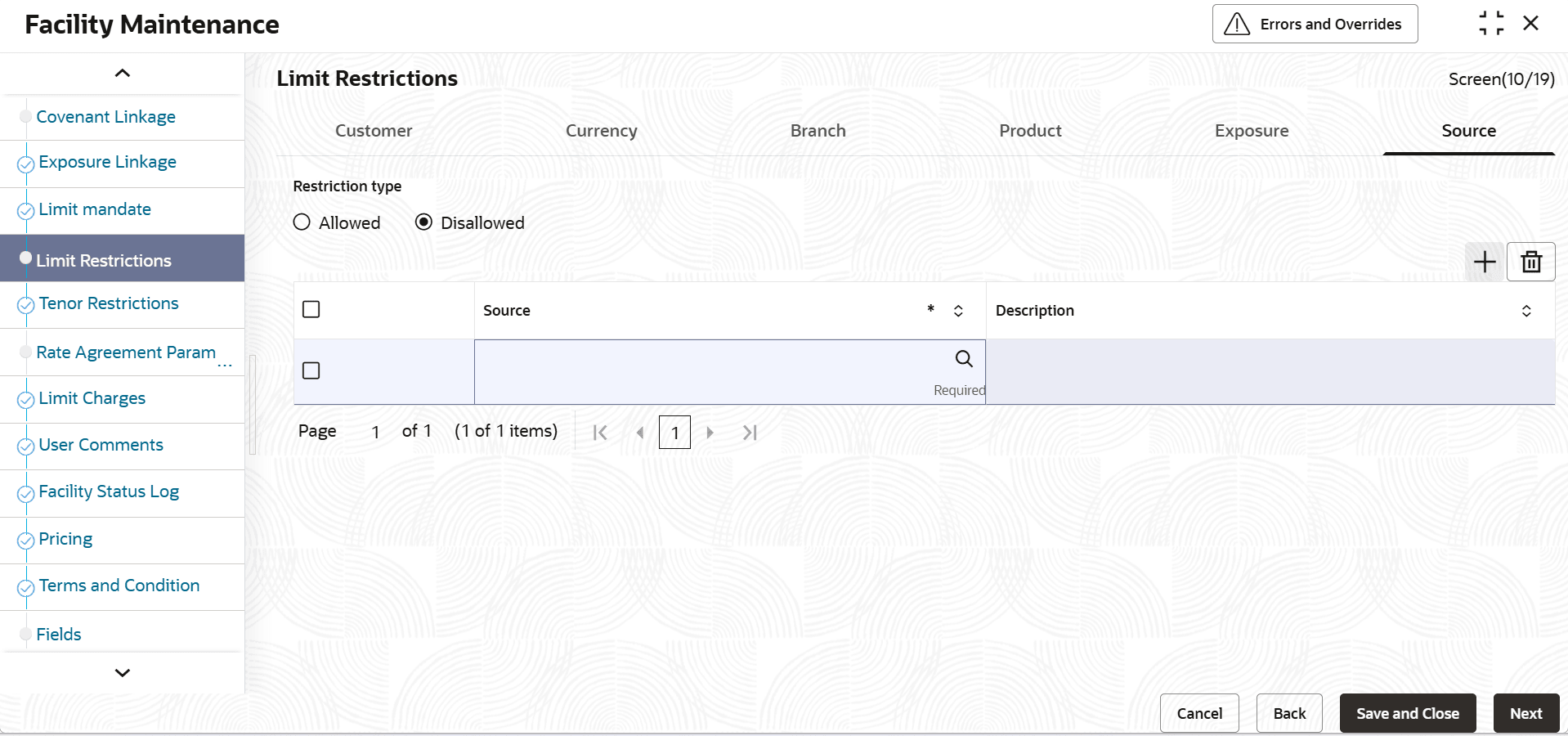2.1.2.10 Limit Restriction
This topic provides systematic instructions about the procedure to define restrictions.
Note:
The fields, which are marked with an asterisk, are mandatory.Using Limits Restrictions feature, user can opt to restrict the limit available under a credit line for utilization by to specific customers of the liability.
Likewise utilization coming from select branches, products, currencies and sources can be allowed/disallowed based on restriction type at the facility level.
- Click Next in previous data segment to proceed with the
next data segment, after successfully capturing the data.The Limit Restrictions screen is displayed. For more information on fields, refer to the field description table.
Table 2-33 Limit Restrictions - Field Description
Fields Description Restriction Type Select the restriction type for each restrictions defined for the facility from the following options: - Allowed
- Disallowed
Customer No Click the  icon and select the customer number linked to
liability for whom facility is created from linked customers
sub-system in to liability maintenance.
icon and select the customer number linked to
liability for whom facility is created from linked customers
sub-system in to liability maintenance.
Short Name By default the short name of the selected customer. Maintaining Customer Restrictions for a Facility
Facility is created for a particular liability code and liability can have one or more customers linked to it.
However, the facility can be restricted for select customers belonging to the liability for utilization. If user choose the restriction type as Allowed, click on the + button and select the customer code from the list to indicate that they are allowed to use the line. Modifications to customer restrictions by adding/removing customers can be done which is considered for further transactions on the facility.
- Click Current tab.The Currency Details screen displays.
Figure 2-29 Currency Details - Limit Restriction
For more information on fields, refer to the field description table below.Table 2-34 Currency Details - Limit Restriction
Fields Description Restriction Type Select the restriction type for each restrictions defined for the facility from the following options: - Allowed
- Disallowed
Currency Click the  icon and select the currency from the
list.
icon and select the currency from the
list.
Currency Name Displays the currency name based on the selected currency. Allowed currencies at the sub-line level should be a sub-set or equal to allowed currencies at main line level. Maintaining Currency Restrictions for a Facility
Through currency restrictions maintenance, user can signify the allowed/disallowed currencies of contracts which can utilize the facility. Currencies marked allowed signifies that contracts in these currencies are allowed to utilize the facility whereas currencies when marked Disallowed, contracts in those currencies cannot utilize the facility.
To remove a currency from the list of allowed currencies, highlight the currency code and click on the Minus icon (-). To add a currency to the list of allowed currencies, click on the Plus icon (+), and choose the currency from the option list available.
Currency Restrictions at Facility Level
- Sub-line currency is one of the currencies allowed at main line level and the system does not allow user to create sub-line in any other currency.
- Allowed currencies at the sub-line level should be equal to or a sub set of the allowed currencies at the main line level.
- Once a utilization is linked to the sub-line or main line in a certain currency, user is restricted from removing the respective currency from the facility. The system throw an error that Utilization Exist with the Currency. Hence, it cannot be removed from the allowed currencies.
- For a utilization attached to either the sub-line or the main-line directly, the system should check that the utilization currency is among the allowed currencies at the facility level, including that of the main-line. The same should be applicable for Block transaction. If it is different, system throws an error that Utilization Currency is not an Allowed Currency at the Facility Level.
- During block transaction, the system converts the currency in the block amount if Block and Facility are in different currencies after considering the rate maintained at config parameter.
- If user provide the fixed/derived rate at the facility level, in FX rate parameters the same is picked up during the utilization for the currency conversion.
- When the main-line and sub-line are in different currencies, rate for conversion between sub-line and main-line is to be picked from config parameter.
- The system checks the consistency of currency of the sub-line and allowed currencies at the main-line
- The system ensures that the utilization currency is among the allowed currencies of the facility(ies) attached, including that of the main-line, in case the utilization is attached to sub-line.
- Click Branch tab.The Branch Details screen displays.
Figure 2-30 Branch Details - Limit Restrictions
For more information on fields, refer to the field description table below.Table 2-35 Branch Details - Limit Restriction
Fields Description Restriction Type Select the restriction type for each restrictions defined for the facility from the following options: - Allowed
- Disallowed
Branch Code Click the  icon and select the branch code from the
list.
icon and select the branch code from the
list.
Branch Name Displays the branch name based on the selected branch code. Maintaining Branch Restrictions for a Facility
If user choose the restriction type as Allowed, click on the + button and select the branch code from the list to indicate that those branches of your bank can use the line. Through branch restrictions, user can allow/restrict utilizations coming from specified branches. Through branch restrictions, user can allow/restrict utilizations coming from specified branches. If user choose the restriction type as Allowed, click on the + button and select the branch code from the list to indicate that contracts of these branches of your bank can use the line facility. If user are chooses the restriction type as Disallowed, click on the + button and select the branch code from the list to indicate that contracts of these branches of your bank are not allowed to use the line facility.
Modifications to branch restrictions by adding/removing branches can be done which is considered for further transactions on the facility.
- Click Product tab.The Product Details screen displays.
Figure 2-31 Product Details - Limit Restrictions
For more information on fields, refer to the field description table below.Table 2-36 Product Details - Limit Restriction
Fields Description Restriction Type Select the restriction type for each restrictions defined for the facility from the following options: - Allowed
- Disallowed
Product Code Click the  icon and select the product code from the list.
Allowed products at the sub-line level must be equal to
or a sub set of the allowed products at the main line
level.
icon and select the product code from the list.
Allowed products at the sub-line level must be equal to
or a sub set of the allowed products at the main line
level.
Product Description Displays the description based on the selected product. Maintaining Product Restrictions for a Facility
Using product restrictions, user can signify which utilization from which products are to be allowed or disallowed on a facility. To add a product to the list of allowed products, click on the Plus icon (+) and select the Product Code from the adjoining option lists. The system defaults the description of the chosen product code.
To remove a product from the list of Allowed Products, select the Product Code and click the - button.
Note:
- Allowed products at the sub-line level must be equal to or a sub set of the allowed products at the main line level
- Click Exposure tab.The Exposure Details screen displays.
Figure 2-32 Exposure Details - Limit Restrictions
For more information on fields, refer to the field description table below.Table 2-37 Exposure Details - Limit Restriction
Fields Description Restriction Type Select the restriction type for each restrictions defined for the facility from the following options: - Allowed
- Disallowed
Exposure Code Click the  icon and select the product code from the list.
Allowed products at the sub-line level must be equal to
or a sub set of the allowed products at the main line
level.
icon and select the product code from the list.
Allowed products at the sub-line level must be equal to
or a sub set of the allowed products at the main line
level.
Exposure Description Displays the description based on the selected exposure code. Exposure Type Displays the exposure type of the selected exposure code. Exposure Type Code Displays the exposure type code of the selected exposure code. Maintaining Exposure Restrictions for a Facility
User can also define the types of exposures that should be allowed (or disallowed) for a line. Based on the list of allowed/disallowed exposures which user has maintained, the system validates when transaction type of exposure codes are linked to facility and displays appropriate message
Indicate if the exposure codes that user are specifying should be allowed or disallowed. From the option list available, select the exposure codes. The system defaults the description of the chosen exposure codes. To remove an exposure code from the list, highlight the code and click on the - button. To add to the list, click on the + button, and choose the exposure code from the option list available.
While saving the record, if the exposures disallowed here are found to be linked to existing Facility, system displays an error message and does not save the details.
- Click Source tab.The Source Details screen displays.
Figure 2-33 Source Details - Limit Restrictions
For more information on fields, refer to the field description table below.Table 2-38 Source Details - Limit Restriction
Fields Description Restriction Type Select the restriction type for source restrictions defined for the facility from the following options: - Allowed
- Disallowed
Source Click the  icon and select the source from the list.
Utilization transactions from a particular source will
be allowed or otherwise based on restriction
type.
icon and select the source from the list.
Utilization transactions from a particular source will
be allowed or otherwise based on restriction
type.
Description Displays the source name based on the selected source. - Click Save and click Next to navigate to the next data segment, after successfully capturing the data.
Parent topic: Facilities Maintenance