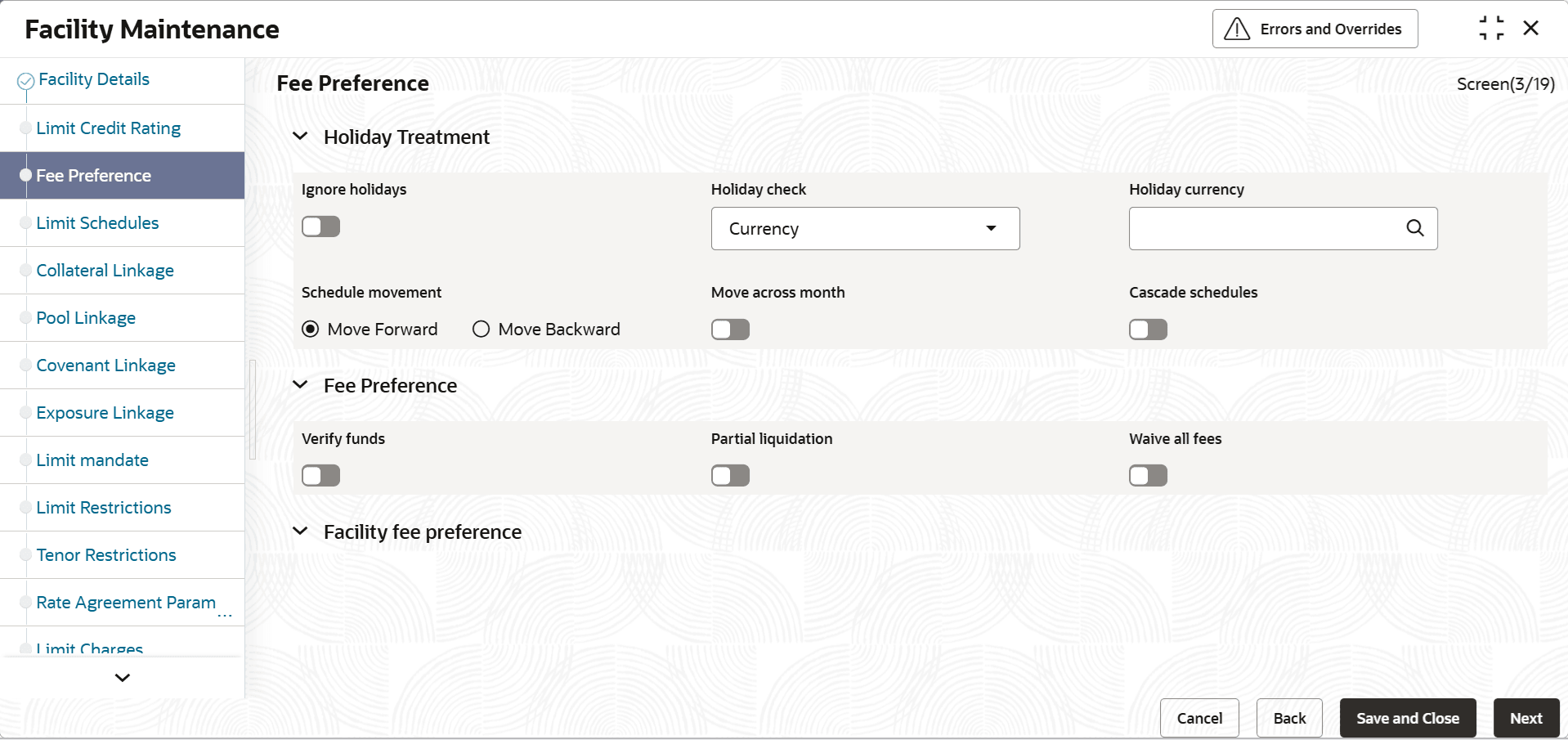2.1.2.3 Fee Preference
This topic describes about the procedure to add fee preference.
The Fee Preference screen allows you to add fee details on the facility maintenance. The data gets populated based on the fee class linked to facility.
Refer, unresolvable-reference.html#GUID-1D5EE7FC-BC36-4CF8-8EDF-BA1BCA267FAF and unresolvable-reference.html#GUID-58639A0D-9C33-40D4-A5BA-2EA882071606 in Common User Manual.
- Click Next in previous data segment to proceed with the
next data segment, after successfully capturing the data.The Fee Preference screen is displayed.
For more information on fields, refer to the field description table.
Table 2-21 Fee Preference - Field Description
Fields Description Holiday Treatment This section gets populated based on the attached fee class in the facility. User can change all of the defaulted parameters.
For details on holiday procession of fees – refer to section - 1.2.28.5 Fee liquidation considering holiday settingsIgnore Holidays Switch to 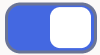 , where the holiday treatment is not applied to
calculate the next fee liquidation date. Switch to , where
the holiday preferences settings are validated.
, where the holiday treatment is not applied to
calculate the next fee liquidation date. Switch to , where
the holiday preferences settings are validated.
Holiday Check If holiday treatment is applicable, then you can select Local, Currency or Both options. Local refers to Branch Holiday Maintenance.
Currency refers to the Currency Holiday Maintenance.
If Both is selected and either, Branch or Currency is holiday (on fee liquidation date), then holiday processing setting is considered.
Holiday Currency Click the  icon and select the holiday currency from the list,
if holiday check is maintained as Currency or Both.
icon and select the holiday currency from the list,
if holiday check is maintained as Currency or Both.
If holiday check is maintained as Currency or Both then you should mention the currency code to referred in ‘Currency Holiday Maintenance’.
Schedule Movement Select the movement from the drop-down list. The available options are: - Move Forward: In case calculated next reval date is holiday, then date must be moved forward. In this scenario, next revaluation date moves to 1st September which is next working date.
- Move Backward: In case calculated next revaluation date is holiday, then date must be moved backward. In this scenario, next revaluation date moves to 30th August which is previous working date.
Move Across Month Switch to 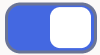 to move the date to next month.
to move the date to next month.
Switch to
 to avoid moving the date to next month. . This
flag should be read in conjunction to Move Forward or
Move Backward option.
to avoid moving the date to next month. . This
flag should be read in conjunction to Move Forward or
Move Backward option.
Cascade Schedules Switch to 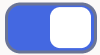 to calculate the next fee liquidation date based on
the previous schedule date (due to the holiday processing)
instead of the original start date.
to calculate the next fee liquidation date based on
the previous schedule date (due to the holiday processing)
instead of the original start date.
Switch to
 to avoid calculate the next date fee liquidation
date based on the previous schedule date (due to the
holiday processing) and revert to the original start
date.
to avoid calculate the next date fee liquidation
date based on the previous schedule date (due to the
holiday processing) and revert to the original start
date.
If fee liquidation date for one of the fee liquidation cycles is changed based on holiday processing setting and if cascade schedule is selected,future liquidation dates of corresponding fee gets modified as per the newly arrived liquidation date.
Verify Funds Switch to 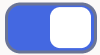 to check the ECA is required. If its enabled, then
liquidation of fees follows the ECA process (as opted for
full or partial liquidation).
to check the ECA is required. If its enabled, then
liquidation of fees follows the ECA process (as opted for
full or partial liquidation).
Switch to
 where the system does a force post for all fees
components.
where the system does a force post for all fees
components.
Refer to section – 1.2.28.10 Processing of ECA and Partial/Full Fee Liquidation for more details.
Partial Liquidation Switch to 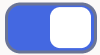 where the partial liquidation/recovery is allowed
based on the balance amount of fees available in CASA of
customer.
where the partial liquidation/recovery is allowed
based on the balance amount of fees available in CASA of
customer.
Switch to
 where the system will opt to recover full amount
of fees and will not try for partial
liquidation/recovery in case of insufficient CASA
balance.
where the system will opt to recover full amount
of fees and will not try for partial
liquidation/recovery in case of insufficient CASA
balance.
Note: If this toggle status is enabled and Verify Funds toggle status is disabled, then an error appears on saving the facility. If this toggle status is disabled and Verify Funds toggle status is enabled, an override appears on saving the facility and then full liquidation happens. Only if both the toggle status are enabled then partial liquidation is allowed.
Refer to section – 1.2.28.10 Processing of ECA and Partial/Full Fee Liquidation for more details.
Waive All Fees Switch to 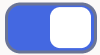 to waive all the fees associated with the fee
class..
to waive all the fees associated with the fee
class..
Switch to
 to include the all fees.
to include the all fees.
Facility Fee Preference When a facility is created using any fee class, the parameters configured for that fee class will get populated in the Facility Maintenance screen. Some of the populated details can be modified at facility level. Rule Code The system displays the fee rules linked to the fee class in the Facility fee preference screen Rule Type The system displays if the fee rule is of type Adhoc or Frequency based (recurring). This is a read-only field. Fee Structure System displays whether the fee is based on Slab or Tier structure. This value is fetched from the Fee Rule Maintennace screen and is a read-only field.
For Slab Fee Structure, bothfee rate and amount are applicable whereas for Tierstructure, only fee rate is applicable.Fee Start Date Specify the date from which the fee needs to be calculated. If fee start date is left blank, then Line Start Date is defaulted. The fee start date cannot be before Line Start Date.
For backdated facility, fee start date gets updated as line start date (back value date).Fee End Date Specify the date till which the fee needs to be calculated. If it is left blank,system will default the Line Expiry Date asFee End Date on clicking Save.
For backdated facility, fee end date can be prior to or after the facility book date., but it should be on or before the facility expiry date.
Fee end date does not gets defaulted with facility expiry date. User can provide the fee end date less or greater than facility expiry date and can choose to not provide it (keep blank). Below three cases can happen based on fee end date options:
- Fee end date < facility expiry date: Fee will be collected (accrual and liquidation) only till the given date.
- Fee end date > facility expiry date: Fee will continue to be collected (accrual and liquidation) post facility expiry up to the given date.
- Fee end date is blank: Fee will continue to be collected (accrual and liquidation) till logical closure of facility.
User can modify the fee end date till logical closure of facility, provided fee end date has not crossed
Refer section 1.2.28.9 Facility Expiry and Closure with Fee Handling for more details.Fee Type The system displays whether the Fee Type is Rate or Amount. These values get defaulted from the Fee Rule Maintenance screen. This is a read-only field. User Input Fee Amount Specify the fee amount if the fee is User Input Fee. Adhoc Fee For the Adhoc fee, specify the Adhoc fee Amount as opted in the fee rule maintenance screen.
Refer to section - 1.2.28.11 Adhoc Fee Maintenance for more details.SDE If the fee is based on any SDEs (System Defined Elements), the SDE which is linked to that fee is displayed in this field. This is a read-only field. Fee Currency The system defaults the fee currency as line currency on facility creation. This is a read-only field. Account Branch This indicates the branch code. User can either enter the branch code or select the branch code from the adjoining option list. Account Number User can select the account number from the adjoining option list. The list displays all valid accounts related to customers in the selected branch. Account Currency The Account Currency is defaulted based on the selected account number. This is a read-only field. Liquidation Method The liquidation method (ArrearsorAdvance)of fee maintained in the Fee and Accounting Class Maintenance screens displayed here – Arrear, Advance or Adhoc This is a read-only field. While Arrear and Advance are applicable for Frequency based (recurring) fees, Adhoc is applicable only for fee type as adhoc.
Month End Liquidation The month end liquidation (YesorNo)of fee maintained in the Fee and Accounting Class Maintenance screen is displayed here. You can change the option as required,
Refer to section - 1.2.28.7 Month End Liquidation for more details.Liquidation Frequency The system defaults Liquidation frequency as maintained in Fee and Accounting Class Maintenance screen. This is a read-only field. Accural Required The system defaults Accrual required parameters maintained in Fee and Accounting Class Maintenance screen. This is a read-only field Acuural Frequency The system defaults Accrual frequency as maintained in Fee and Accounting Class Maintenance screen. This is a read-only field. Start Date The date on which the fee has to be liquidated is defaulted from the Fee and Accounting Class Maintenance screen. You can change and provide the start date as required. Start Month The month in which the fee has to be liquidated is defaulted from the Fee and Accounting Class Maintenance screen. You can change and provide the start month as required. Waived Switch to 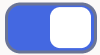 to waive this specific fee linked to class in the
facility fee preference.
to waive this specific fee linked to class in the
facility fee preference.
Defer Liquidation Switch to 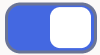 to include an individual fee (arrears fee) for a
facility has to be deferred for a fee liquidation cycle. It
allows you to defer liquidation of fees attached to a credit
line.
to include an individual fee (arrears fee) for a
facility has to be deferred for a fee liquidation cycle. It
allows you to defer liquidation of fees attached to a credit
line.
Switch to
 to not to defer the arrear fee. If defer toggle
status is disabled during facility creation, specifying
the defer liquidation days is mandatory.
to not to defer the arrear fee. If defer toggle
status is disabled during facility creation, specifying
the defer liquidation days is mandatory.
Likewise,for a fee which is attached during facility creation, defer toggle is available for selection as part of amendment for the particular liquidation cycle. Fee which is marked as deferred gets liquidated on the deferred liquidation date.
After liquidation of a deferred fee, defer settings will be carried forward to the next liquidation cycle with same number of defer days. In case you don’t want to defer the fee liquidation for next liquidation cycle, you need to disable the Defer Liquidation toggle after liquidation of current cycle fee on the deferred date.
Defer liquidation of fee can be signified even post expiry till logical closure of facility and will continue based on current functionality.
Defer Liquidation Days Specify the number of days for which fee liquidation has to be deferred. That is, number of days after which fee is liquidated from its original liquidation date. Note:- Defer fee liquidation is applicable for all fees with Liquidate Method as Arrears and Liquidation Preference as Auto.
- Defer fee liquidation is not applicable if the fee Liquidation Frequency is One time or Daily. If liquidation frequency is Monthly/Quarterly/Half Yearly/Yearly, then the maximum number of days deferred can be 27.
- Defer fee liquidation is not applicable for fees with Liquidate Method as Arrears and Liquidation Preference as Manual.
- Defer related changes (disabling Defer Liquidation check box and modifying Defer Liquidation Days) made during the deferment period will become effective from next liquidation cycle.
- Fee liquidation event and entries are triggered on the deferred liquidation date.
- Deferred fee liquidation transaction will have value date as original liquidation date and booking date as transaction date (deferred liquidation date).
- Backdated utilizations or limit modifications done during defer period will result in recalculation of applicable fee as it impacts the fee rules linked to the facility. The recalculated fee amount will be liquidated on deferred liquidation date irrespective of configuration of recalculating already liquidated fee.
- For fees with holiday processing applicable, new deferred liquidation date is arrived at by adding the defer number of days to the original liquidation date calculated based on applicable holiday processing rule. However, if the deferred liquidation date falls again on a holiday, fee liquidation event is triggered on the same day with accounting.
- ECA processing considers the new fee liquidation date as a result of deferred fee liquidation.
External Pricing Required This value is defaulted based on the class selected in Fee and Accounting Class Maintenance screen and you cannot modify this value. Effective Dates Specify the dates from which the fee rate details are applicable for the specific fee linked in the Fee Rule Preference screen. Effective dates cannot be prior to line start date. System prompts if there is no effective date record with rate/amount as on fee start date.
Add Amount Click on this button to enter the Rate/Amount details for the fee against the effective date. Basis Amount Specify the fee basis amount. You can enter multiple basis amounts based on whether the fee is based on Slab or Tier structure. System will refer to these values for fee calculation duly considering the fee structure.
Note:
Basis Amount is mandatory when Fee Type is Rate/Amount.Rate Specify the fee rate in percentage excluding ‘%’ symbol against each basis amount value if the Fee Type is ‘Rate’. This is applicable for both Slab and Tier fee structure. Amount Specify the fee amount against each basis amount value if the Fee Type is ‘Amount’. Ac This is not applicable if fee structure is Tier.
Note:For backdated facility, the system will liquidate the fee amount (both advance and arrears fee) due for liquidation till the facility book date on book date itself.Compute Ext Pricing This button is enabled only if External Pricing Required check box is selected in Fee Rule Maintenance screen. User need to provide the effective date for fee component and click ComputeExt Pricing button. The system fetches the pricing value for the date selected from the external pricing and billing system.
- ClickNext to navigate to the next data segment, after successfully capturing the data.
Note:
Refer to - 1.2.28 Value Dated Fee Processing for details of fee processing.Parent topic: Facilities Maintenance