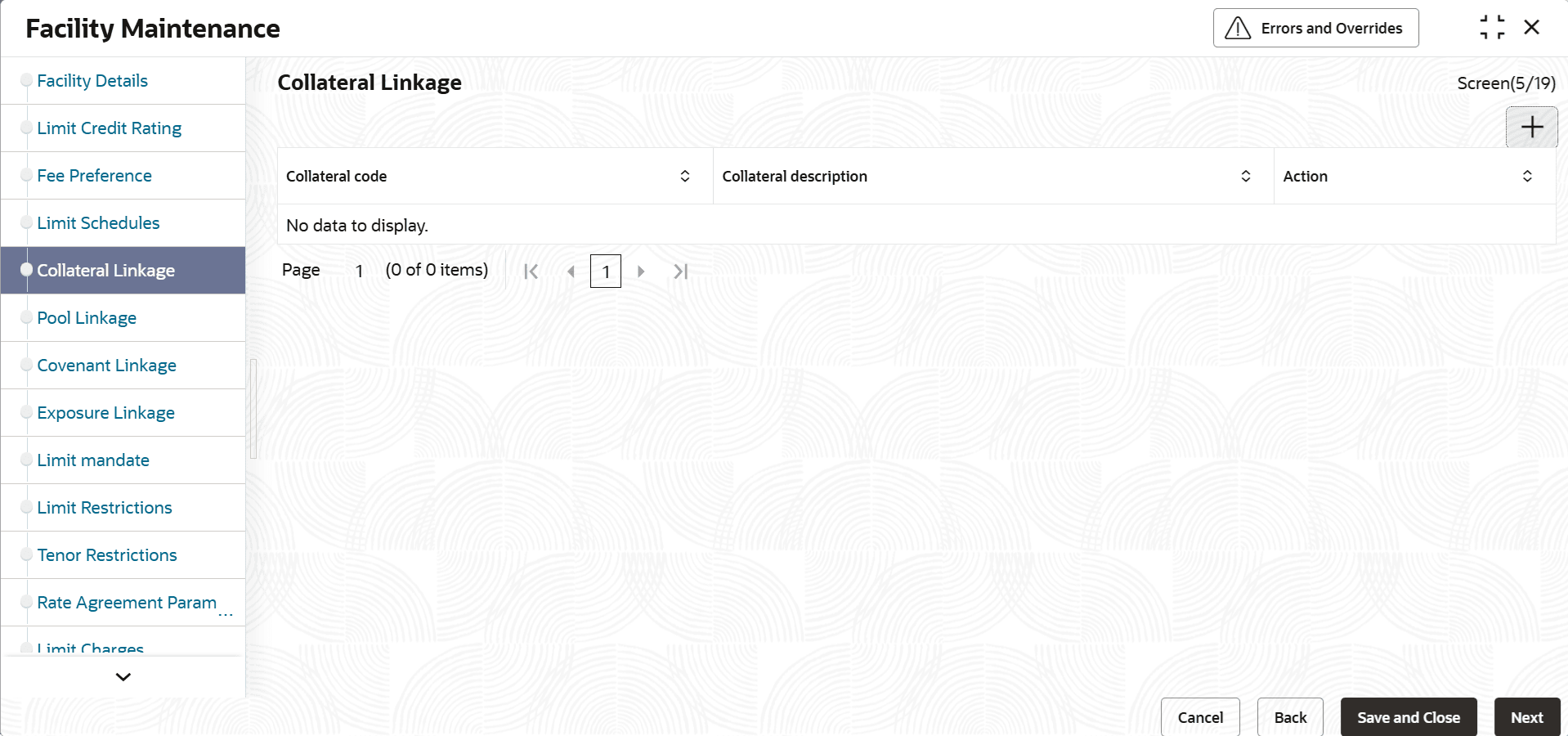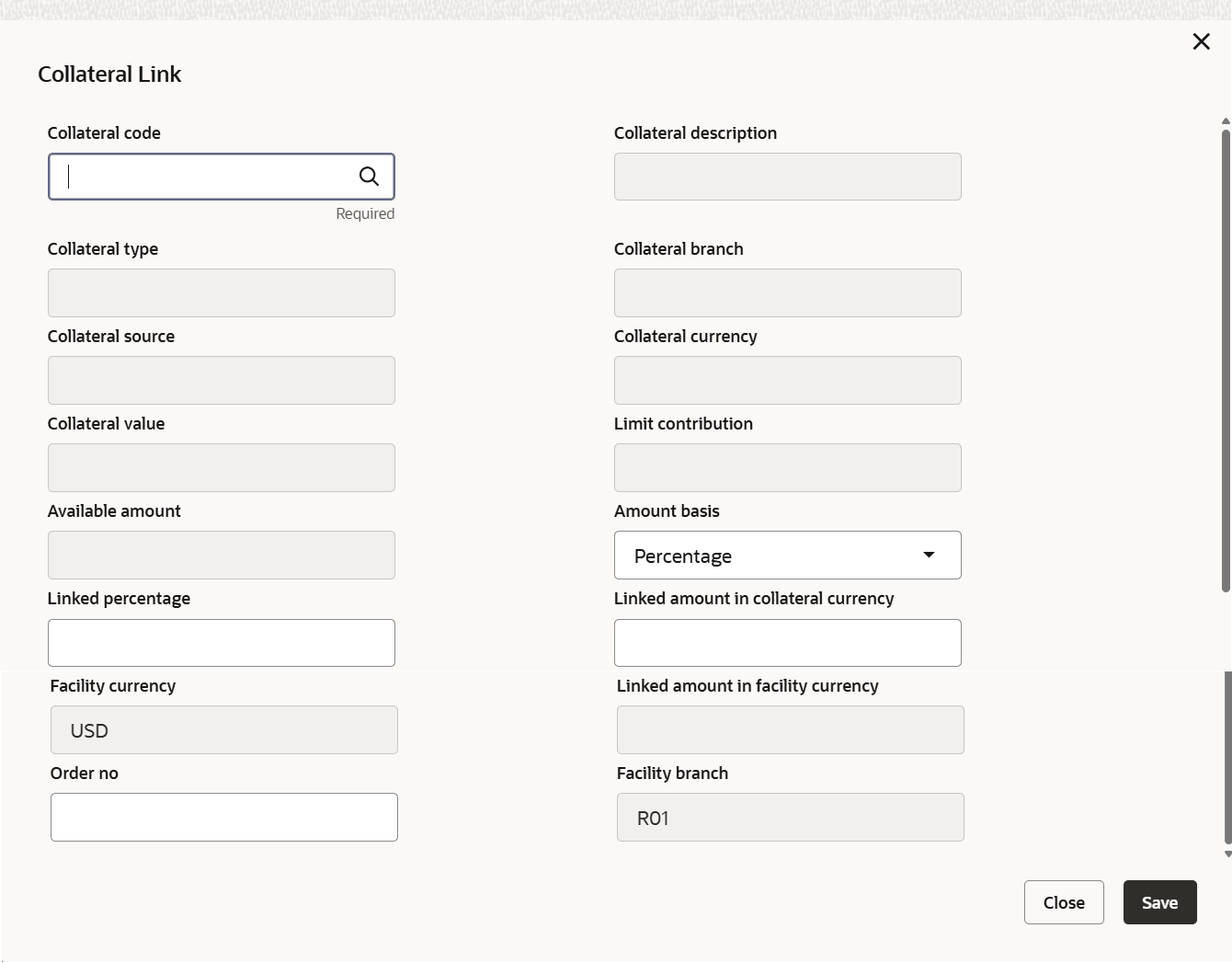2.1.2.5 Collateral Linkage
This topic describes about the procedure to link collateral to facility.
During facility creation or amendment, you can also link the collaterals including external collaterals or shared collaterals, to the facility through collateral linkage feature.
Collaterals that are indirectly linked to the facility through collateral pool linkage cannot be directly linked to the facility. That is, collaterals that are part of collateral pool linked to a particular facility cannot be directly linked to the same facility.
Note:
- Same collateral can be linked to different facilities
- Collaterals can be linked only to the active facility
- Collateral belonging to a particular liability in different branch can be linked to the facility belonging to the same liability in different branch
- For backdated facility, the start date of collaterals to be linked must be same as or prior to the facility start date (back value date) during creation.
- Click Next in previous data segment to proceed with the
next data segment, after successfully capturing the data.The Collateral Linkage screen is displayed. For more information on fields, refer to the field description table.
Table 2-24 Collateral Links Details - Field Description
Field Description Collateral Code Click the  icon and select the collateral code for linking
with the facility.
icon and select the collateral code for linking
with the facility.
Collateral Description Displays the description based on the collateral code selected. Action Displays the action based on the collateral code selected. Note:
Delinking of collateral is allowed only if the collateral amount is already not utilized/blocked. However, if the utilization / block is only to the extend of few linked collaterals, you can delink a particular collateral after changing the order of utilization of the collateral which you want to delink to the least order.Note:
- For a DP backed facility, linked collaterals value will continue to get updated in the facility main screen as Collateral Amount, but this will not impact the effective line amount since the effective line amount basis will always be Min (Limit Amount, DP Amount).
- Collaterals of all types (including Inventory and Account Receivables) can be linked to a DP backed facility.
- For more information on drawing power, refer Drawing Power Based Facility.
- Click
 icon, The Collateral Link screen displays.for more information on fields, refer to the field description table below.
icon, The Collateral Link screen displays.for more information on fields, refer to the field description table below.Table 2-25 Add- Collateral Link
Fields Description Collateral Code Click the  icon and select the collateral code for linking
with the facility.
icon and select the collateral code for linking
with the facility.
Collateral Description Displays the description based on the collateral code selected. Collateral Type Displays the type based on the collateral code selected. Collateral Branch Displays the branch based on the collateral code is linked. Collateral Source Displays the code of the source system where the collateral is maintained in the external system. Collateral Currency Displays the currency based on the collateral code selected. Collateral Value Displays the total value of the collateral code. Limit Contribution The system calculates the Limit Contribution by reducing collateral value to the extent of haircut percentage. Available Amount Displays the available amount of the collateral linked. Amount Basis Select the amount basis for linking the collateral. The option available are: - Percentage
- Amount
If Percentage is selected, then the system allows you to enter the percentage only and not the Linked Amount. The Linked Amount in collateral currency is appropriately calculated by the system and it is not editable. The value of the percentage must be from range 0 to 100.
If Amount is selected, then the system allows you to enter the amount only and not percentage. When amount is entered, the system appropriately calculates the percentage. Ensure to maintain amount in positive.
User can modify the linkage at facility level from percentage to amount and vice-versa.
The system ensures that total value of collateral linked to one or multiple facilities is not more than limit contribution.
Linked Percentage Specify the percentage of limit contribution to be linked with the facility, if Amount Basis is selected as Percentage. Linked Amount in Collateral Currency Specify the collateral amount out of available amount to be linked with the facility, if Amount Basis is selected as Amount. If the Amount Basis is selected as Percentage, the Linked Amount will get changed whenever the collateral revaluation happens as a part of batch process.
Facility currency Specify the currency of facility is defaulted from facility details. Linked Amount in Facility Currency The collateral linked amount is converted to facility currency and displayed. If the collateral currency is different from facility currency, linked amount in facility currency is calculated and displayed. Same will be updated against collateral amount field in facility details.
Order No Specify the order for collateral utilization. This is optional. If multiple collaterals are linked to the facility, the utilization will happen in the mentioned order. Facility Branch Specify the branch of facility is defaulted. - Click Save and click Next to navigate to the next data segment, after successfully capturing the data.
Parent topic: Facilities Maintenance