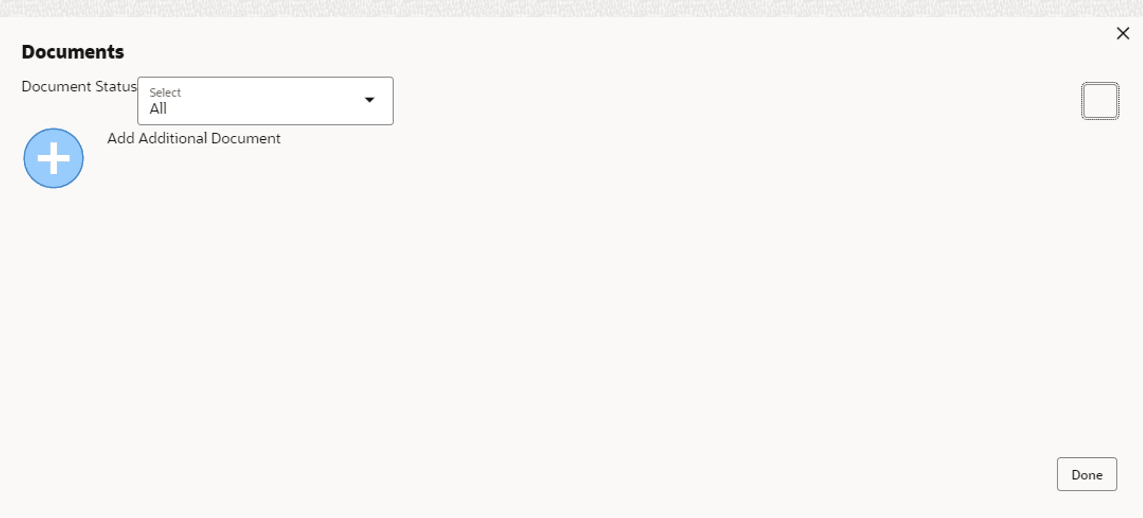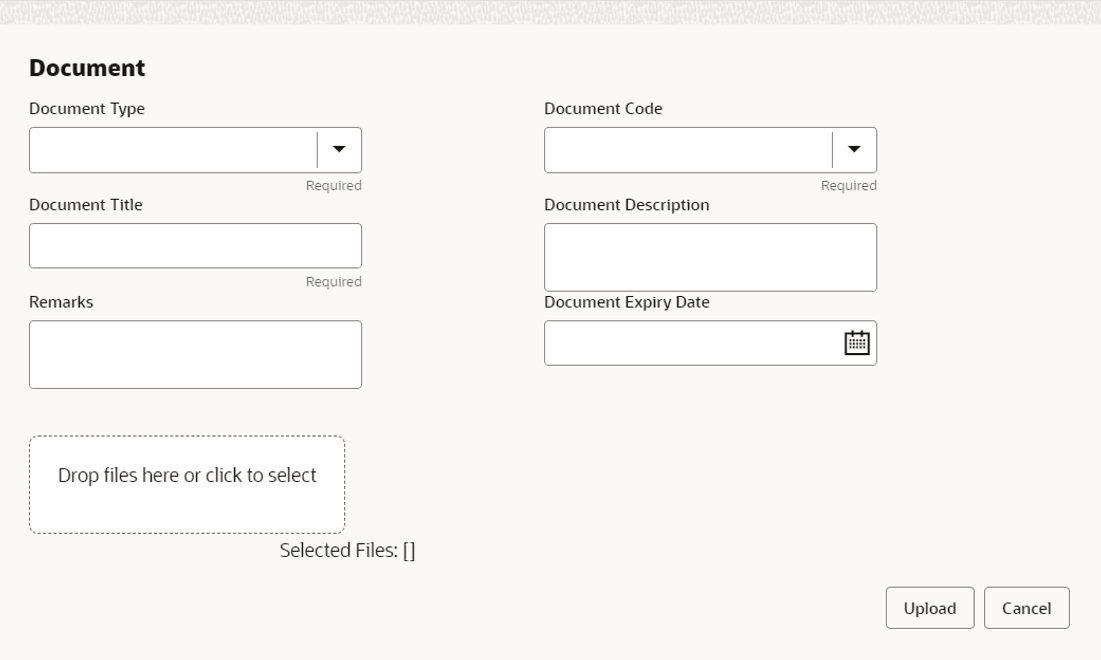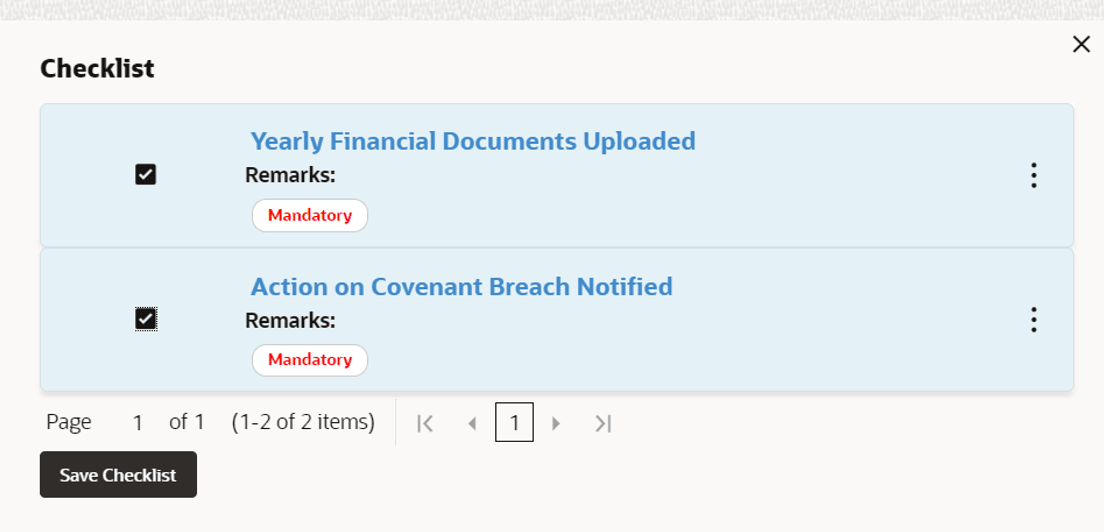10.1 Uploading Supporting Documents
In OBCFPM, covenant related documents can be uploaded in any stage of Covenant Tracking process. Uploading the covenant related documents help the covenant approver in making better decisions.
Steps to upload documents
- Click
at the top right corner of any page. Documents window appear:
Figure 10-1 Documents
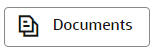
- To change the table view to the list view, click the list icon at
the top right corner. Documents window appears as shown below:
- Click Add icon. Document Details window appears:
- Select Document Type and Document Code from the drop-down list. The options available are: Amendment Documents, Proposal Documents and Closure Documents.
- Enter Document Title.
- Enter Document Description that best describes the document.
- Enter Remarks based on your need.
- Click Calendar icon and select Document Expiry Date.
- In Drop files here or click to select area, drag and drop the
documents or click and select the documents. Selected files are displayed at the
bottom.
Note:
To upload multiple supporting documents at the same time, drag and drop or click and select all the documents. - Click Upload. Checklist window appears.
- Select the Outcome as Proceed.
- Click Submit. Document is uploaded and listed in Document window.
- To edit or delete the document, click Edit or Delete icons.
Parent topic: Supporting Documents