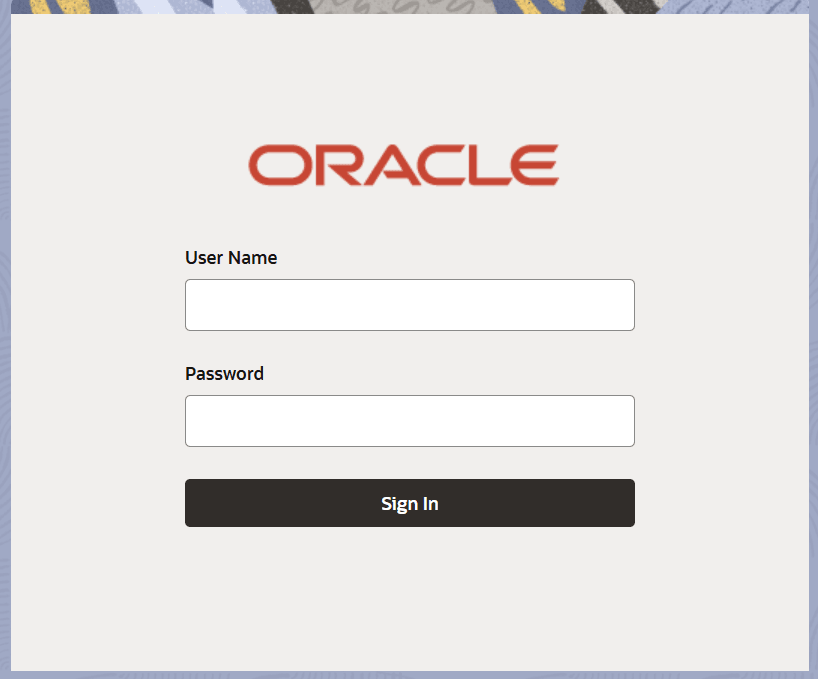3.1 Sign In
This topic provides the systematic instructions to sign in to the application.
- Specify the URL in the browser address and press
Enter.The Sign In screen displays.
- Specify the required fields on Sign In screen.
For more information on fields, refer to the field description table.
Table 3-1 Sign In – Field Description
Field Description User Name Specify the user name. You can log into Oracle ELCM using the user ID provided by your system administrator. The field is not case-sensitive. Password S Enter the password for the user ID specified in the above field. This field is case sensitive.
Once you have specified the above details, click ‘Sign In’.
If you have entered the correct user ID and password, the system will log you in and display the ‘Home’ tab of the ‘Application Browser’ screen.
If the user ID or password is incorrect, the system will display an appropriate error message.
While creating the user profile, if the option ‘Force Password Change is checked, then the system forces you to change your password on first login. However, if the option is not checked, you may continue to use the same password. The system disables the user profile under the following circumstances:
- The number of successive invalid login attempts reaches the maximum defined for your user ID.
- The cumulative number of invalid login attempts reaches the maximum defined for your user ID In case the user ID is disabled on any of the above grounds, the system displays a message that your user profile has been disabled.
- The users designated as Control Clerks can enable your user profile for you to use it again. If you want to exit the system, click exit icon.
- Click Sign In to login to the application.The Home screen displays.
Parent topic: Access Application