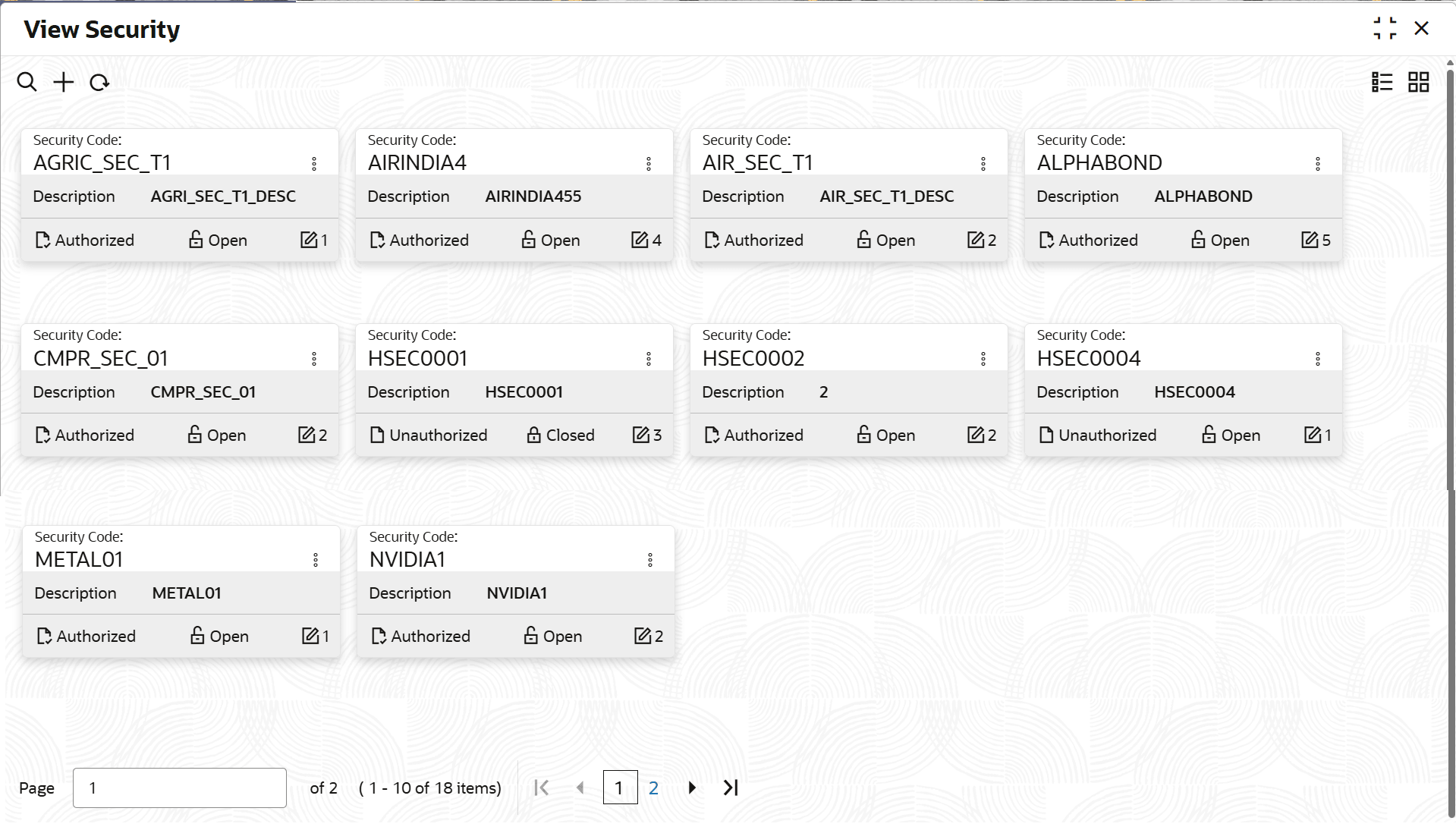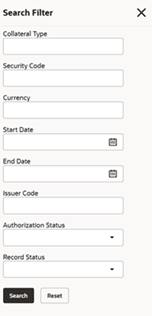3.6.1 View Securities
This topic describes the systematic information to view the issuer maintenance.
- On Home screen, select Limits and Collaterals. Under Limits and Collaterals, select Collaterals.
- Under Collaterals, select Maintenances. Under
Maintenances, select Security. Under Security, select
View Security.The View Security screen displays.For more information on fields, refer to the field description table.
Table 3-16 View Security
Fields Description Security Code Displays the security code. Description Displays the description. Authorization Status Displays the authorization status of the record. The available options are: - Authorized
- Rejected
- Unauthorized
Record Status Displays the status of the record. The available options are: - Open
- Closed
Modification Number Displays the number of modifications performed on the record. - On View screen, select the
 icon.The View Issuer - Search screen displays.For more information on fields, refer to the field description table below.
icon.The View Issuer - Search screen displays.For more information on fields, refer to the field description table below.Table 3-17 Search - Security
Fields Description Collateral Type Specify the collateral type. Security Code Specify the security code. Currency Specify the currency. Start Date Select the start date. End Date Select the end date. Issuer Code Specify the issuer code. Authorization Status Select the authorization status of the record.The available options are: - Authorized
- Rejected
- Unauthorized
Record Status Select the status of the record.The available options are: - Open
- Closed
- Specify the Search Filter to fetch the required details and click Search.
Parent topic: Securities