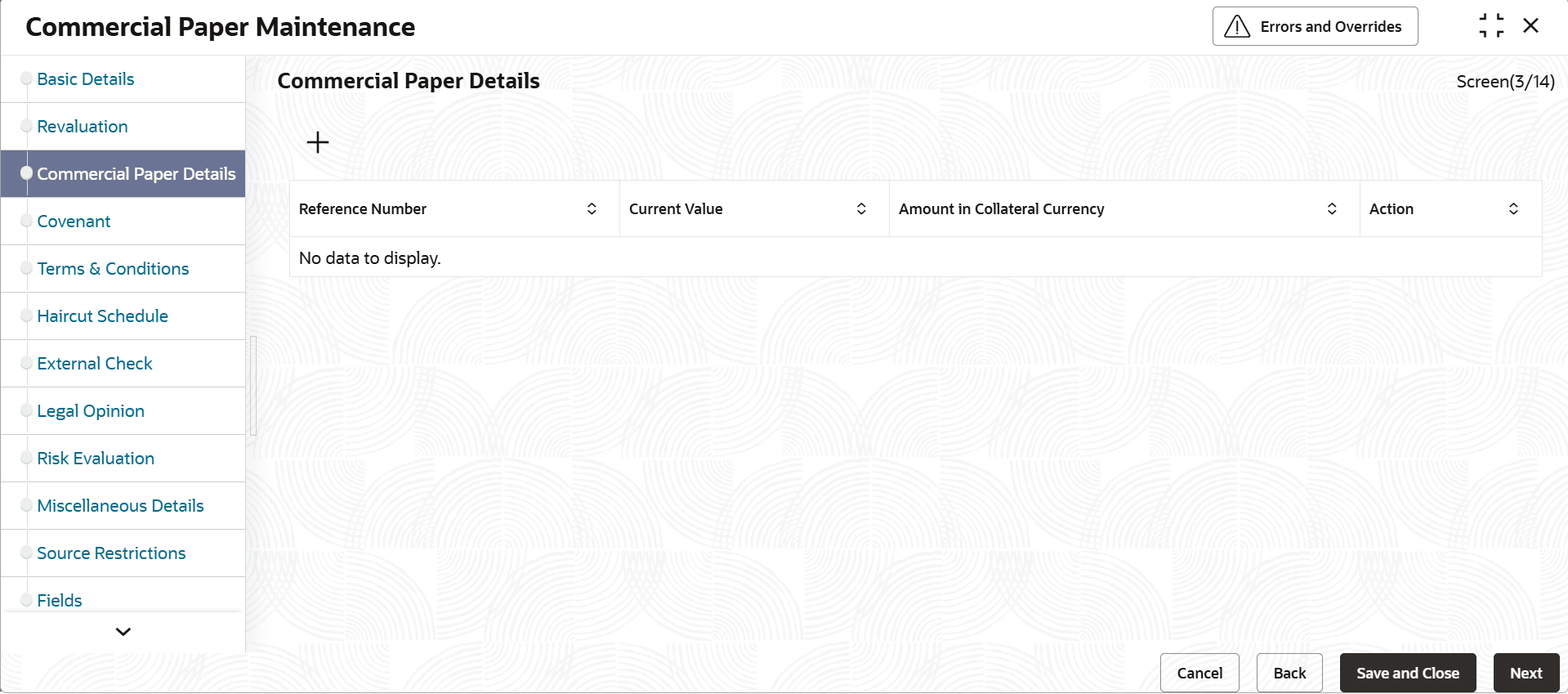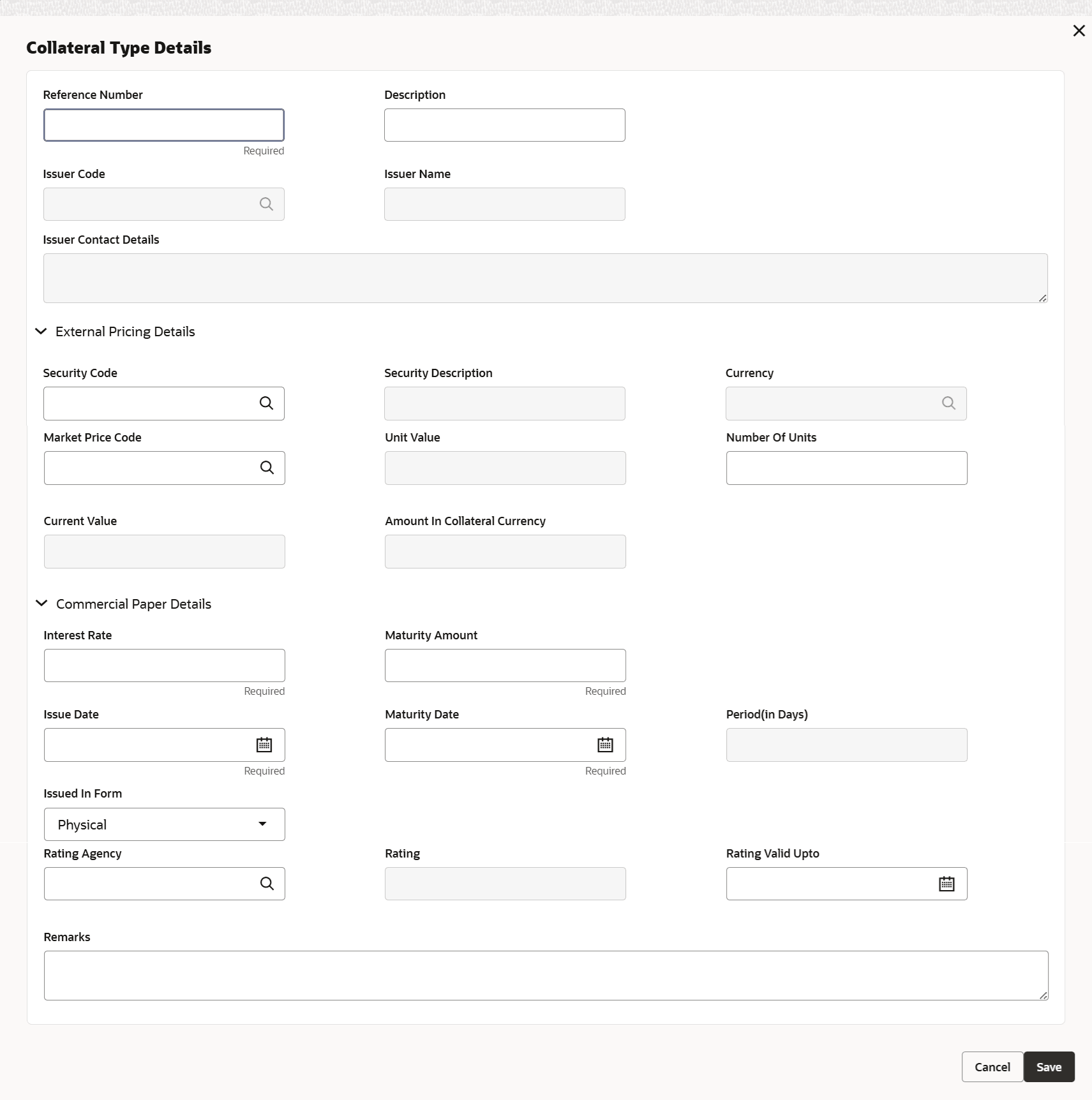3.11.2.7 Commercial Papers
This topic provides systematic instructions about Commercial papers screen.
The fields, which are marked with as required, are mandatory.
- On Home screen select Limits and Collaterals. Under Limits and Collaterals, select Collaterals. Under Collaterals, select Maintenances.
- Under Maintenances, select Collateral Types. Under Collateral Types, select Commercial Papers.
- On Commercial Paper screen , click the
Commercial Paper Details tab.The Commercial Paper Details screen is displayed.
Click

icon. The Commercial Papers Details screen displays.Table 3-80 Commercial Papers details - Field Description
Field Description Reference Number Specify unique reference number. Description Provide description of commercial paper Issuer Code Select the issuer code of commercial paper Issuer Name Displays the issuer name of the selected issuer code. Security code When the collateral is enabled for external revaluation, click the  icon and select the security code from the adjoining
list.
icon and select the security code from the adjoining
list.
Security description Displays the description of the security code selected. Price code Click the  icon and select the aPPLICABLE price code configured
for this security code.
icon and select the aPPLICABLE price code configured
for this security code.
Unit value Unit value is defaulted for the price code selected. Number of units Specify the number of units of security being considered for collateral creation. Current value Based on unit value and number of units, current value is calculated and displayed. Amount in Collateral Currency When commercial paper currency is different from collateral currency same is converted at applicable rates and amount in collateral currency is updated Table 3-81 Commercial Papers details - Field Description
Field Description Interest Rate Specify the interest rate. Maturity Amount Specify the maturity amount. Issue Date Select the issue date Maturity Date Select the maturity date. Period (in Days) Displays the period in days. Issued In Form Select the issued in form from the drop-down list. The available options are: - Physical
- Dematerialized
Rating Agency Search the rating agency from the list. Rating Specify the rating. Rating Valid Upto Select the rating valid till date. Remarks Specify remarks, if any. - Click Save to save the record.
- View Commercial Papers
This topic describes the systematic instructions to view the commercial papers.
Parent topic: Collateral Maintenance - Specific Types