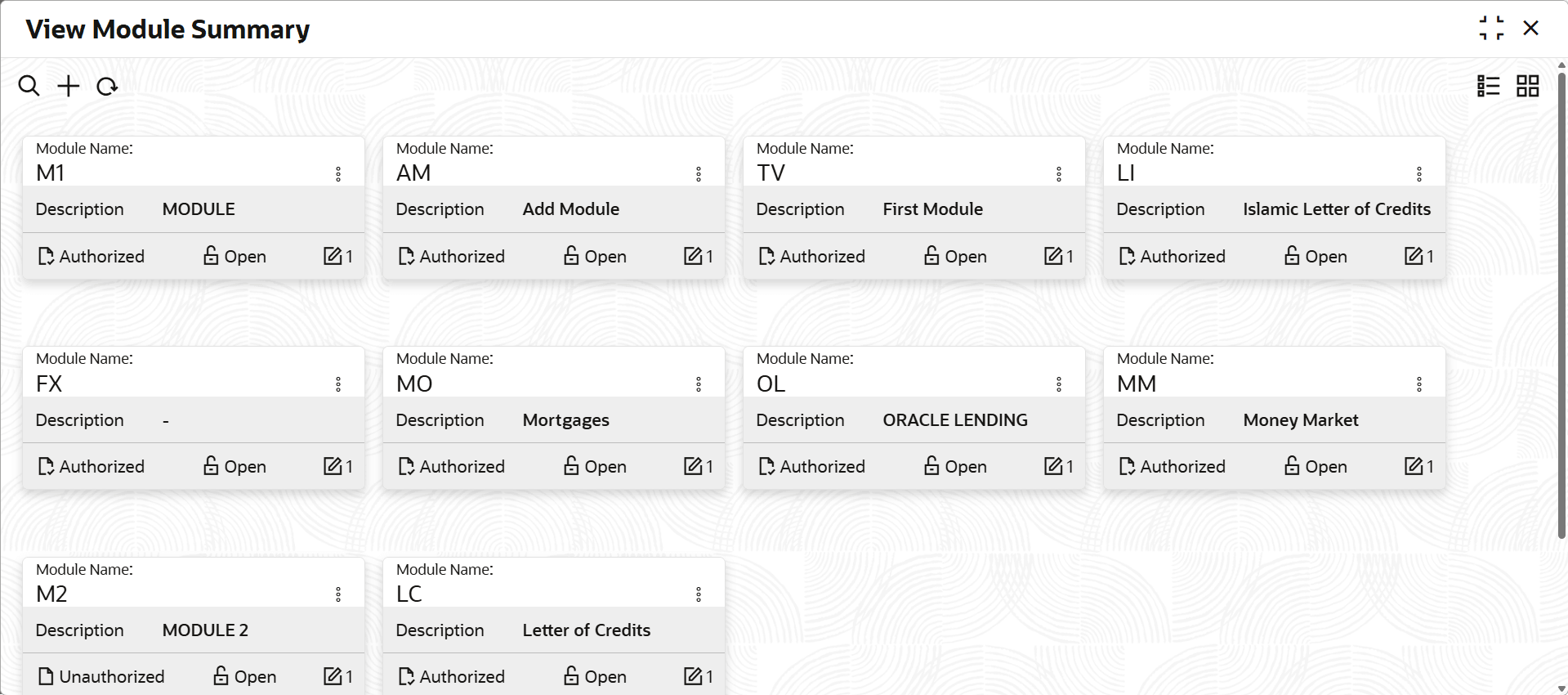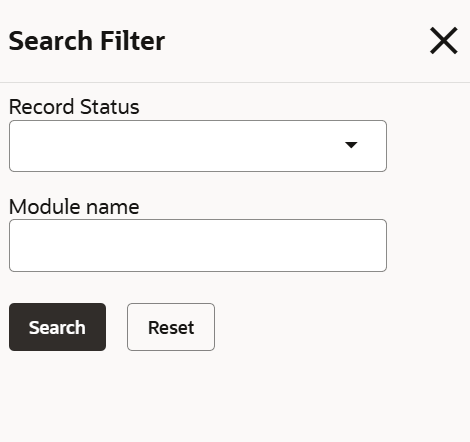2.2.4.1 View Module Summary
This topic describes the systematic instructions to view module summary.
- On Home screen, select Limits and Collaterals. Under Limits and Collaterals, select Common.
- Under Common, select Maintenances. Under Maintenances,
select View Module Summary.The View Module Summary screen displays.For more information on fields, refer to the field description table.
Table 2-25 View Module Summary
Fields Description Module Name Displays the module name. Description Displays the description. Authorization Status Displays the authorization status of the record. The available options are: - Authorized
- Rejected
- Unauthorized
Record Status Displays the status of the record. The available options are: - Open
- Closed
Modification Number Displays the number of modification performed on the record. - On View screen, select the
 icon.The View Module Summary - Search screen displays.
icon.The View Module Summary - Search screen displays. - Specify the search filter to fetch the required details and click Search.
Parent topic: Module Maintenance