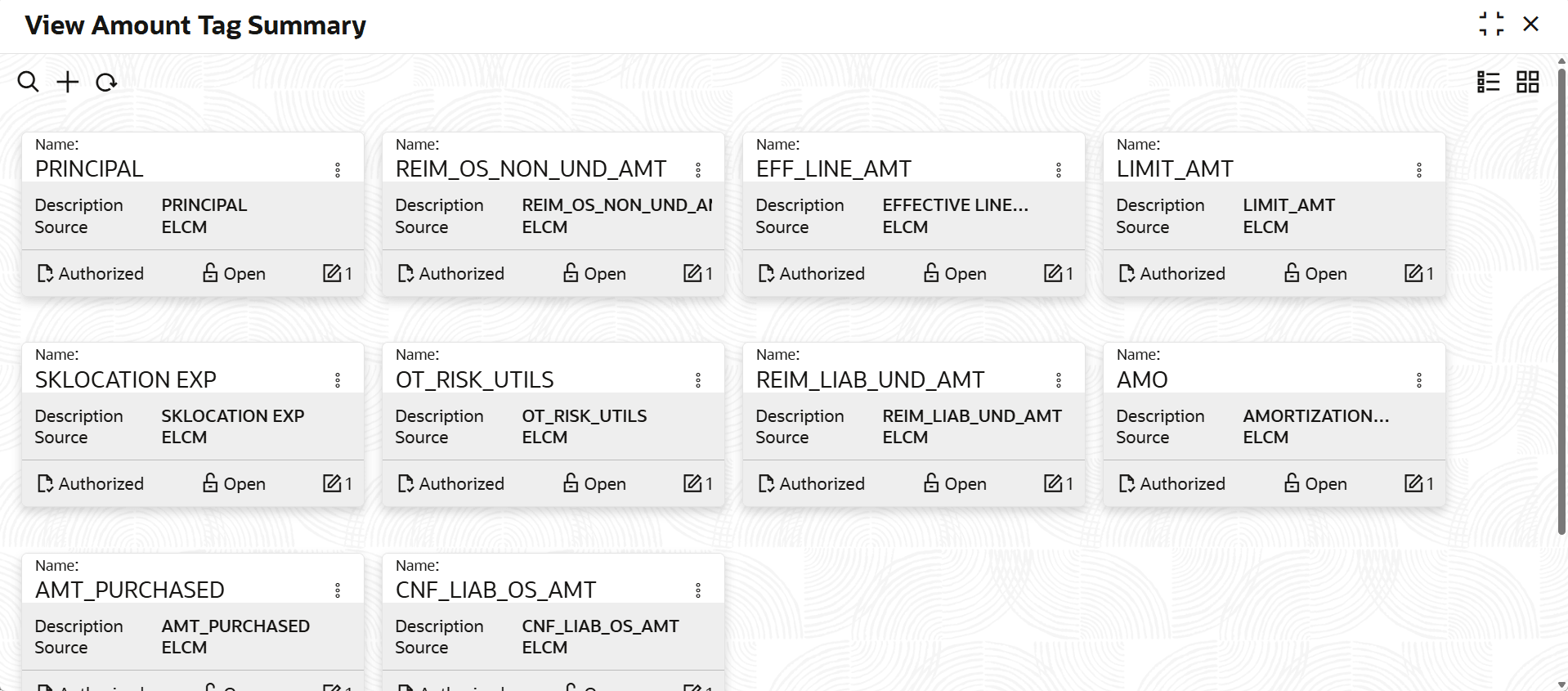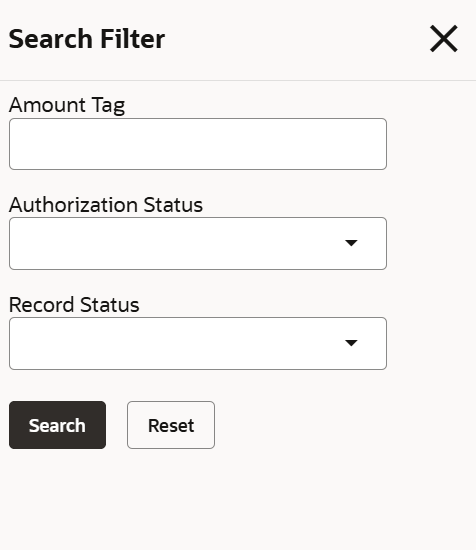2.2.1.2.1 View Amount Tag
This topic describes the systematic instructions to view the amount tag.
- On Home screen, selectLimits and Collaterals. Under Limits and Collaterals, select Common.
- Under Common, select Maintenances. Under Maintenances,
select Amount Tag. Under Amount Tag, select
View Amount Tag Summary.The View Amount Tag Summary screen displays.For more information on fields, refer to the field description table.
Table 2-4 View Amount Tag Summary
Fields Description Name Displays the name. Description Displays the description. Source Diisplays the source. Authorization Status Displays the authorization status of the record. The available options are: - Authorized
- Rejected
- Unauthorized
Record Status Displays the status of the record. The available options are: - Open
- Closed
Modification Number Displays the number of modifications performed on the record. - On View screen, select the
 icon.The View Amount Tag Summary - Search screen displays.
icon.The View Amount Tag Summary - Search screen displays. - Specify the search filter to fetch the required details and click Search.
Parent topic: Amount Tag Maintenance