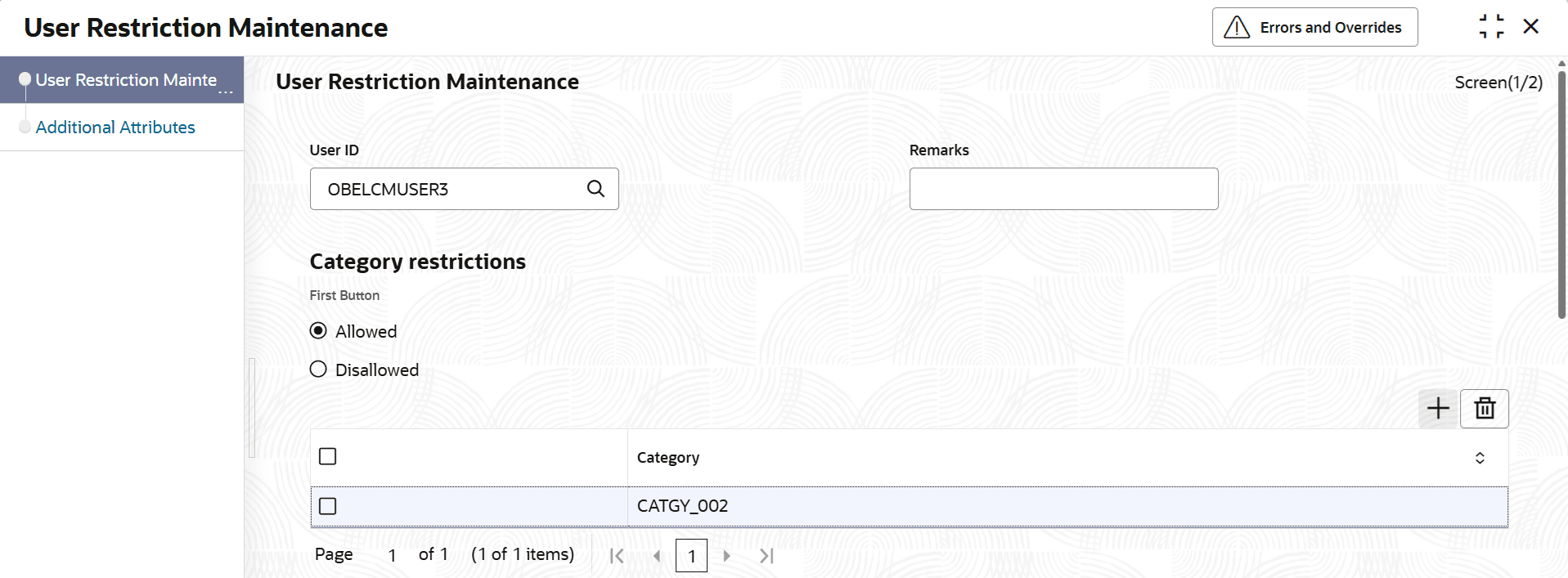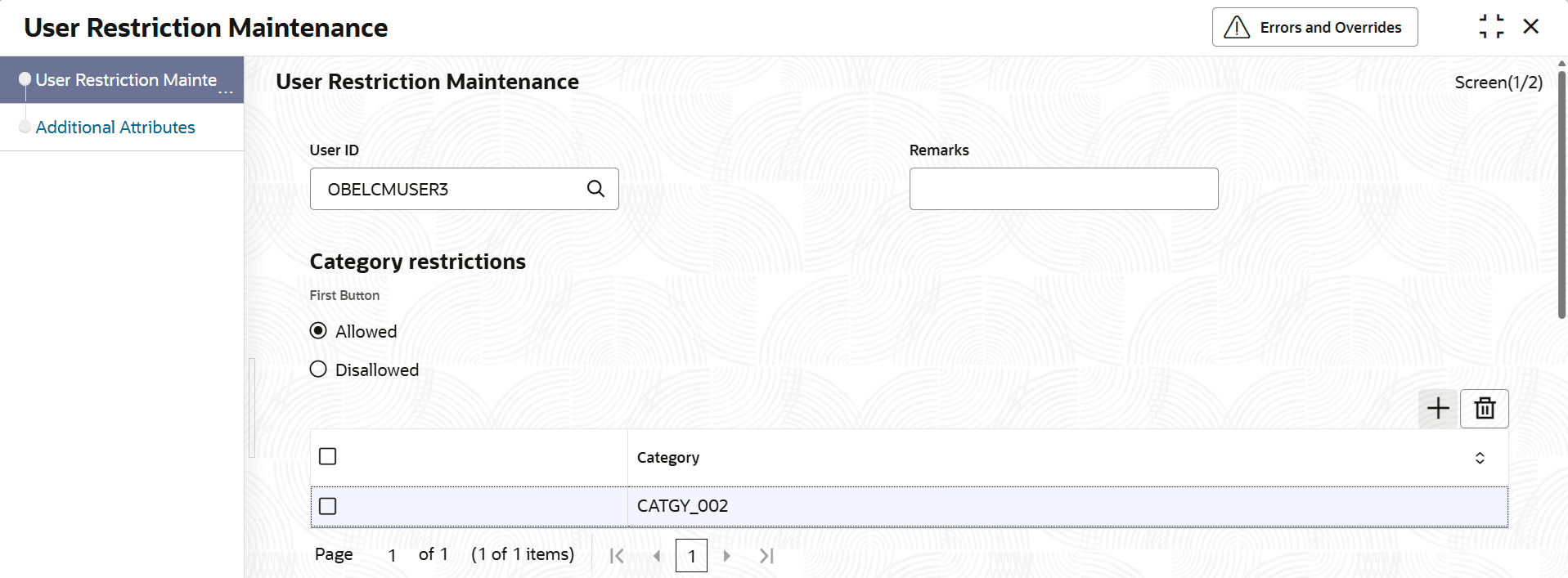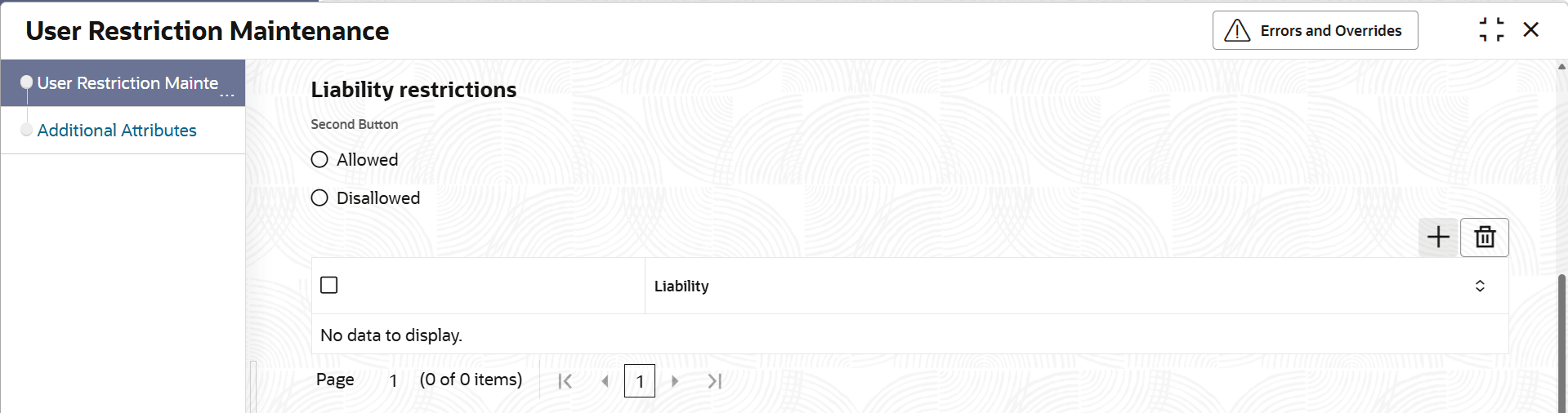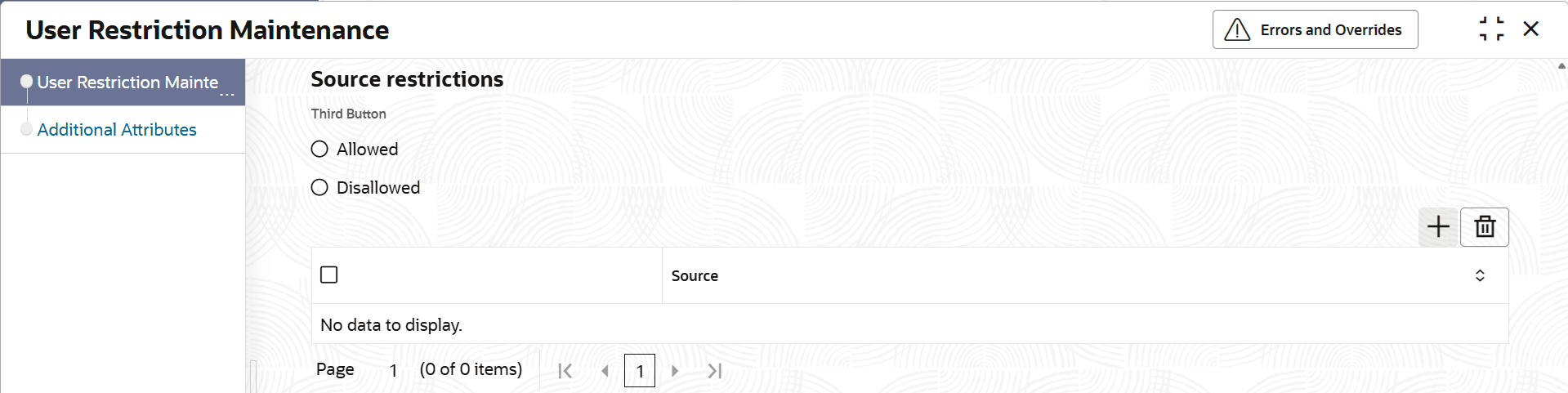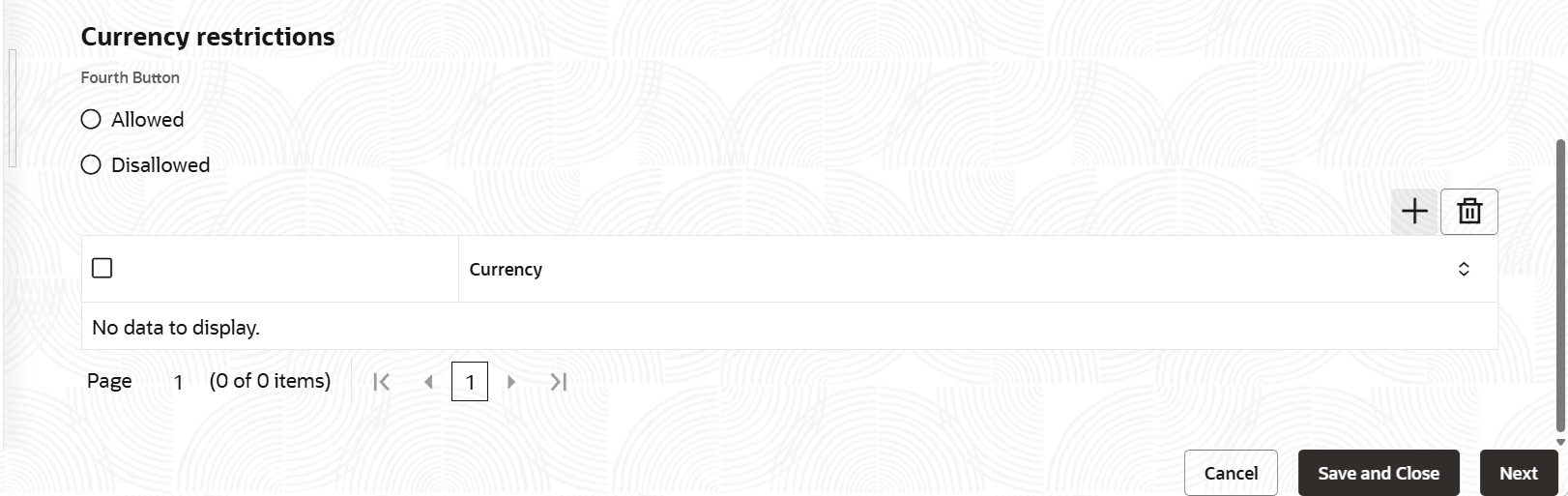2.2.2.1 User Restriction Maintenance
This topic describes the systematic instructions to maintain the user restrictions.
Note:
The fields, which are marked with an asterisk, are mandatory.- On the Home screen, click Limits and Collaterals, under Limits and Collaterals, click Common.
- Under Common, click Maintenances. Under Maintenances, click User Restriction.
- Under User Restriction, click User
Restriction Maintenance.The User Restriction Maintenance screen displays.
- On User Restriction Maintenance screen, specify the
required fields. For more information on fields, refer to the field description table.
Table 2-14 User Restriction Maintenance - Field Description
Field Description User ID Specify the user ID for which you want to set the category restriction. Remarks Displays the remarks for the user ID specified. - On User Restriction Maintenance screen, click on
Category Restrictions tab to define category
restrictions.The Category Restrictions screen displays. For more information on fields, refer to the field description table.
Table 2-15 Category Restrictions - Field Description
Field Description Restriction Type Select the type from the list. The available options are: - Allowed - Select this option to maintain an allowed list of categories restrictions.
- Disallowed - Select this option to maintain a disallowed list of categories restrictions
Note: The default value of this field will be Disallowed. If user select restriction type as Allowed, then user need to input at least one record.
Category Name Specify the category for the restriction from the adjoining option list. - On User Restriction Maintenance screen, click on
Liability Restrictions tab to define liability
restrictions.The Liability Restrictions screen displays. For more information on fields, refer to the field description table.
Table 2-16 Liability Restrictions - Field Description
Field Description Restriction Type Select the type from the list. The available options are: - Allowed - Select this option to maintain an allowed list of liabilities.
- Disallowed - Select this option to maintain a disallowed list of liabilities.
Note: The default value of this field will be Disallowed. If user select restriction type as Allowed, then user need to input at least one record.
Liability Number Specify the liability number for the restriction from the adjoining option list. - On User Restriction Maintenance screen, click on
Source Restrictions tab to define source
restrictions.The Source Restrictions screen displays. For more information on fields, refer to the field description table.
Table 2-17 Source Restrictions - Field Description
Field Description Restriction Type Select the type from the list. The available options are: - Allowed - Select this option to maintain an allowed list of sources.
- Disallowed - Select this option to maintain a disallowed list of sources.
Note: The default value of this field will be Disallowed. If user select restriction type as Allowed, then user need to input at least one record.
Source Code Specify the source code for the restriction from the adjoining option list. - On User Restriction Maintenance screen, click on
Currency Restrictions tab to define currency
restrictions.The Currency Restrictions screen displays. For more information on fields, refer to the field description table.
Table 2-18 Currency Restrictions - Field Description
Field Description Restriction Type Select the type from the list. The available options are: - Allowed - Select this option to maintain an allowed list of currencies.
- Disallowed - Select this option to maintain a disallowed list of currencies.
Note: The default value of this field will be Disallowed. If user select restriction type as Allowed, then user need to input at least one record.
Currency Specify the currency for the restriction from the adjoining option list. - Click Save to save the record.
- Additional Attributes
This topic describes the systematic instructions to configure and maintain the additional fields screens.
Parent topic: User Restriction