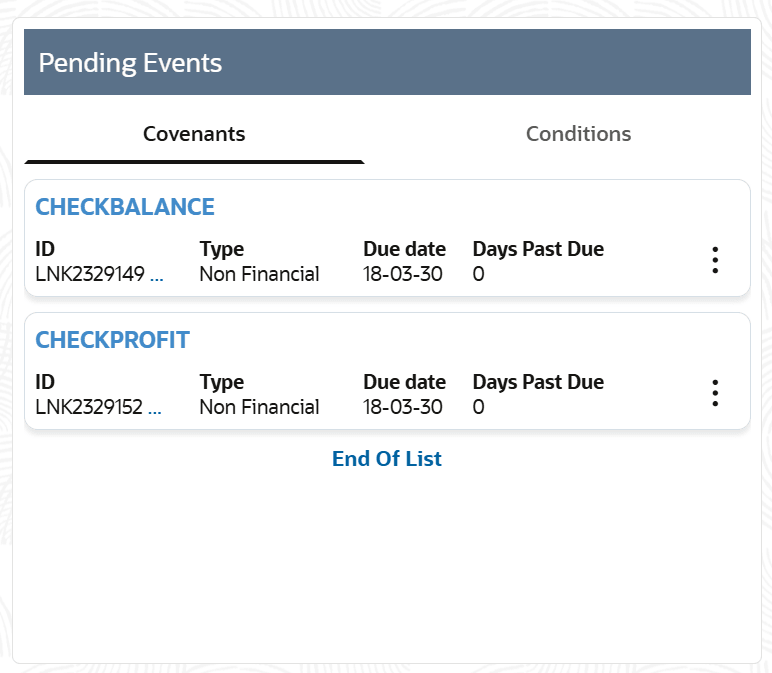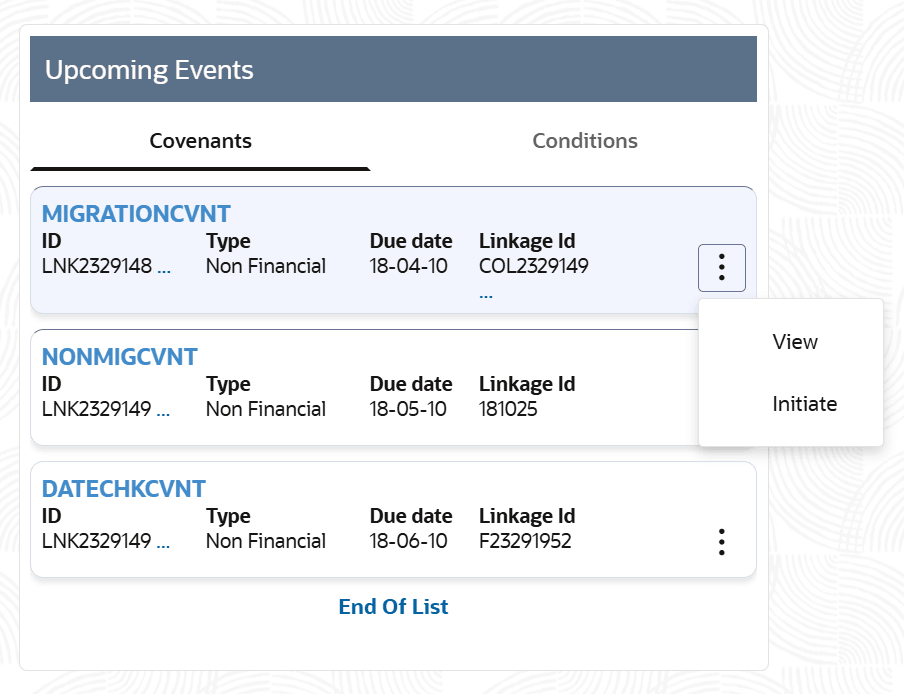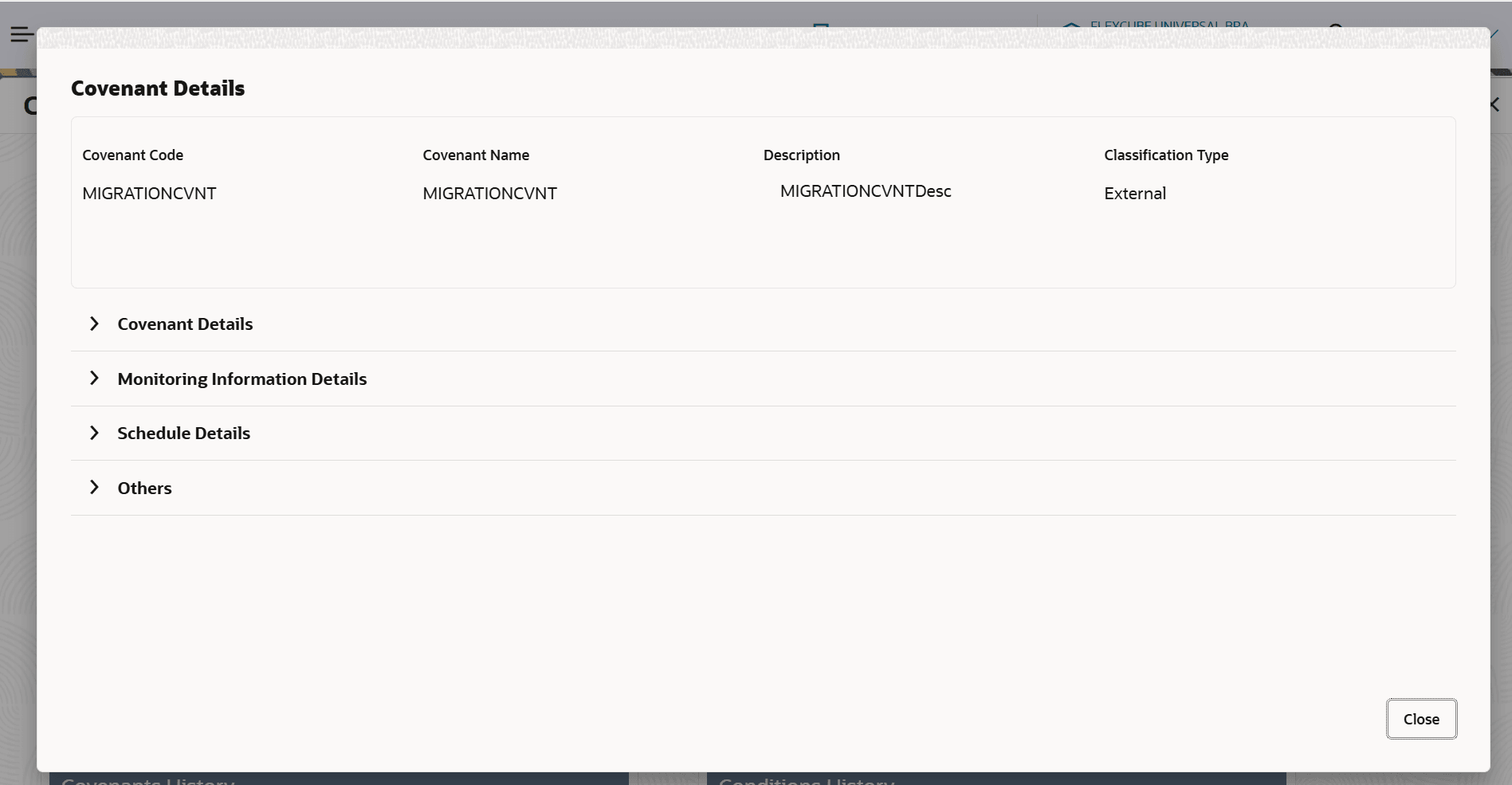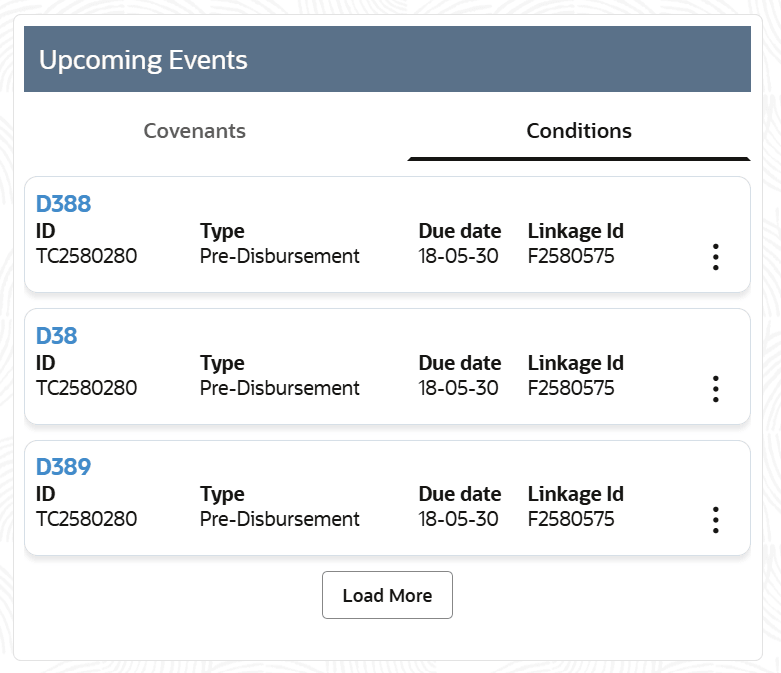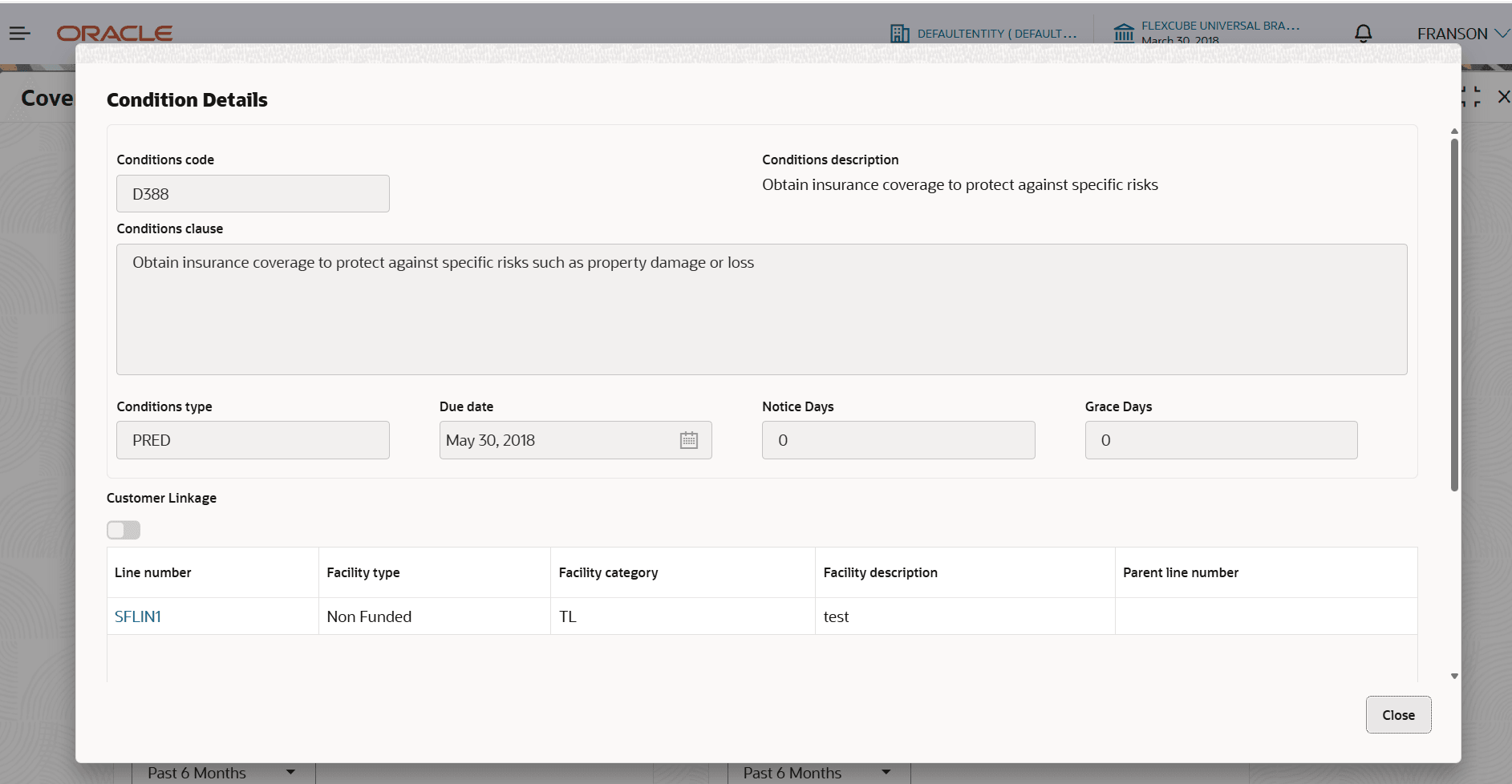2.5 Upcoming Events
This topic provides the systematic instructions to view upcoming events on the dashboard.
In the Upcoming Events tile, user can view the number of tracking tasks for covenants and conditions that will be generated in the next 30 days from the current date. By default,the Covenants tab will be selected.
Parent topic: Covenants and Conditions Dashboard