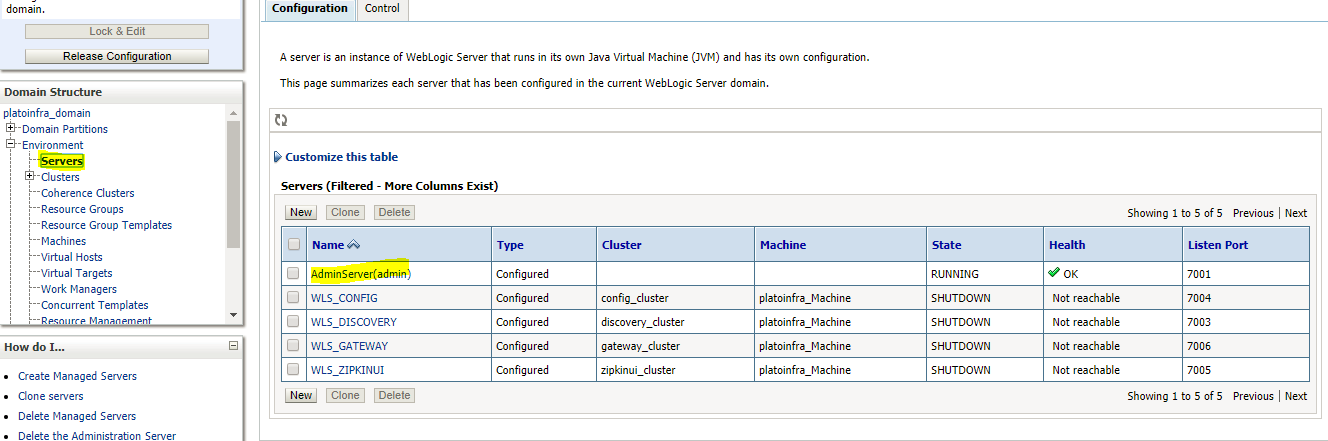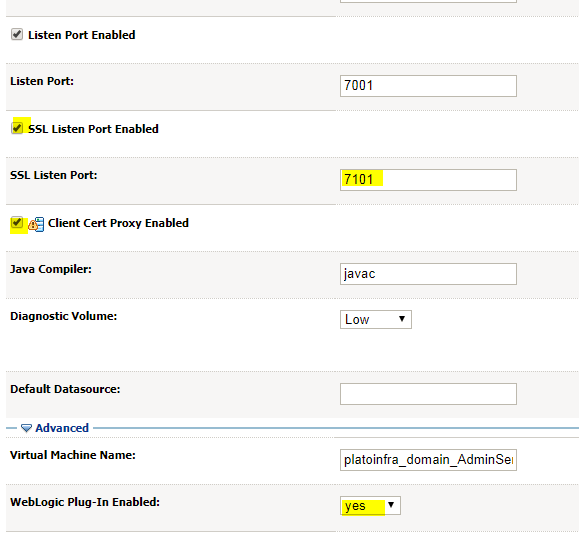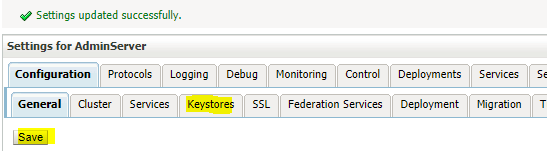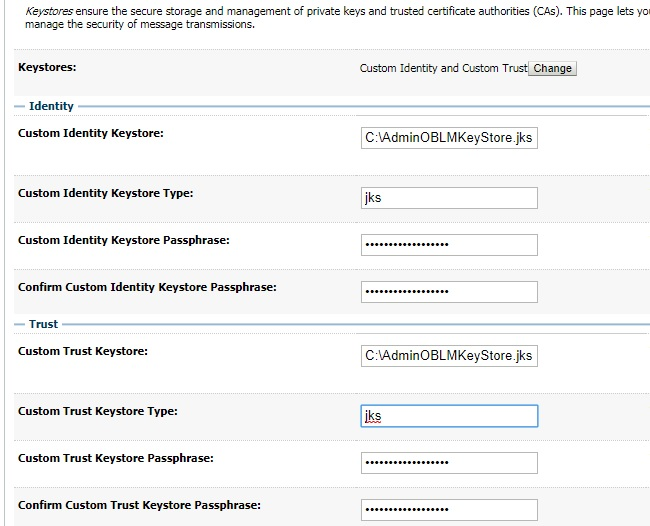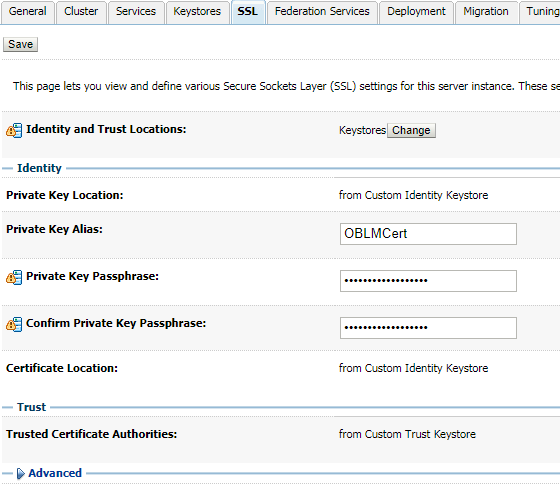13 Configure Weblogic Console
This topic provides the systematic instructions to configure the WebLogic Console.
After domain creation, follow the below steps to enable SSL in WebLogic Admin server.
Login to the Oracle Weblogic Server Admin Console.