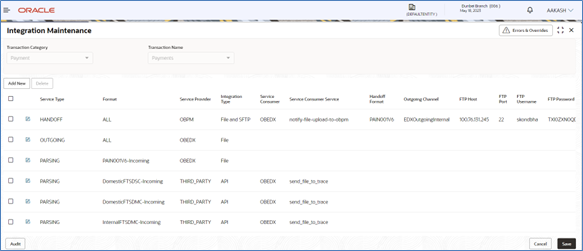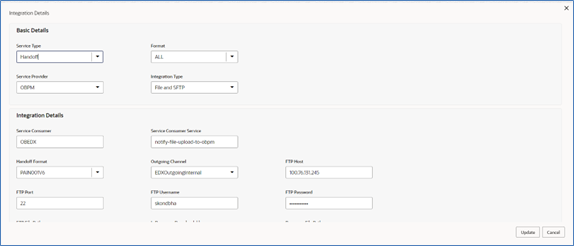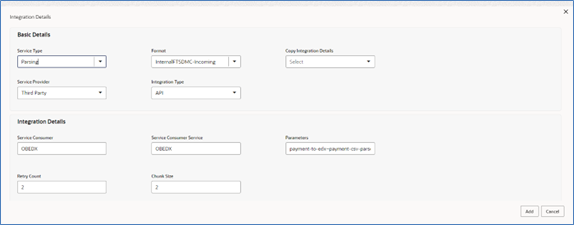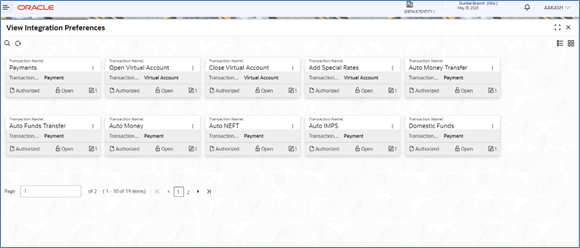7.1 Integration Preferences Maintenance
Integration Preferences are configured to identify the system who will perform the parsing, outgoing file generation and handoff processing. User can define the integration preference settings for each underlying processing system for these functions for each transaction.
User can define the preferences based on each incoming format or can select a generic configuration for ‘All’ formats of the selected transaction.
Create Integration Preferences:
This screen is used to create Integration Preferences.
Navigation Path:
From the Electronic Data Exchange, select Maintenance, click Integration Preferences, and then click Create Integration Preferences
Figure 7-2 Add /Edit Screen
Refer to the following table for specifying details in the above screen:
Note:
Fields marked with ‘*’ are mandatory.Table 7-1 Field Description
| Field Name | Description |
|---|---|
| Transaction Category * | Select Transaction Category, for selecting a transaction under that category |
| Transaction Name * |
Select Transaction name from the available List. Note: The transaction name list will populate depending on the Transaction Category selected in the previous selection. |
| Add Screen | |
| Service Type | Select the service type: Parsing / Handoff / Outgoing / External Validations / Statement for which preferences are to be setup. |
| Parameters |
Enable when Service Provider is Third Party and Integration type is API. Used for giving parameters which can be helpful for integrationWhen Service Type = Statement, Statement Formats will be displayed in the dropdown. |
| Format |
Select Incoming/Outgoing Format for which preferences to be maintained. When Service Type = Parsing/Handoff, Incoming Formats will be displayed in the dropdown. When Service Type = Outgoing, Outgoing & Acknowledgement type formats will be displayed in the dropdown. |
| Copy Integration Preference |
It is displayed based on the Service Type selected. When Service Type = Parsing, all formats configured for Parsing is displayed. When Service Type = Handoff, all formats configured for Handoff is displayed. When Service Type = Outgoing, all formats configured for Outgoing is displayed. When Service Type = Statement, all formats configured for Statement is displayed. Field will be displayed only if there is an existing record in the maintenance table. |
| Service Provider |
Select the system who will process the service selected. Note: Possible Values: OBEDX / Third Party / OBVAM / OBPM If OBEDX, then it's internal parser. |
| Integration Type | Select the type of integration type whether it is File Based, File & SFTP Based, API and File & API based integration. |
| Service Consumer |
Provide OBRH Service Consumer Name. Note: Displayed when Integration Type selected is either API or File and SFTP |
| Service Consumer Service |
Provide OBRH Service Consumer Service. Note: Displayed when Integration Type selected is either API or File and SFTP |
| Handoff Format | Display the Handoff format in case of File or File & SFTP based integration. |
| Outgoing Channel | Display the outgoing channel in case of File or File & SFTP based integration. |
| FTP Host | Provide the FTP Host in case of SFTP based integration. |
| FTP Port | Provide the FTP Port in case of SFTP based integration. |
| FTP User Name | Provide the FTP Username in case of SFTP based integration. |
| FTP Password | Provide the FTP password in case of SFTP based integration. |
| FTP File Path | Provide the FTP File Path in case of SFTP based integration. |
| Is Response Downloadable | Select whether response is downloadable or not. |
| Response File Path | Provide the response file path where the response files will be placed on the server. |
| Download Channel Name | Select the channel name from which file will be downloaded. |
| Dedupe Check Days | Provide the number for days which dedupe to be checked on the response file. |
| File Filter | Provide the file filter based on which file will be checked. |
| Retry Count | Number of times retry will be done in case of API based integration. |
| Chunk Size | Chunks to be created during API based integration. |
View Integration Preferences:
By using this screen, user can View, Modify, Delete or Authorize the Integration Preferences Maintenance.
Navigation Path:
From the Electronic Data Exchange, select Maintenance, click Integration Preferences, and then click View Integration Preferences
Click on ‘Audit’ to view the event of operation performed on maintenance.
Perform the following steps to take actions on the Integration Preferences. Click the
Options (![]() ) icon and then click any of the below option:
) icon and then click any of the below option:
| 1. Unlock | To modify the record details. Refer to the Create Integration Preferences section for field level details. |
| 2. Authorize | To authorize the record. Authorizing requires necessary access
rights.
|
| 3. Delete | To delete the data permanently, which is not yet authorize. |
| 4. Close | To close record temporary
|
| 5. Reopen | To reopen the maintenance record which is temporary Closed |
| 6. View | To view the Integration Preferences details. |
Parent topic: Integration Preferences