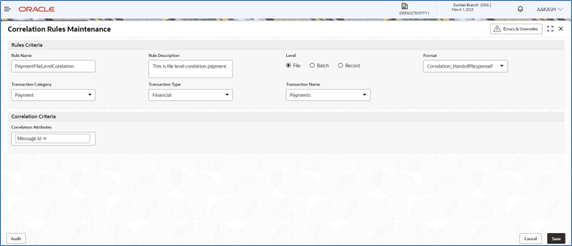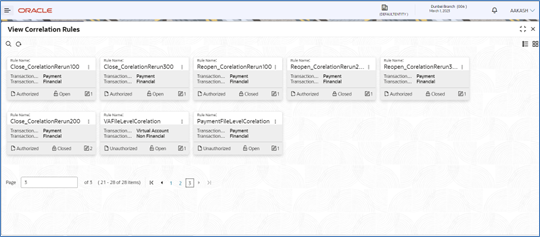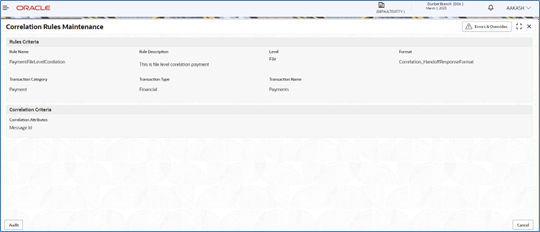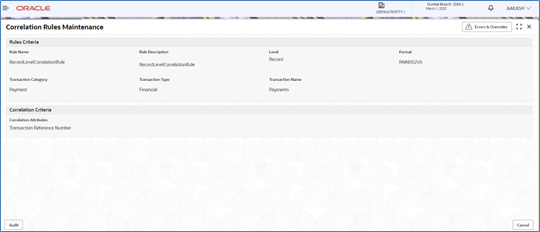9.1 Correlation Rule Maintenance
Navigation Path:
From the Electronic Data Exchange, select Maintenance, click Correlation Rules, and then click Create Correlation Rules
- Refer to the following table for specifying details in the above
screen:
Note:
Fields marked with ‘*’ are mandatory.Table 9-1 Field Description
Field Name Description Rules Criteria Rule Name * Enter Co-Relation Rule name Rule Description * Enter description for the Co-Relation Rule Level * Select if correlation rule is being setup at Record or File level Format * Select format type of the file metadata Transaction Category* Select Transaction Category of the transaction for which Co-Relation rule is being setup Transaction Type * Select the transaction type (financial/non-financial) for filtering the transaction for which the rule needs to be created Transaction Name * Select Transaction name from the available List.
Note:
- The transaction name list will populate depending on the Transaction Category selected in the previous selection.
- Multiple Transactions Names will be arranged with respect to Transaction Category
Co-Relation Criteria Co- Relation Attributes * Define co-relation attributes by selecting all attributes or choosing from the available list to compare and reconcile the status of the records
View Correlation Rules:
By using this screen, user can View, Modify, Delete or Authorize the Correlation Rules Maintenance.
Navigation Path:
From the Electronic Data Exchange, select Maintenance, click Correlation Rules, and then click View Correlation Rules
- Click on ‘Audit’ to view the event of operation
performed on maintenance.
Figure 9-5 Event of operation performed

Perform the following steps to take actions on the Correlation rules Details. Click the Options (
 ) icon and then click any of the below option:
) icon and then click any of the below option:
1. Unlock To modify the record details. Refer to the Create Correlation Rules section for field level details. 2. Authorize To authorize the record. Authorizing requires necessary access rights. - Optional: Click View to view the record details.
- Select the record to authorize and then click Approve.
- Record can also be Rejected by clicking Reject.
3. Delete To delete the data permanently, which is not yet authorize. 4. Close To close record temporary - Optional: On the confirmation pop-up window, enter the remark for closing.
- Click Confirm to close the record.
5. Reopen To reopen the maintenance record which is temporary Closed 6. View To view the Correlation Rules details.
Parent topic: Correlation Rule Maintenance