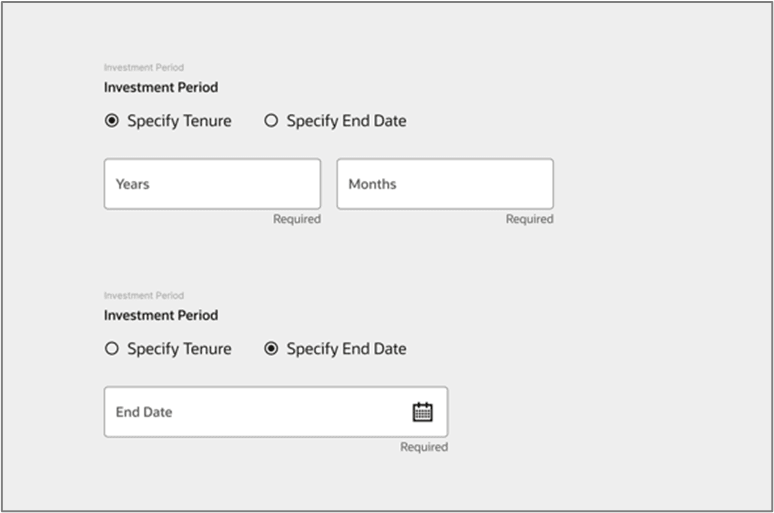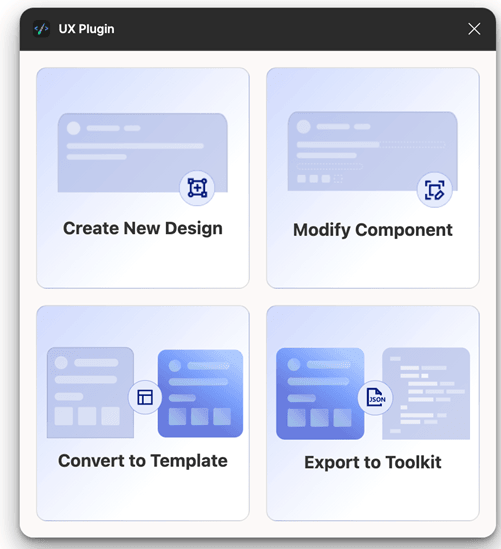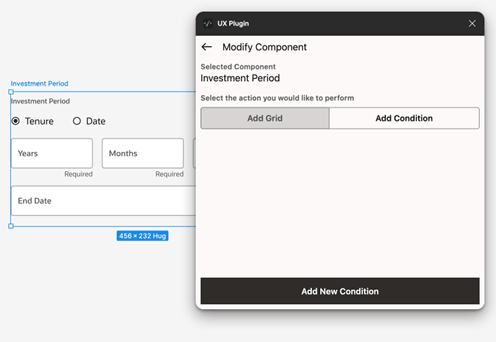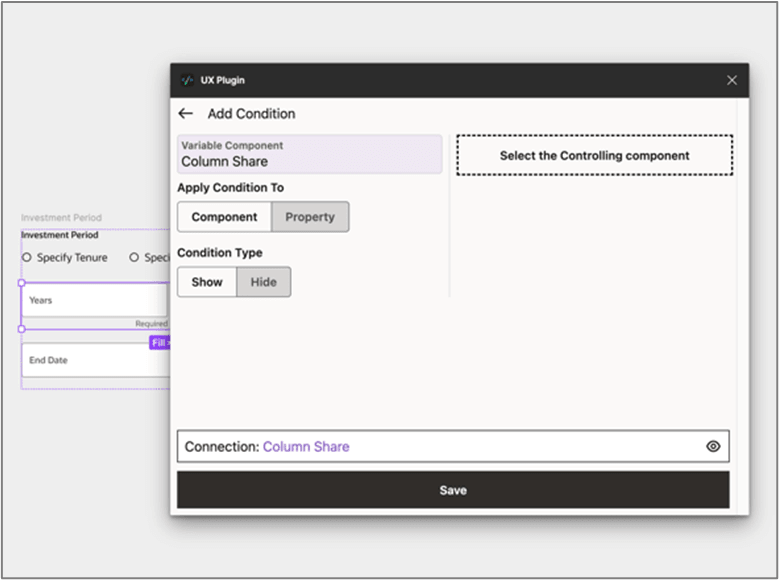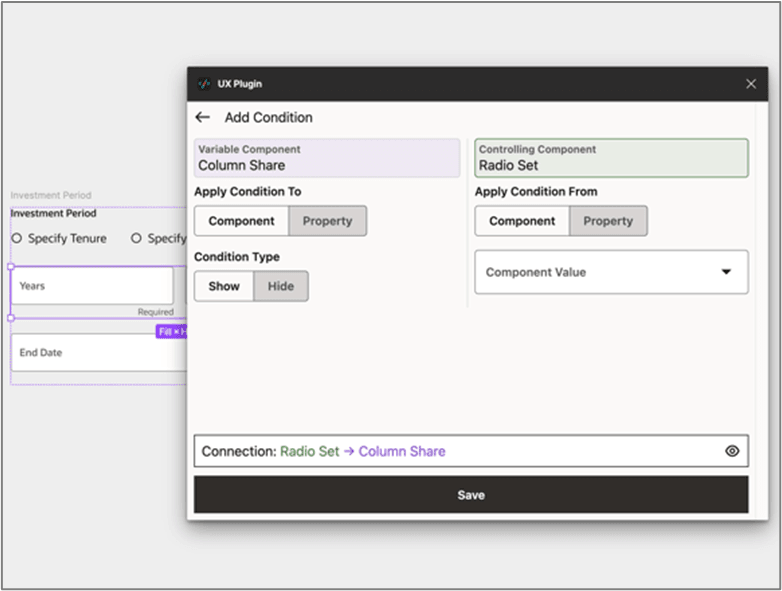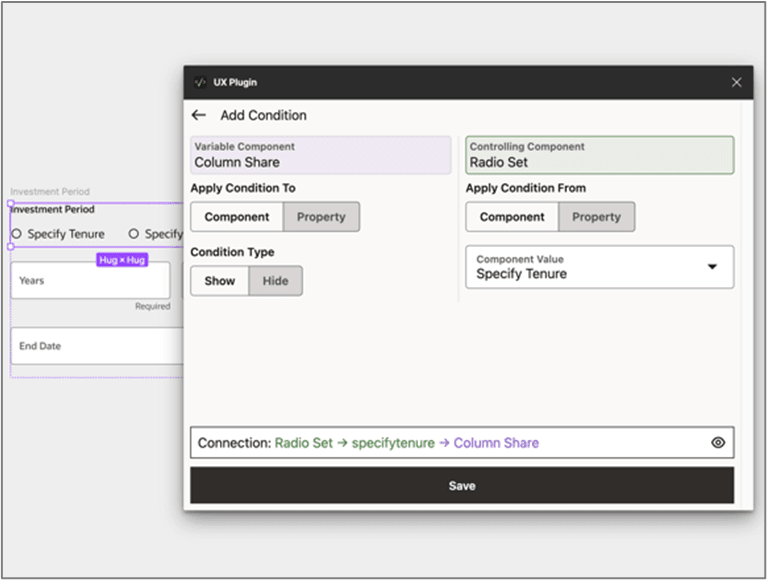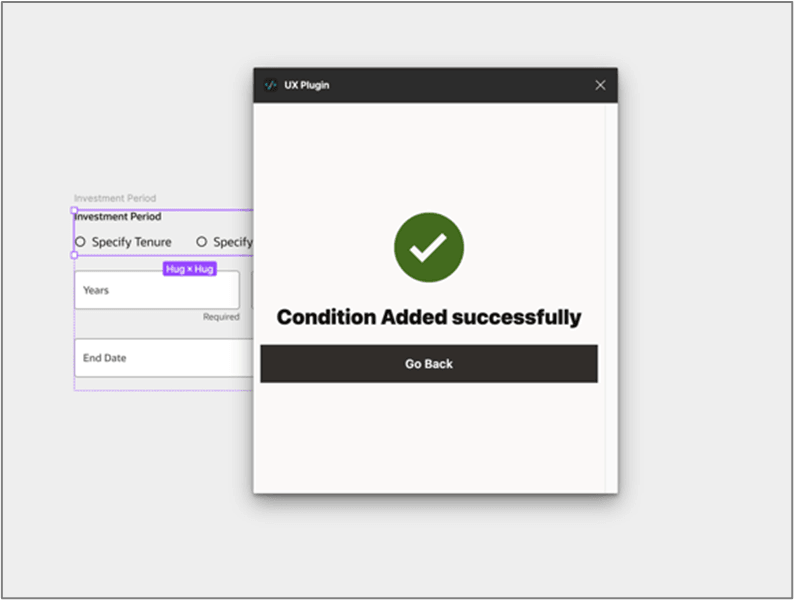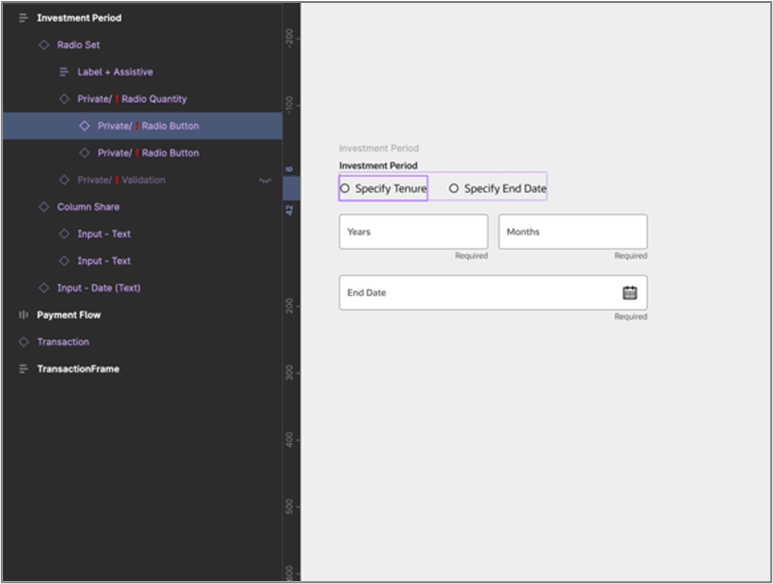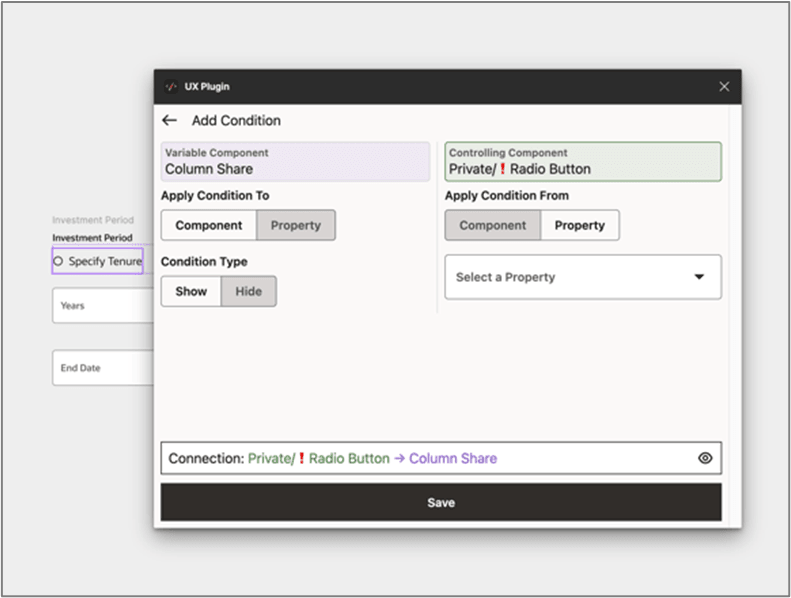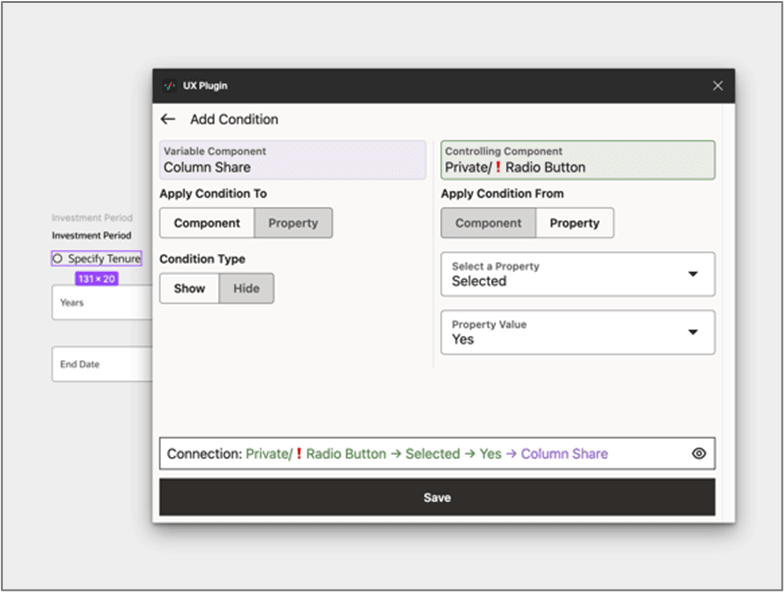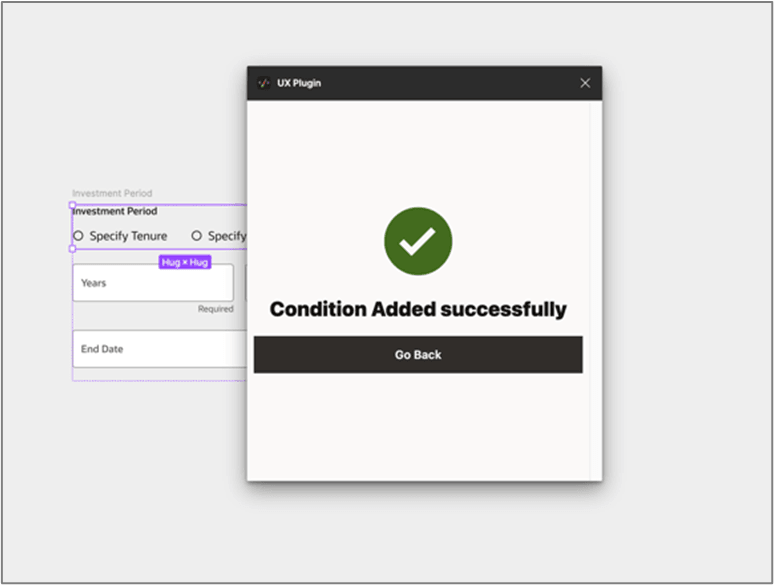9.2 Add Conditions
This topic describes the systematic instruction to Add Conditions option.
This capability allows designers to define complex interaction handling for supported components. It establishes a relationship between two components:
- Variable component: The dependent component that changes based on input from the controlling component.
- Controlling component: The component that determines what is displayed or how the variable component behaves.
This feature simplifies managing interactions within a particular component ensuring dynamic design behavior.
This capability has two use cases:
- Show/Hide of variable component based on the explicit value, state or selection of the controlling component.
- Show/Hide of variable component based on the defined properties of the controlling component.
Note:
- For cases where there are multiple variable components controlled by a single controlling component, place all the variable components in a single frame.
- For cases where the interaction leads an external component, please use Figma’s native prototyping feature.
Case 1: Show/Hide of variable component based on the explicit value, state or selection of the controlling component.
For example:
To hide and show the relevant fields on the click of the below radio button:
Figure 9-6 Variable Component
Case 2: Show/Hide of variable component based on the defined properties of the controlling component.
- Add Logic
This topic describes the systematic instruction to Add Logic option.
Parent topic: Modify Component