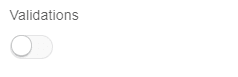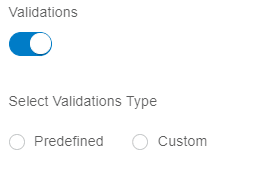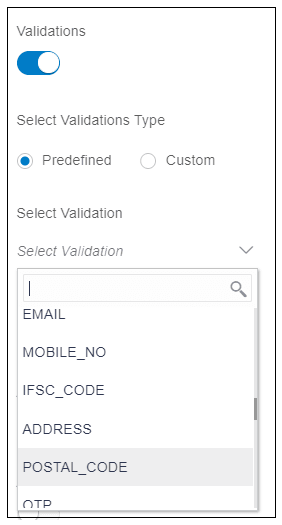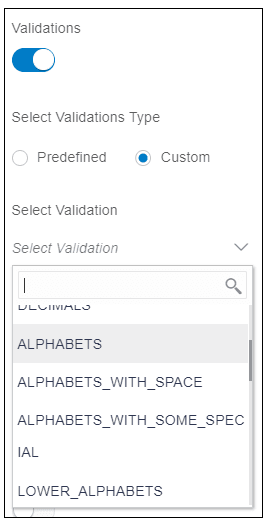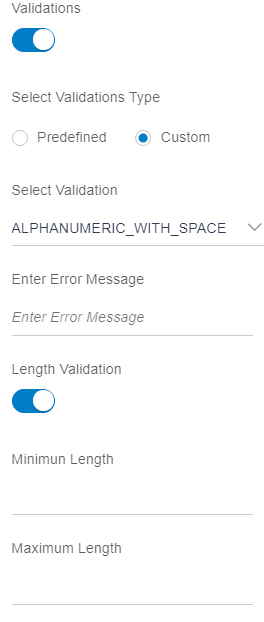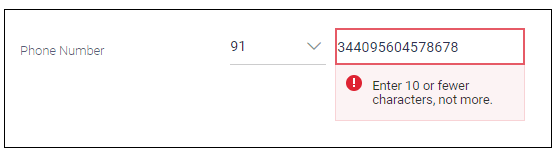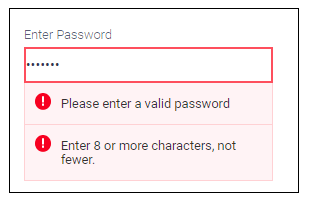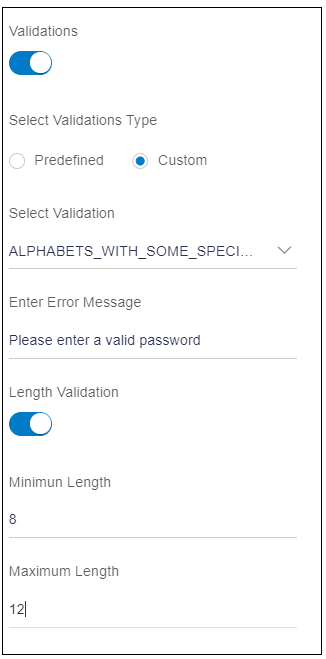10.5 Validations
Description: This attribute is used to add UI level validations for an element.
Components to accept the input: Switch, Radio buttons, Select box
When user will enable this switch, it will display two radio buttons as shown in the below image.
- Predefined: There are some validations, which are common such as mobile
number must have 10 digits. Such validations are already defined by OBDX
framework.
When user selects this option, it will display a select box named as “Select Validations” as shown in the below image. This select box lists all the predefined validations, which are available. For example, mobile number, address, email etc.
- Custom: There are some validations which are element specific, for
example, some element must have a specific length or special characters etc. Select
this option to customize validations.
When user selects this option, it displays a select box named as “Select Validations” as shown in the below image. This select box lists all the custom validation options such as “alphabets with space”, “alphabets with some special characters” etc.
Below the select box, there is an input box named as “Enter error message” and a switch for “Length validation” as shown in the below image.
Enter error message: Enter the error message that should display on the screen when the validation fails.
Length validation: Enabled this switch, if there is a length validation. When user will enable this switch, it will display two input boxes for minimum length and maximum length.
- Input field to accept the phone number:
Validation for phone number is “Enter 10 or fewer characters, not more.” As shown in the below image.
Usage: This validation is available in predefined validation.
After selecting the validation, select the option, “mobile_no” as shown in the below image.
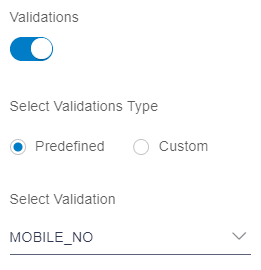
- Input field to set the password:
Validation for password is “Password must have minimum 8 and maximum 12 characters. It can have special characters”.
Example of Error Message can be ‘Please enter a valid password.
Usage: This validation is specific to password field, and hence is not available in predefined validation. The user needs to customize the validation. Therefore, user will enable the validation switch and select custom validation.
From the select box, user needs to select the option, “APHABETS_WITH_ME_SPECIAL”.
Enter the error message example ‘password is not valid’ into the input box.
Enable the switch and enter the minimum length and maximum length in respective input fields as shown in the below image.
Parent topic: Available Attributes