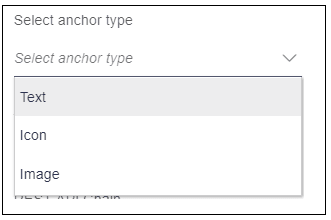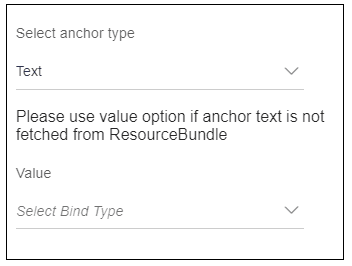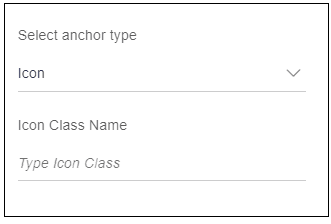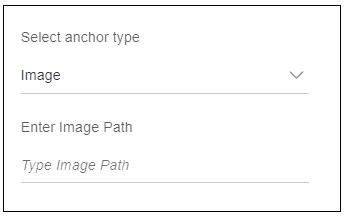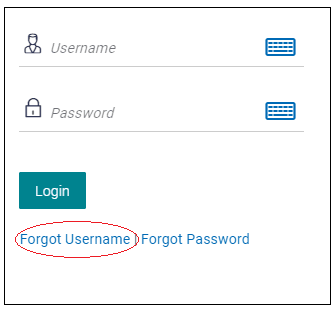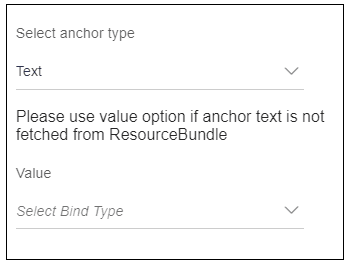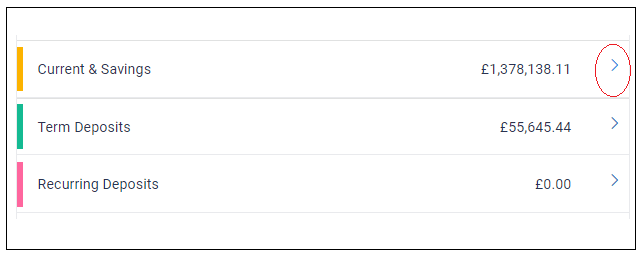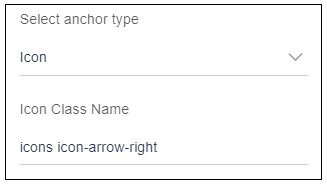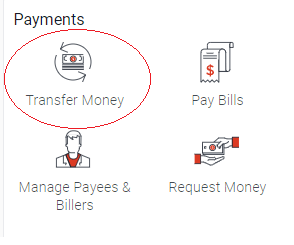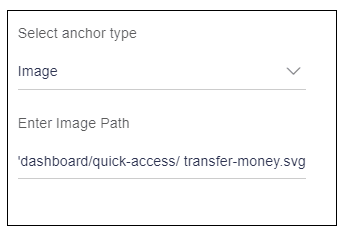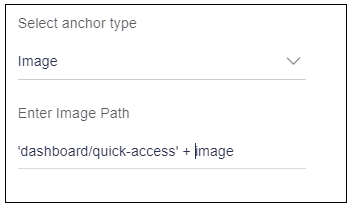10.11 Select Anchor Type
Description: This attribute is used to determine the type of anchor tag.
Components to accept the input: Select box
- Text
- Icon
- Image
- Text: This option is used for simple text. When user select “Text”
option, it shows “Value” select box as shown in the image below.
- Icon: This option is used for icons. When user select “Icon” option, it
shows an input box named as “Icon class Name” as shown in the image below. This
input text accepts an icon class.
- Image: This option is used for image. When user select “Image” option,
it shows an input box named as “Enter Image Path” as shown in the image below. This
input text accepts image path where it is located
Example: Now anchor tag can be used with simple text, icon or image.
- Text: User have a simple text “Forgot User name” that user want to use
as a link, as shown in the image below highlighted in red oval.
Usage: In this type, select this option as shown in the image below.
As user can see in above image, there is small information text, “Please use value option if anchor text is not fetched from ResourceBundle”.
It means, if text is not a simple string, i.e. it is fetched from the server or stored in variable then user can use value option available just below the text.
To understand value attribute refer value attribute section.
In this example, “Forgot User name” it is a simple string, do not select anything from “Value” select box.
- Icon: User have an icon (>) that user want to use as a link, as
shown in the image below highlighted in red oval.
Usage: In this type, select this option as shown in the image below.
It will display an input box to enter the class name for an icon.
For this icon, class name is “icons icon-arrow-right”, enter it in the input box as shown in the image below.
- Image: User have an image that user want to use as a link, as shown in
the image below highlighted in red oval.
Usage: In this type, select this option as shown in the image below.
It will display an input box to enter the path for an image.
For this image, path is
“dashboard/quick-access/ transfer-money”, enter it in the input box as shown in the image below.Note:
Use single quotes if path is of type string.If “dashboard/quick-access” is string but “transfer-money” is stored in image variable. Then path will be ‘dashboard/quick-access’ + image
Parent topic: Available Attributes