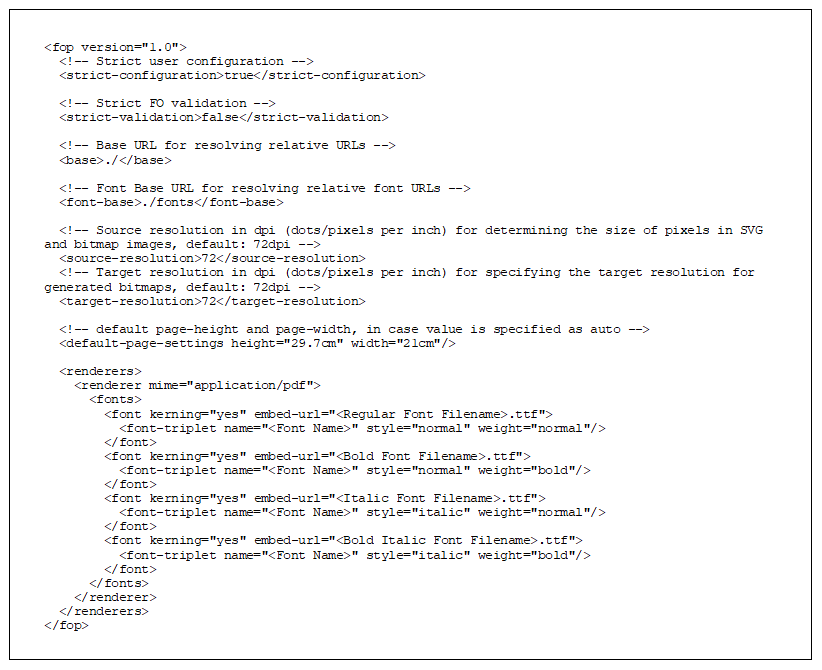1.4 Solution
This topic provides information on Solution.
- Download the appropriate fonts that support the currencies you need to support. Ensure that you have acquired appropriate licenses for the use of the fonts.
- Check if the file fop.xconf exists at the location
<OBDX_INSTALL_DIR>/config. If the file exists, continue to step 4 else continue to step 3. - Create a new file with the name fop.xconf.
- Paste the below content into the fop.xconf file.
- Replace the <Font Name> and <* Font Filename> place holders with the correct font name and file names of the fonts respectively.
- Modify all XSLs available in subdirectories of “<OBDX_INSTALL_DIR>/config/resources” to replace font-family=”Helvetica” with font-family=”<Font Name>”.
- Restart all managed servers in the cluster and retest.
Note:
Ensure that you replace <Font Name> and <* Font Filename> appropriately in the fop.xconf and all XSL files.Parent topic: Some currency symbols not displaying properly