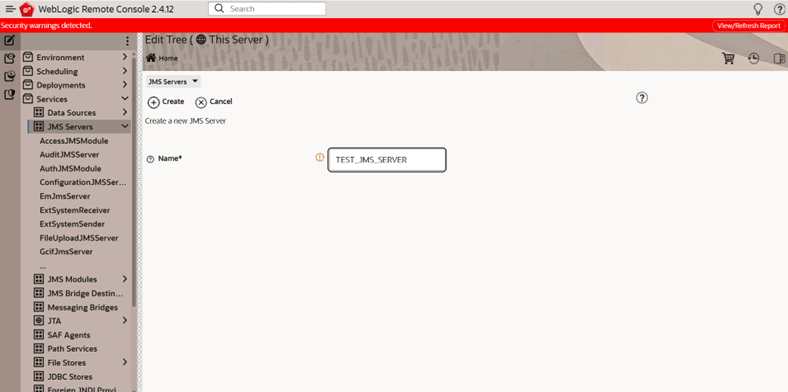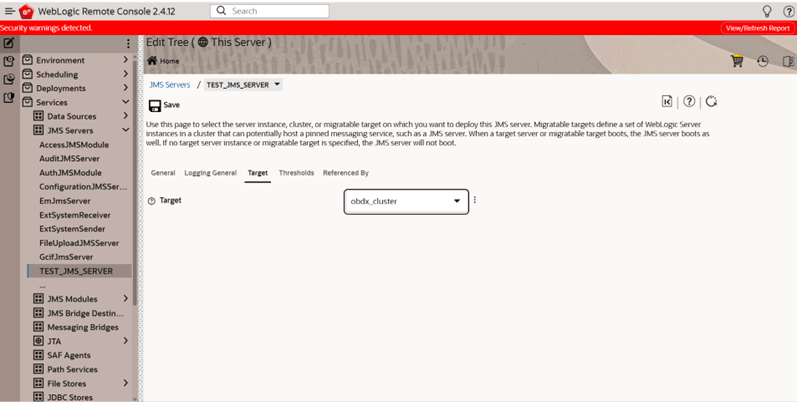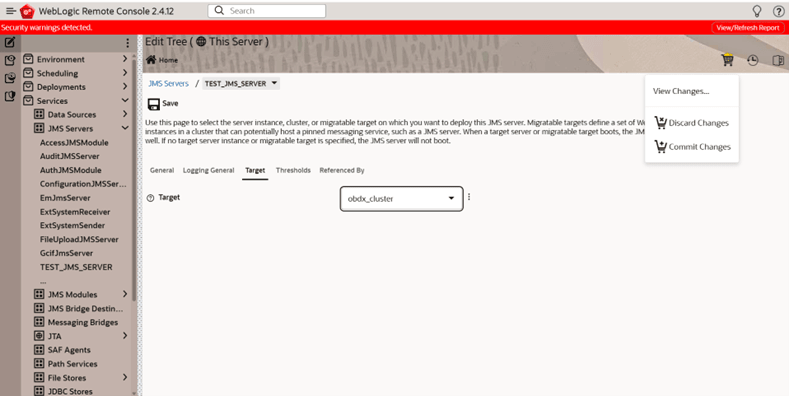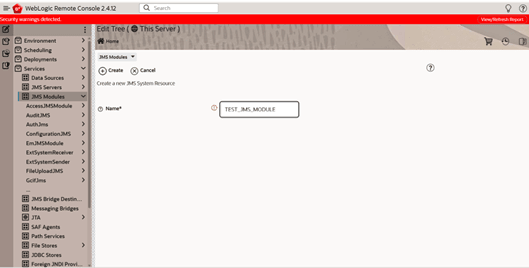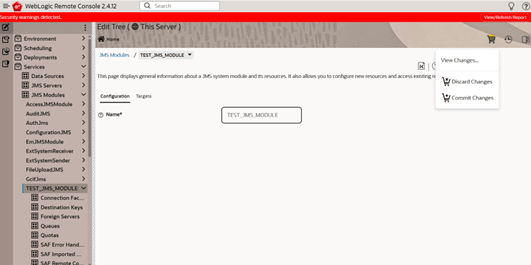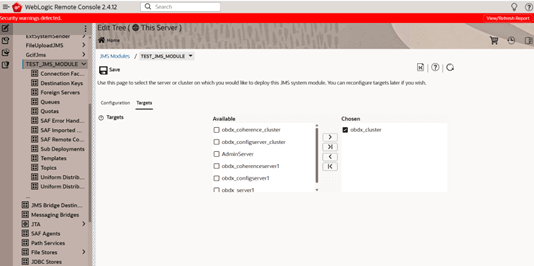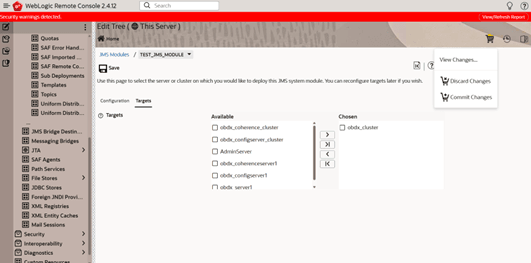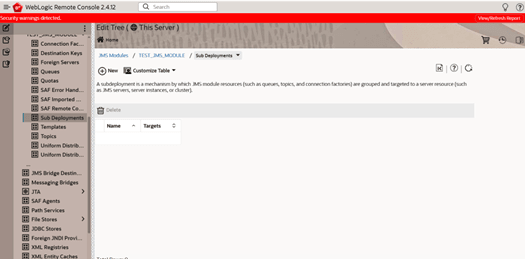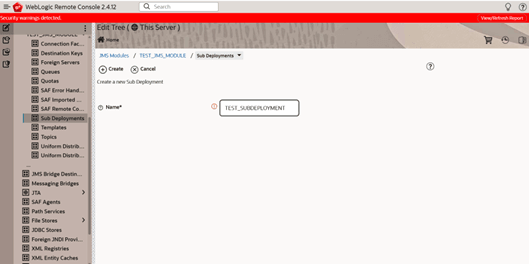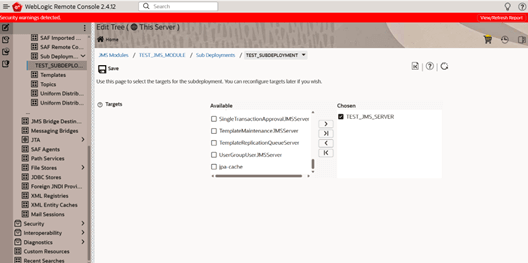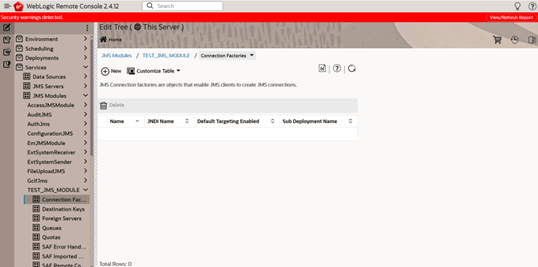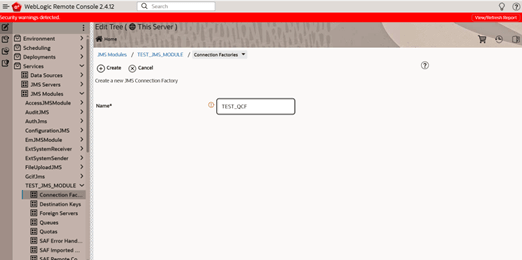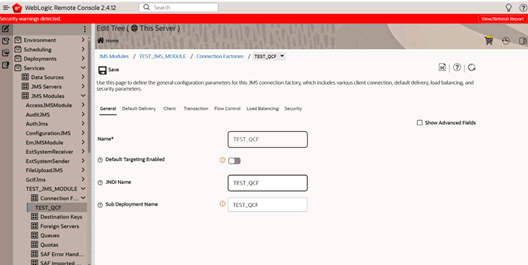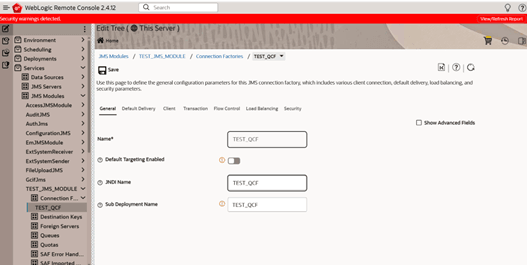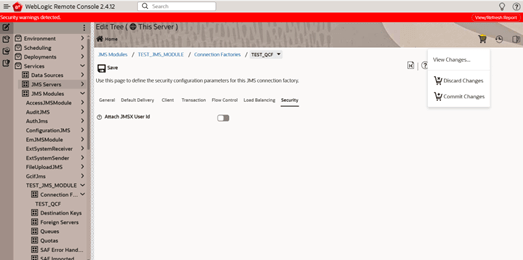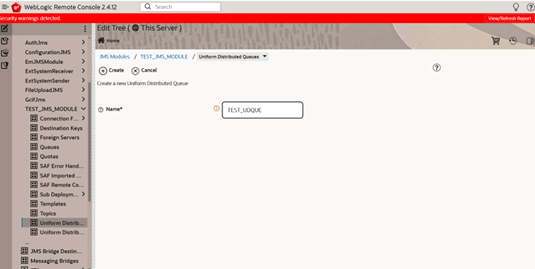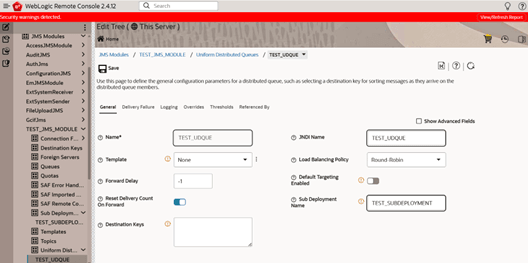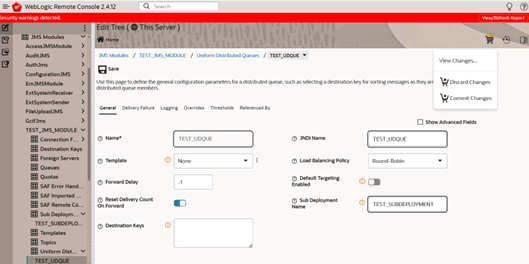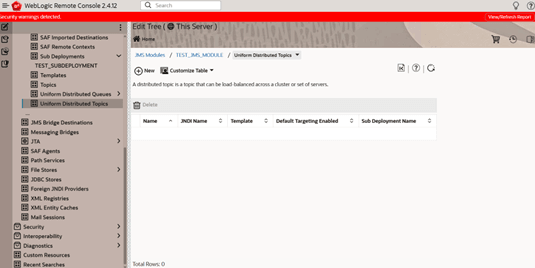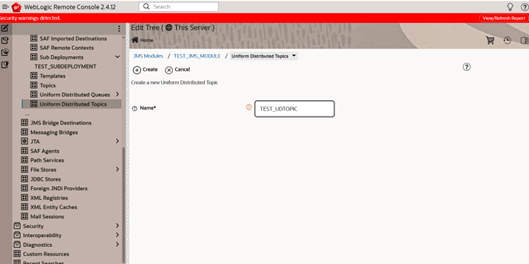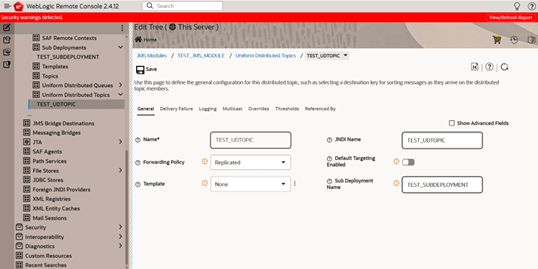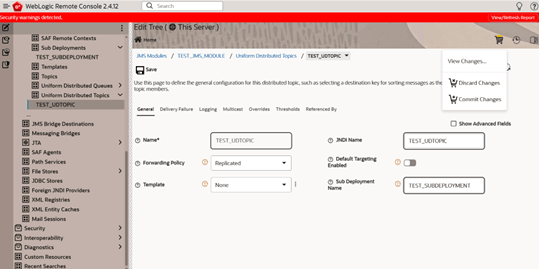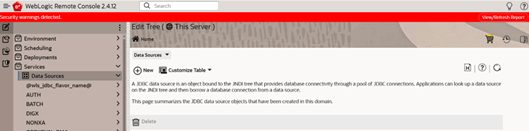2.6 Create JMS Server and JMS Module
This topic describes the systematic instruction to Create JMS Server and JMS Module option.
- Below we have provided steps to create a TEST JMS server and TES JMS
module, TEST Filestore, TEST Subdeployment etc.
- Click on JMS Servers → Name – FileUploadJMSServer → Click
Next.
- Select Type as File Store and click
Next.
- Select target as managed server and click
Finish.
- Left hand side click on JMS Module → click
New.
- Name :
FileUploadJMSScope: Global
Descriptor File Name:
jms/fileuploadjms-jms.xml - Click Next.
- Set target as cluster → click Next.
- Select Would you like to add resources to this JMS system
module and click Finish.
- Select New.
- Select Distributed Queue and
clickNext.
- Provide
Name:
PREPROCESSJNDI Name:
PREPROCESSDestination Type: Uniform
Template: None
- Name :
WLS_JMS_FILEUPLOAD_PSScope : Global
Directory :
/tmp/WLS_JMS_FILEUPLOAD_PS - Select target as managed server.
- Select
WLS_JMS_FILEUPLOAD_PSand click Next. - Select Create a New Subdeploymeny and create
FileUploadSD.
- Select FileUploadJMSServer and click
Finish.
- Similarly Go into FileuploadJMS module and click
Next.
- Select Connection factory → Click Next.
- Provide
Name :
OCFJNDI Name :
OCFSubscription Sharing Policy : Exclusive
Client ID Policy : Restricted
- Click on Advanced targeting.
- Select cluster and click Finish.
- Go to FileUpload JMS and click New.
- Select Distributed Queue.
Parent topic: WEBLOGIC Setup and Configuration