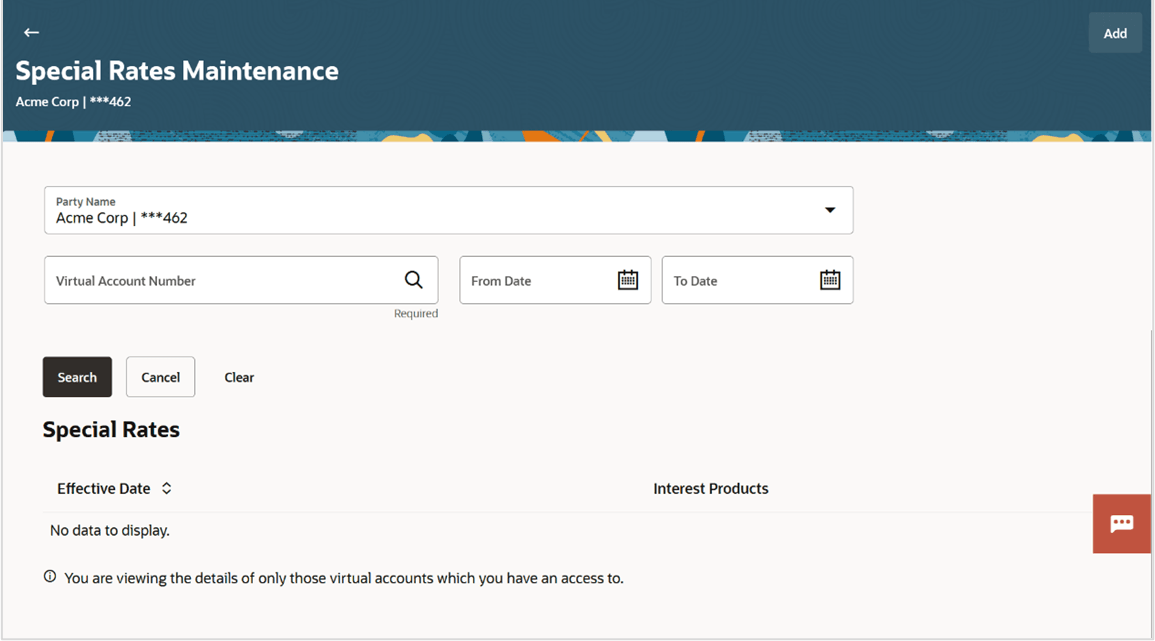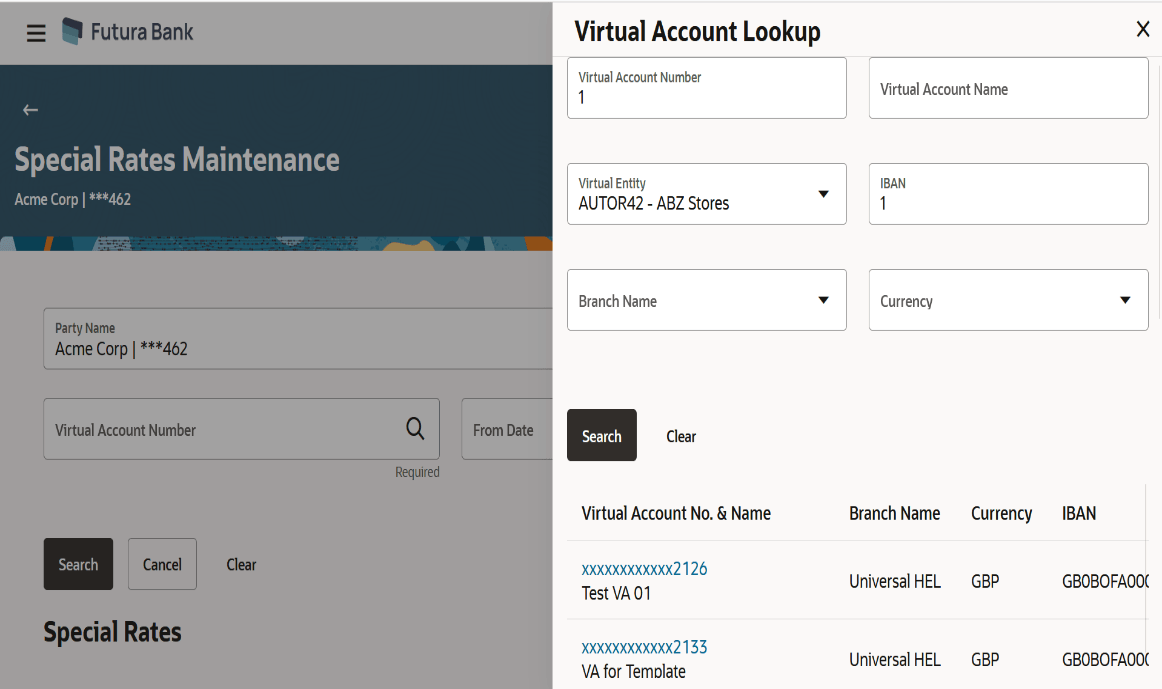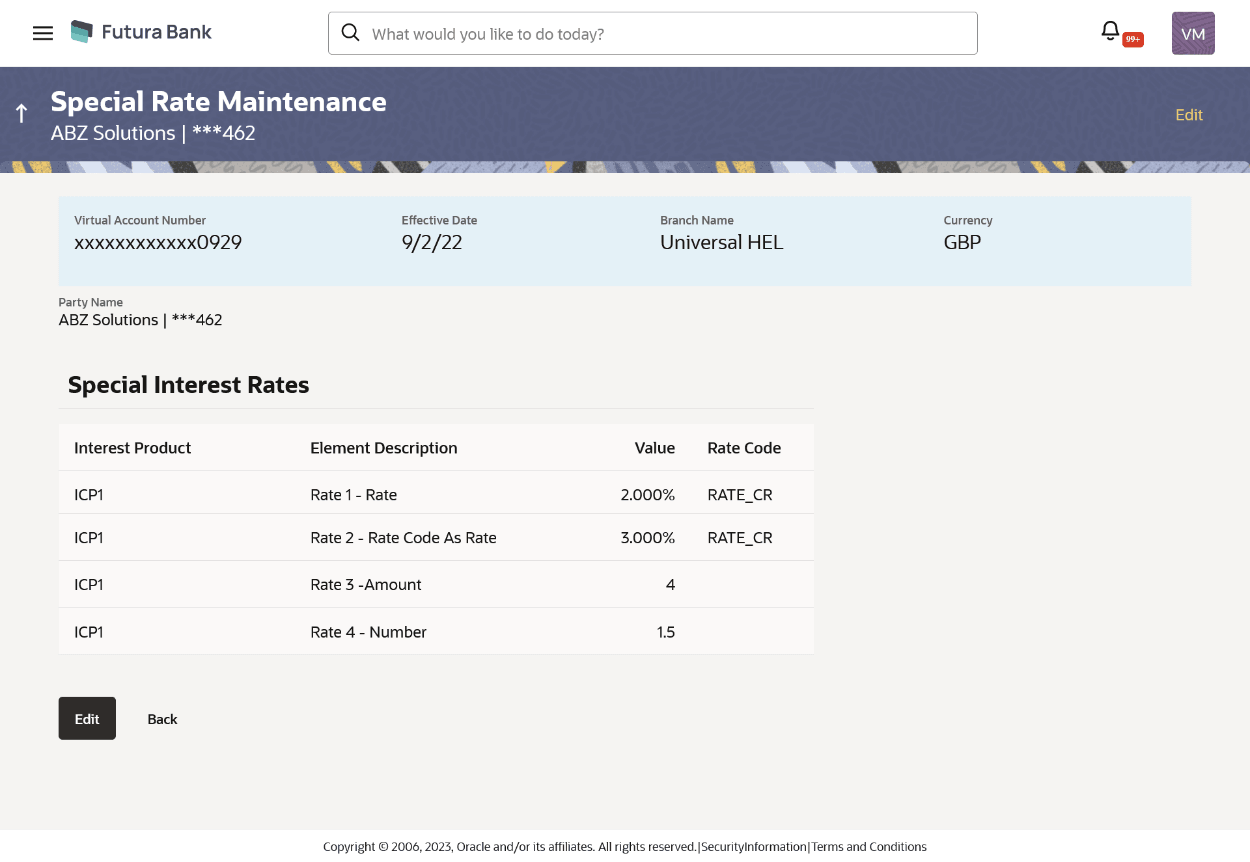10.1 View Special Rates
To view Special Rates for Virtual Account:
- Perform the following navigation to access the Special Rate Maintenance
screen.
- From the Dashboard, click Toggle menu, click Virtual Account Management, then click Interest Rate. From the Interest Rate, click View/Edit Special rates.
- In the Party Name field, select the party name and ID
from the drop-down list.
- Click the Search icon to select a Virtual Account. Virtual Account Lookup overlay appears.
- In the Virtual Account Lookup overlay screen, user select the required filter criteria in the respective fields.
- Search and Select the Virtual Account from the list.
- Using the calendar, choose the To and From dates from the Effective Date list.
- The IBAN, Virtual Account Branch and Currency for the selected Virtual Account Number appears.
- User can perform any of the following action:
- Click Add to navigate to the Add Special Rates screen.
- Click Search . Based on search criteria the list of special rates maintained appears
- Click Cancel to cancel the transaction.
- Click Clear to reset the entered data.
Special rate maintenance search Results screensFigure 10-1 Special Rate Maintenance Search results
Special Rate maintenance Virtual Account LookupFor more information on fields, refer to the field description table.Figure 10-2 Special Rates - Virtual Account Lookup
Table 10-1 Special Rate Maintenance Search Results - Field Description
Field Description Party Name Select the party name and ID from the drop down list to view the special rates of the applicable Virtual Accounts.
By default, the primary party of the logged-in user is selected.
Note:
Based on the party name selection, the mapped Virtual Accounts are displayed.Virtual Account Number Select the Virtual Account Number and name for which special rate maintenance is done.
Note:
Virtual Account number should be searched through Search icon where the Virtual Account Lookup appears and search can be done using Virtual Account Number, Virtual Account Name, Virtual Entity, IBAN, Branch and Currency.Virtual Account Lookup This section displays Virtual Account Lookup related fields. Virtual Account Number Specify the Virtual Account number. Virtual Account Name Displays the number and name of the Virtual Account (individual accounts or header accounts). Virtual Entity Displays the Virtual Account currency. Linkage Value Displays the linkage amount either in percentage or amount which can be utilized by Virtual Account. Status Displays the status of the linked Virtual Accounts. Actions Click on the View Utilization link to view Utilized Amount in Account Currency, Utilized Amount in Line Currency, and Exchange Rate. - Click on the specific Effective Date link to view the interest rate maintained
for Virtual Account for that date. The Special Rate Maintenance Details screen appears.
Figure 10-3 Special Rate Maintenance details
Table 10-2 Search Results
Field Description Real Customer Name & ID Displays the name of real customer and ID. Virtual Account Number Displays the Virtual Account Number for which special rate maintenance is done. Effective Date Displays the date from which the interest rate will be effective. Branch Name Specify the branch name of the account. Currency Specify the currency of the account. Party Name Displays the party name and ID mapped to the selected Virtual Account. Interest Products Displays the count of interest products. Element Description Displays the description of the user defined element mapped to the interest product. Value Specify the value to be applied for the user defined element. Rate Code Specify the rate code to be applied. - User can Perform any one of the following action:
- Click Edit to modify the special rate to the Virtual Account.
- Click Cancel to cancel the transaction.
- Click Back to navigate back to previous screen.
Parent topic: Special Rate Maintenance