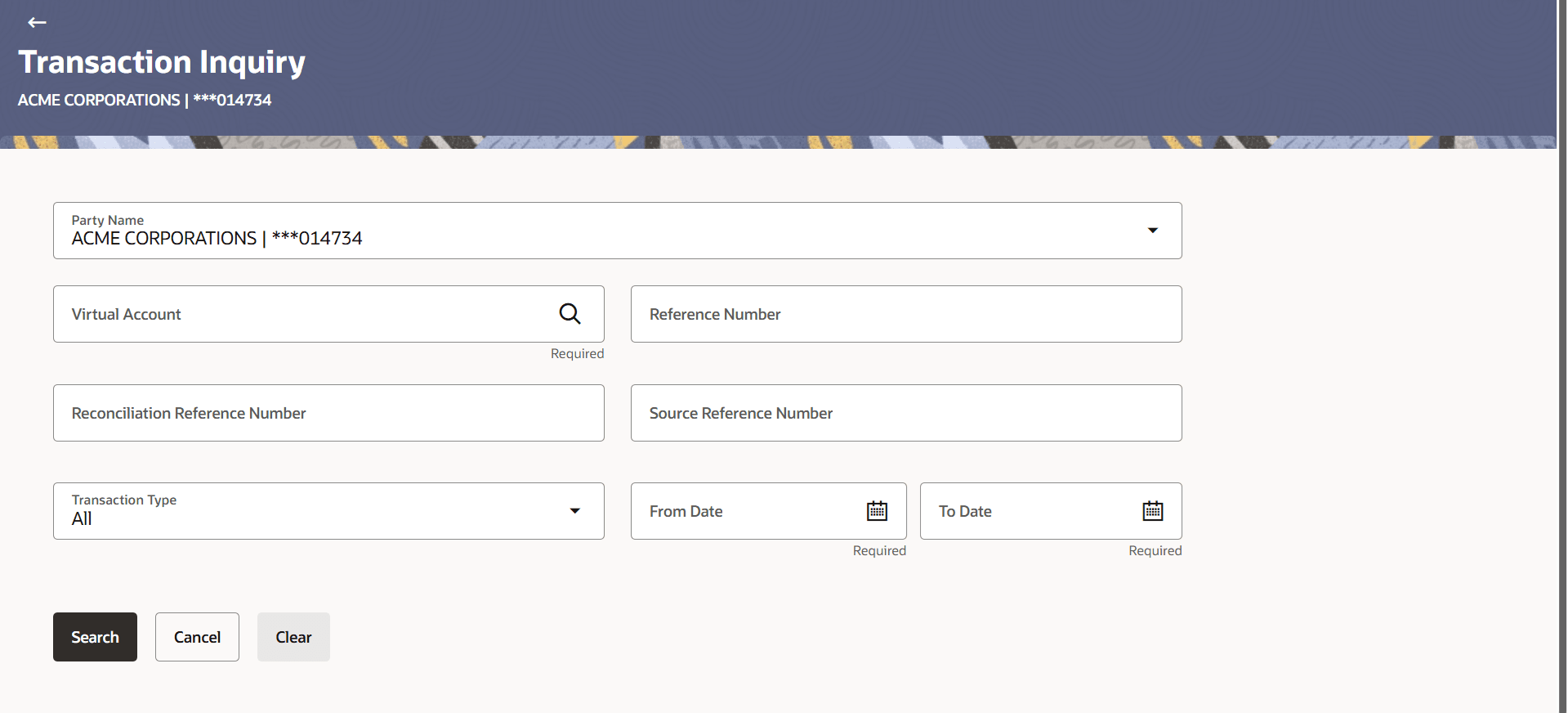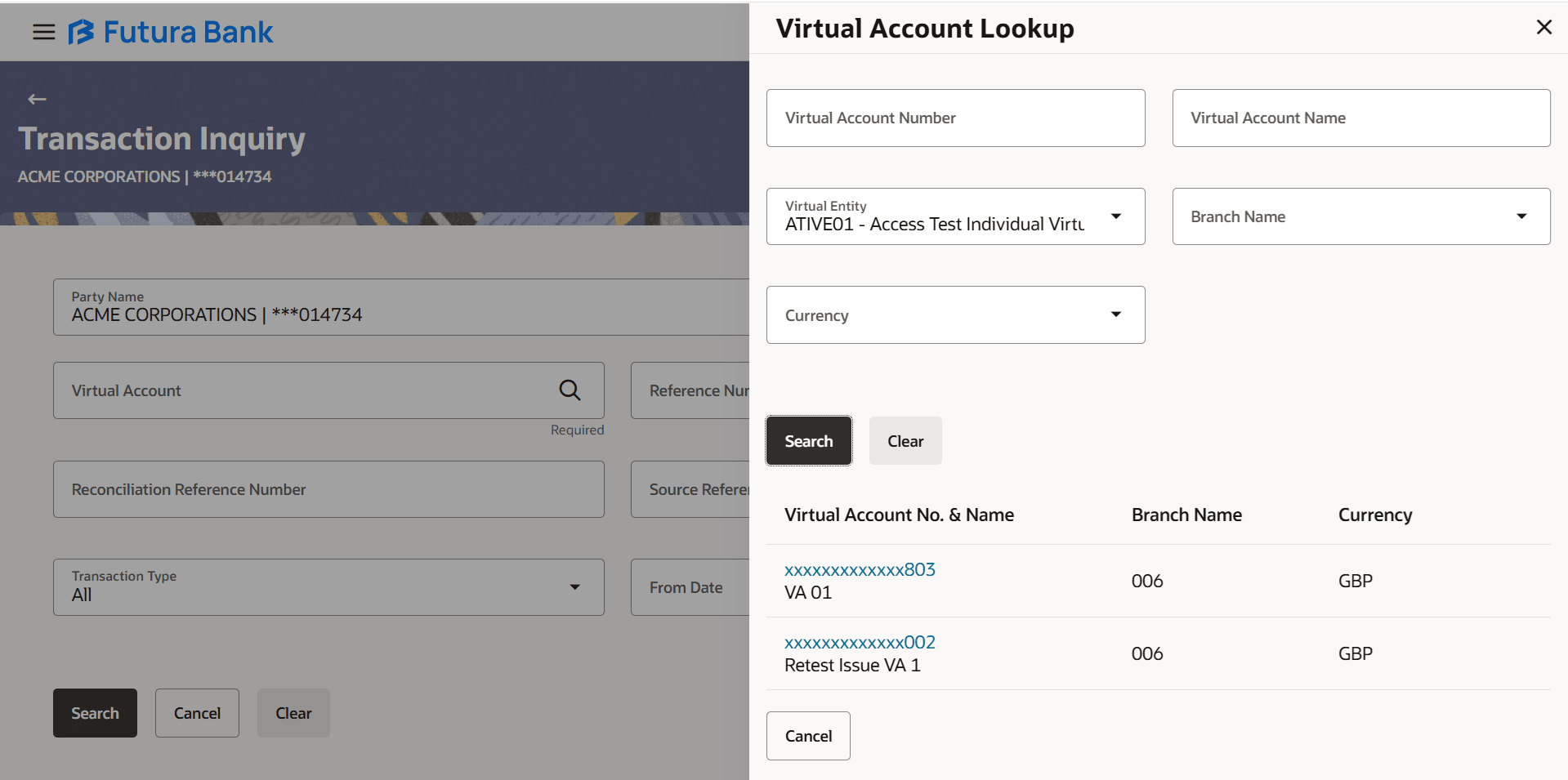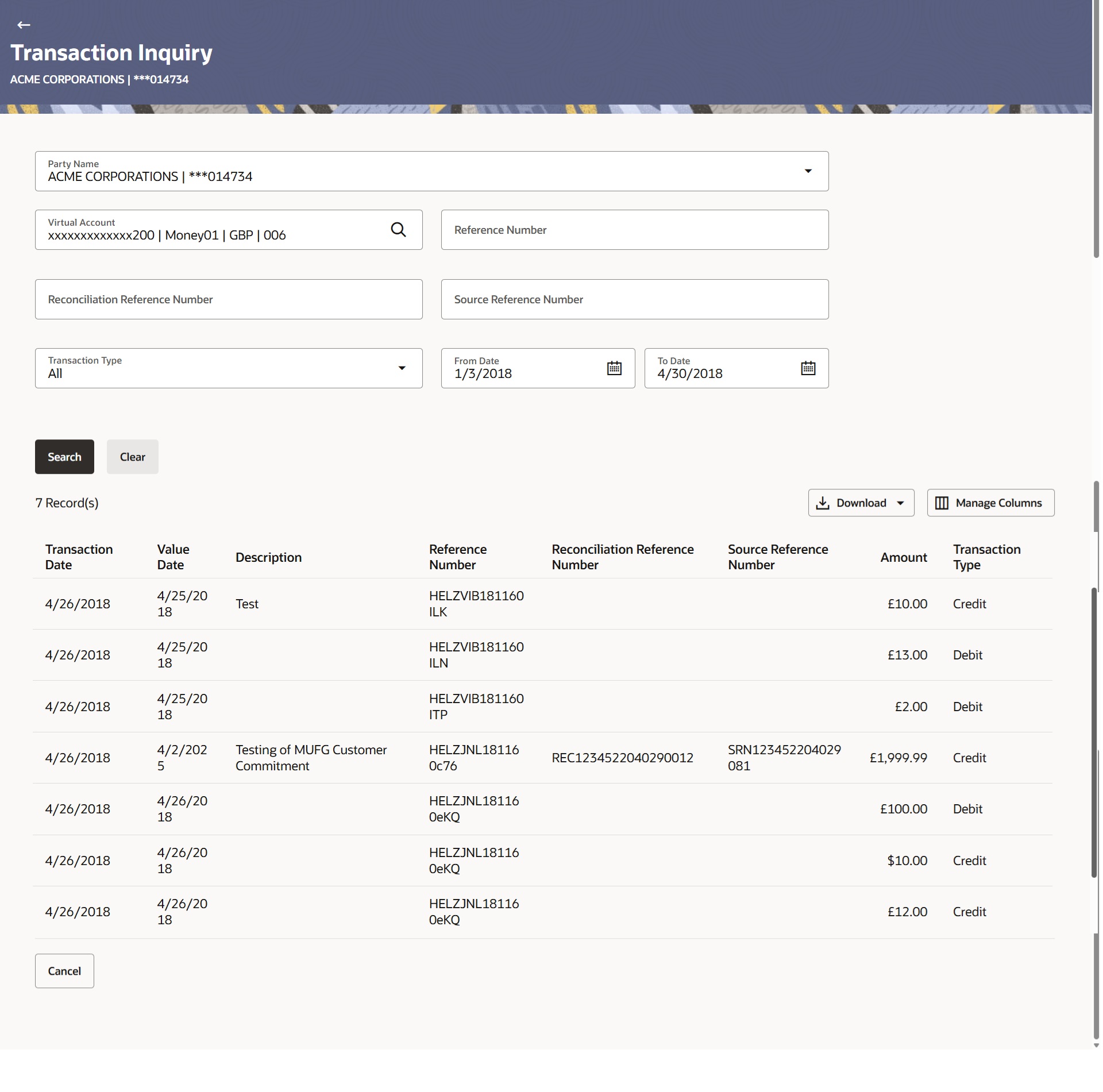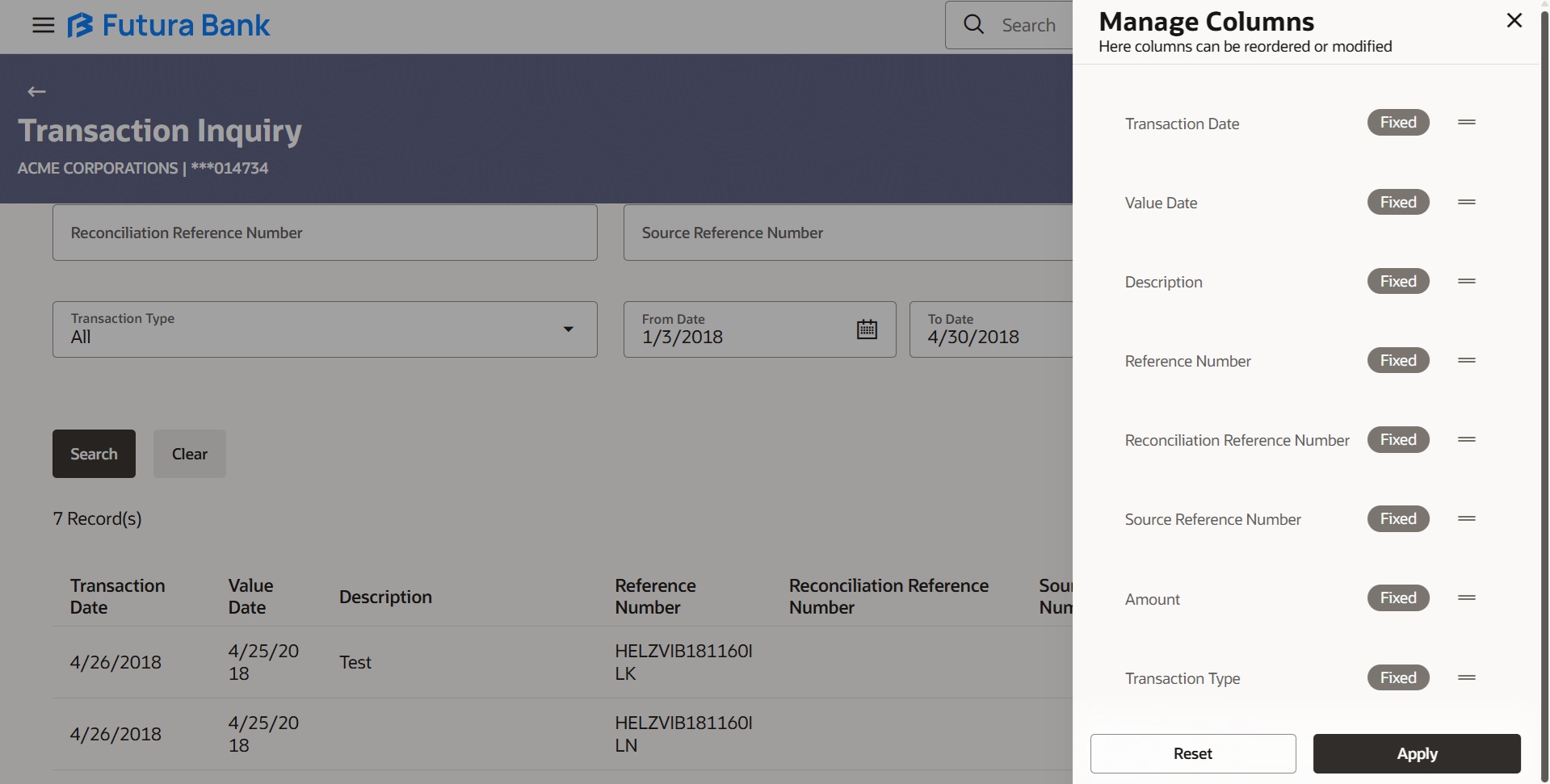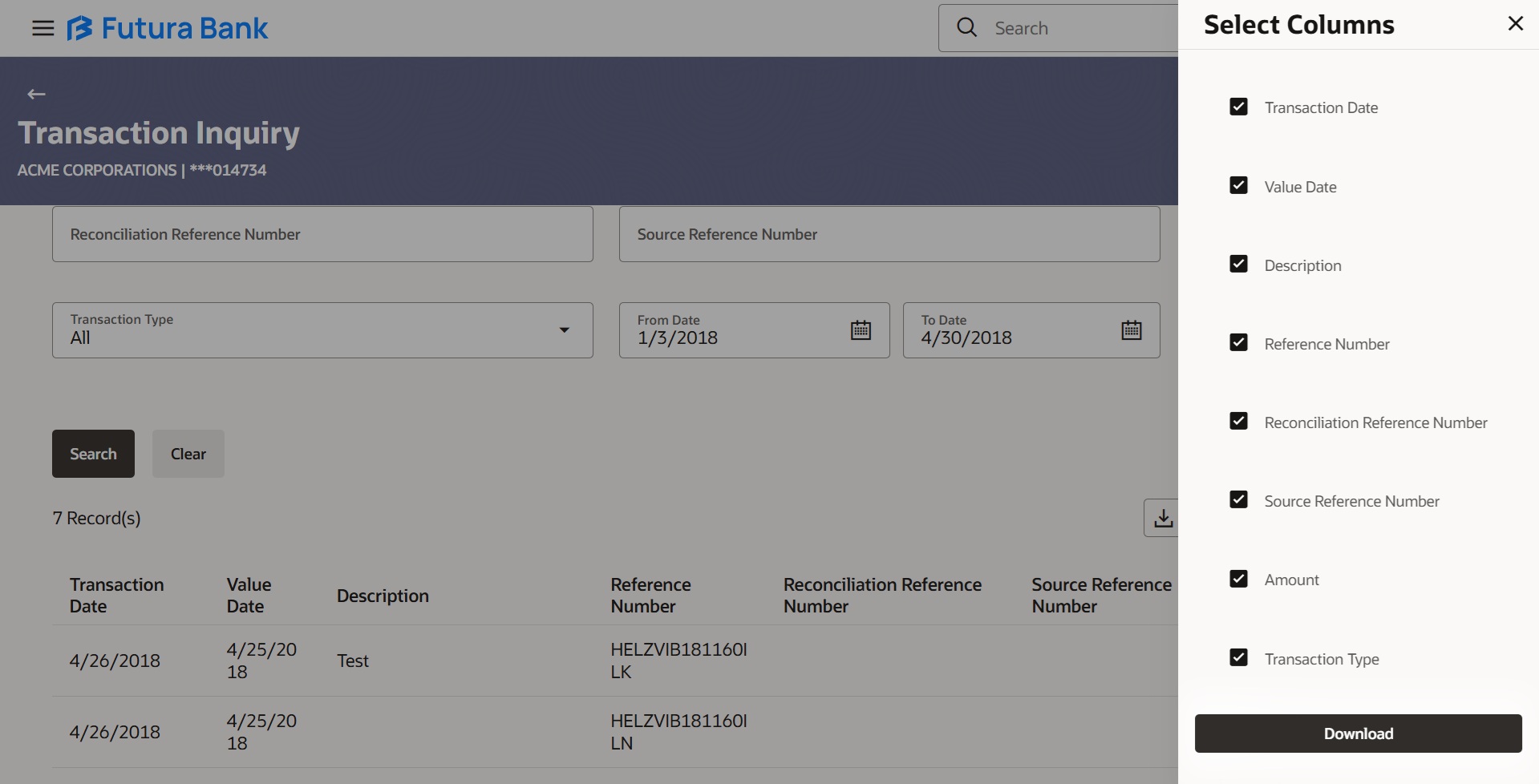13.1 Transaction Inquiry
Through this option, the user can search and view the transactions of a Virtual Account which they have access to. The user can also download the search results as a statement in a password protected .pdf or .csv format.
To view and download the Virtual Account management Transaction Inquiry:
- Perform any one of the following navigation to access the screen.
- From the Dashboard, click Toggle menu, click Virtual Account Management, then click statements. From the Statements, click Transaction inquiry.
- From the Dashboard, click Toggle menu, click Virtual Account Management, then click overview. From the overview, click Quick links then click Transaction inquiry.
Transaction Inquiry screen displays. For more information on fields, refer to the field description table.Note:
The fields marked as Required are mandatory.Table 13-1 Transaction Inquiry
Field Description Party Name Select the party name and ID from the drop-down list to view the special rates of the applicable Virtual Accounts.
By default, the primary party of the logged-in user is selected.
Note:
Based on the party name selection, the mapped Virtual Accounts are displayed.Virtual Account Number Select the Virtual Account Number and name for which special rate maintenance is done.
Note:
User can view the statement of only those Virtual Accounts, which he has access to.Reference Number Specify the reference number of the transaction. Reconciliation Reference Number Specify the reconciliation reference number of the transaction. Source Reference Number Specify the source reference number of the transaction. Transaction Type Select the type of the transaction. The options are:
- All
- Credit
- Debit
From Date / To Date Select the start and end date range of the transaction – for a date bound search. - In the Party Name field, select the party name and ID from the drop-down list.
- In the Virtual Account field, click
Search icon to search the Virtual Account.
The Transaction Inquiry – Virtual Account Lookup overlay appears.
Figure 13-2 Transaction Inquiry – Virtual Account Lookup
- In the Virtual Account Lookup overlay screen, select the required filter
criteria in the respective fields.
Table 13-2 Transaction Inquiry – Virtual Account Lookup - Field Description
Field Description Virtual Account Number Specify the Virtual Account Number and name for which special rate maintenance is done.
Virtual Account Name Specify the Virtual Account name. Virtual Entity Select the Virtual Entity. Branch Name Select the branch of the account. Currency Select the currency of the account. - User can perform any one of the following action:
- Click Search to search the virtual account based on search criteria.
- Click Clear to reset the entered data.
- Click Cancel to cancel the transaction.
- Search and select the Virtual Account Number or name from the list.
- In Reference Number field, enter the reference number.
- In Reconciliation Reference Number field, enter the reference number.
- In Source Reference Number field, enter the reference number.
- In Transaction Type field, select the transaction type.
- In the From Date field, select the date from which statement is needed from the calendar.
- In the To Date field, select the date to which statement is needed from the calendar.
- User can perform any of the following actions:
- Click Search to search the virtual account based on search criteria.
- Click Cancel to cancel the transaction.
- Click Clear to reset the entered data.
For more information on fields, refer to the field description table.Figure 13-3 Transaction Inquiry – Search Results
Note:
The fields marked as Required are mandatory.Table 13-3 Transaction Inquiry - Search results
Field Description Total Count of Records Displays the total count of records based on the search criteria. Transaction Date Displays the date on which the transaction is processed. Value Date Displays the date on which the transaction is processed. Description Displays the brief description of the transaction. Reference Number Displays the reference number of the transaction. Reconciliation Reference Number Displays the reconciliation reference number of the transaction. Source Reference Number Displays the source reference number of the transaction. Amount Displays the debit/ credit amount of the transaction. Transaction Type Displays the transaction type. Note:
User can view only the configured number of Virtual Account Number in the search results. If the search result count exceeds the configured count, an error message appears to refine the search criteria. - Click Manage Columns to reorder or modify or save column
preferences in transaction inquiry screen.Transaction Inquiry – Manage Columns overlay screen appears.
Figure 13-4 Transaction Inquiry – Manage Columns
User can perform any of the following action:
- Click Apply to apply the modified columns preferences.
- Click Reset to reset the columns preferences.
- Click Download and select the option PDF or CSV from the drop-down
list.The Select Columns overlay screen appears.
Figure 13-5 Transaction Inquiry – Select Columns
- Click Download to download the transaction summary in PDF or CSV format with selected columns.
Parent topic: Statements