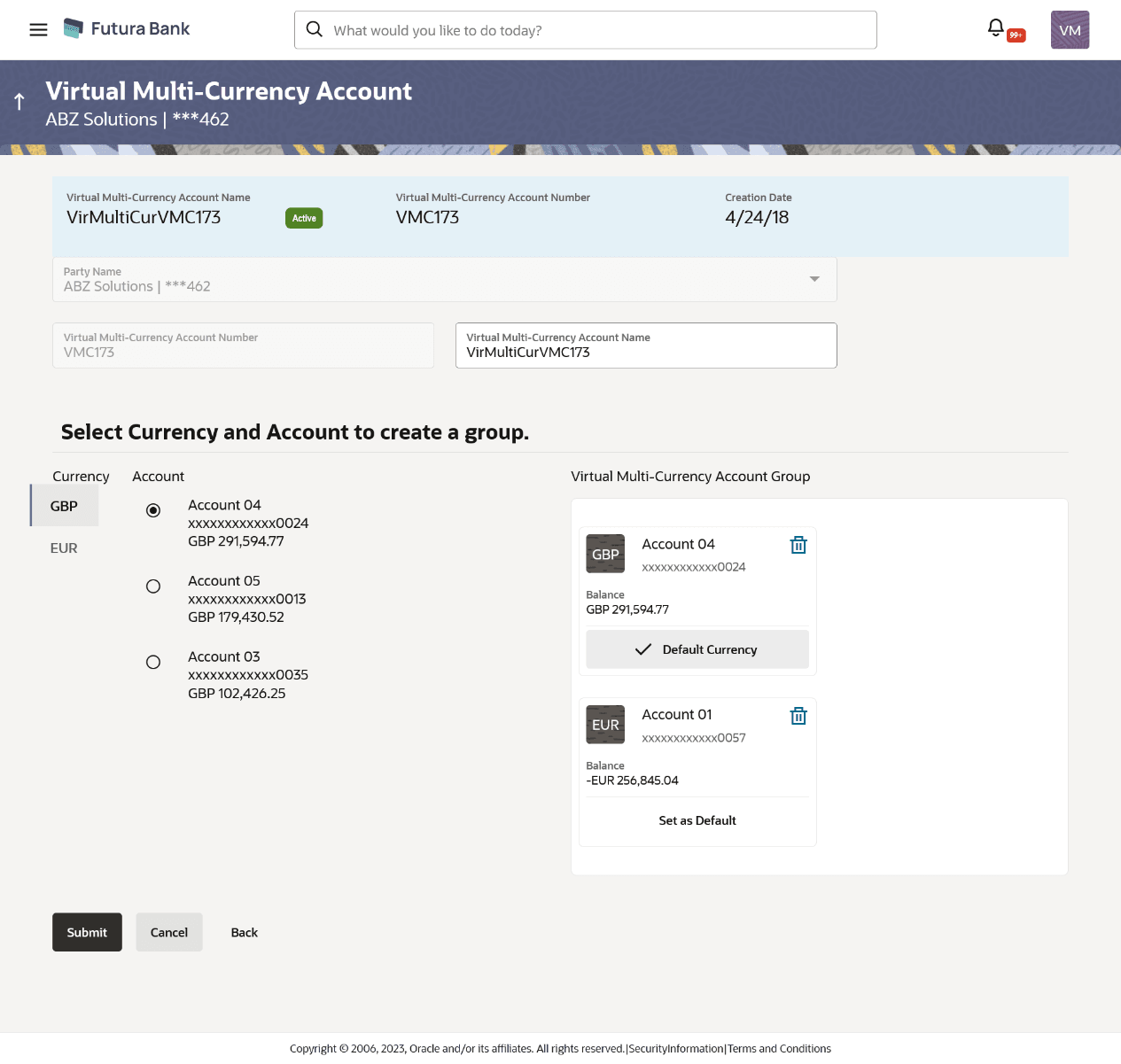7.3 Edit Virtual Multi-Currency Account
To edit virtual multi-currency account:
- From the Dashboard, click Toggle menu, click
Virtual Account Management, then click
Virtual Multi-Currency Account. Under
Virtual Multi-Currency Account, click Edit
Virtual Multi-Currency Account.The Virtual Multi-Currency Account screen appears.
- In the Account Number field; enter the virtual multi-currency account whose details you want to edit.
- Perform any one of the following action:
- Click Search.The search result corresponding to the search criteria appears.
- Click Cancel to cancel the transaction.
- Click Edit.The Virtual Multi-Currency Account - Edit screen appears.
Table 7-4 Virtual Multi-Currency Account - Edit - Field Description
Field Description Virtual Multi-Currency Account Name Displays the name of the Virtual Multi-Currency account. Virtual Multi-Currency Account Number Displays the Virtual Multi-Currency account number. Non-editable field. Creation Date Displays the date on which the virtual multi-currency account is created. Virtual Multi-Currency Account Name Specify the name of the Virtual Multi-Currency account. Currency Displays the list of currencies for selection. Account Displays the list of Real accounts maintained under a selected currency. Note:
Only one Real account can be selected per currency.Virtual Multi-Currency Account Group Displays the list of Real Accounts selected for creating Virtual Multi-Currency Account. Note:
- Click Delete icon to close the account.
- Click Set as Default to default an account currency.
- Edit the selection of Real Account from the list, if required.
- Perform any one of the following action
- Click Submit.The Review screen appears.
- Click Cancel to cancel the transaction.
- Click Back to navigate back to the previous screen.
- Perform any one of the following action
- Verify the details and click Confirm.The success message of Virtual Multi-Currency Account update appears along with the reference number.
-
Click Cancel to cancel the transaction.
-
Click Back to navigate back to the previous screen.
- Perform any one of the followng action
- Click Home to navigate to the dashboard screen.
- Click Go To Overview to navigate to Virtual Account Management Overview.
- Click Create Virtual Multi-Currency Account to create new Virtual Management Currency Account.
Parent topic: Virtual Multi-Currency Account