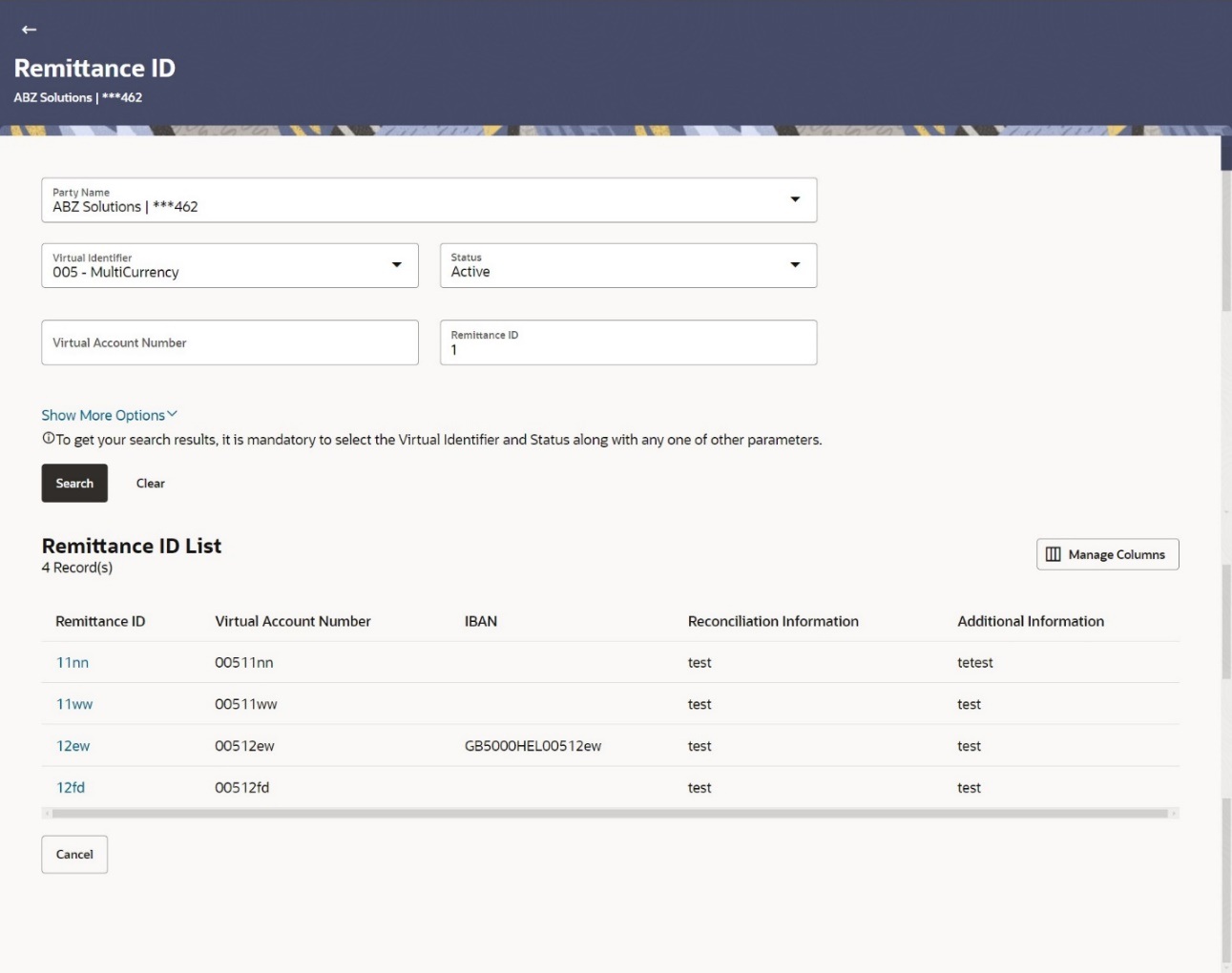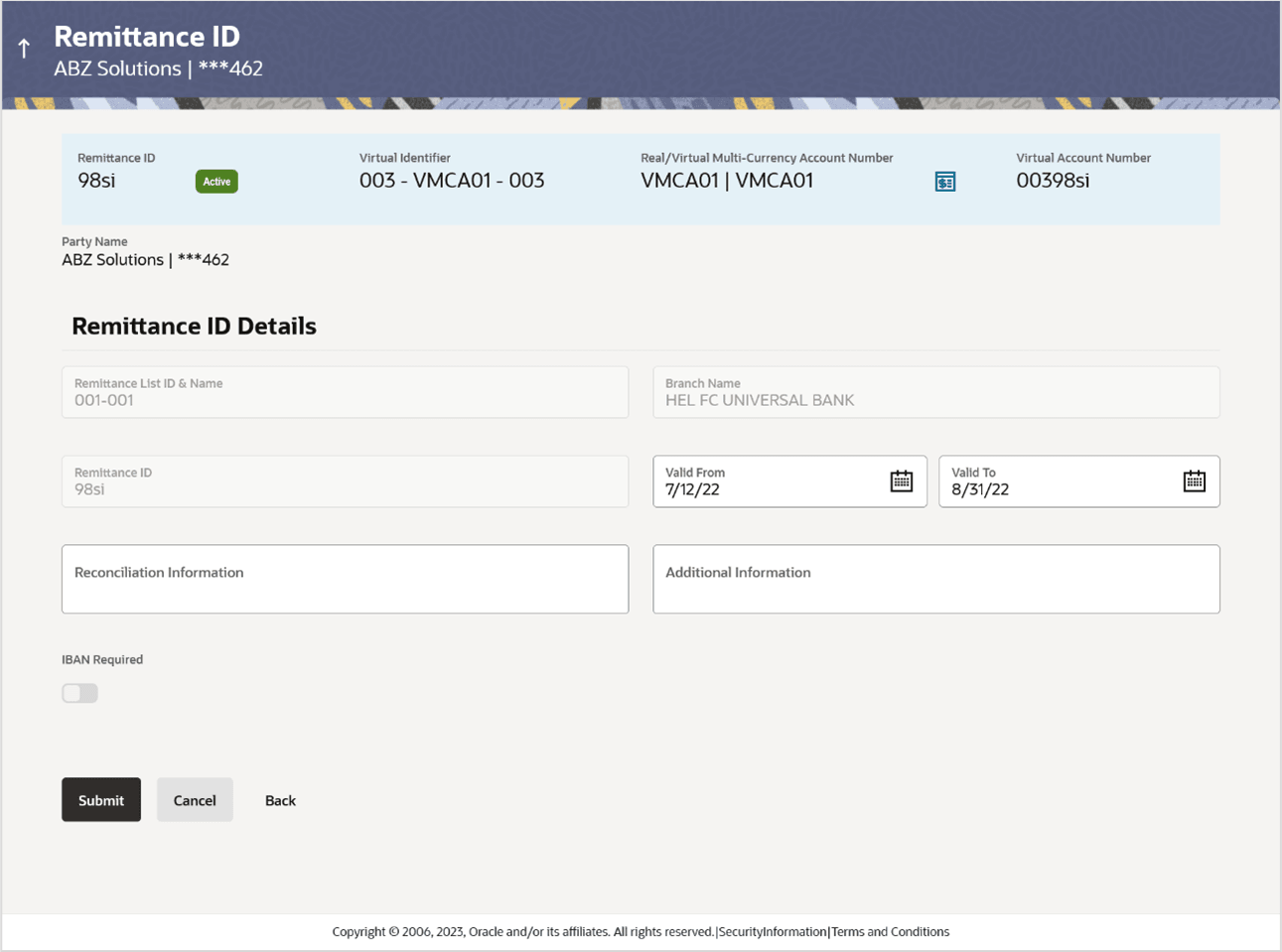6.3 Edit Remittance ID
This feature allows the corporate user to edit Remittance ID.
To edit Remittance ID:
- Perform any one of the following navigation to access the screen:
- From the Dashboard, click Toggle menu, click Virtual Account Management, then click Remittance ID. Under Remittance ID, click View/Edit Remittance ID.
- Enter the appropriate fields to search the Remittance ID whose details you want to edit.
- User can perform any one of the following action:
- Click Search . The search result corresponding to the search criteria appears.
- Click Clear to reset the search parameters.
- Click Cancel to cancel the transaction.
- Click the link under the Remittance ID column.The Remittance ID details appears.
- Click Edit.The Remittance ID - Edit screen appears .
Table 6-4 Remittance ID - Field Description
Field Description Remittance ID Displays the Remittance ID. Status Displays the status of the Remittance ID. Virtual Identifier Displays the Virtual Identifier ID & Name. Real/Virtual Multi-Currency Account Number Displays the Real/Virtual Multi-Currency Account Number along with the available balance. This field appears only if the user has access to Real/Virtual Multi-Currency Account Number.
Virtual Account Number Displays the Virtual Account Number. Party Name Displays the party name and ID mapped to the selected Remittance ID. Remittance ID Details This section displays the Virtual Account Number. Remittance List ID & Name Displays the Remittance List ID & Name. Branch Name Displays the branch name. Remittance ID Displays the Remittance ID. Valid From Select the validity start date of the Remittance ID. Valid To Select the validity end date of the Remittance ID. Reconciliation Information Specify the reconciliation information of the Remittance. Additional Information Specify the additional information of the Remittance ID. IBAN Required Displays the IBAN toggle for the Remittance ID. IBAN Displays the IBAN number. This field appears only if the IBAN Required toggle is enabled.
- Modify the appropriate details.
- User can perform any one of the following action: .
- Click Submit.The Review screen appears.
- Click Cancel to cancel the transaction.
-
Click Back to navigate back to the previous screen.
- User can perform any one of the following action:
- Verify the details and click Confirm.The success message of Remittance ID update appears along with the reference number.
- Click Cancel to cancel the transaction.
- Click Back to navigate back to the previous screen.
- User can perform any one of the following action:
- Click Go To Dashboard to navigate to the dashboard screen.
- Click Create More Remittance ID to create virtual structure.
Parent topic: Remittance ID