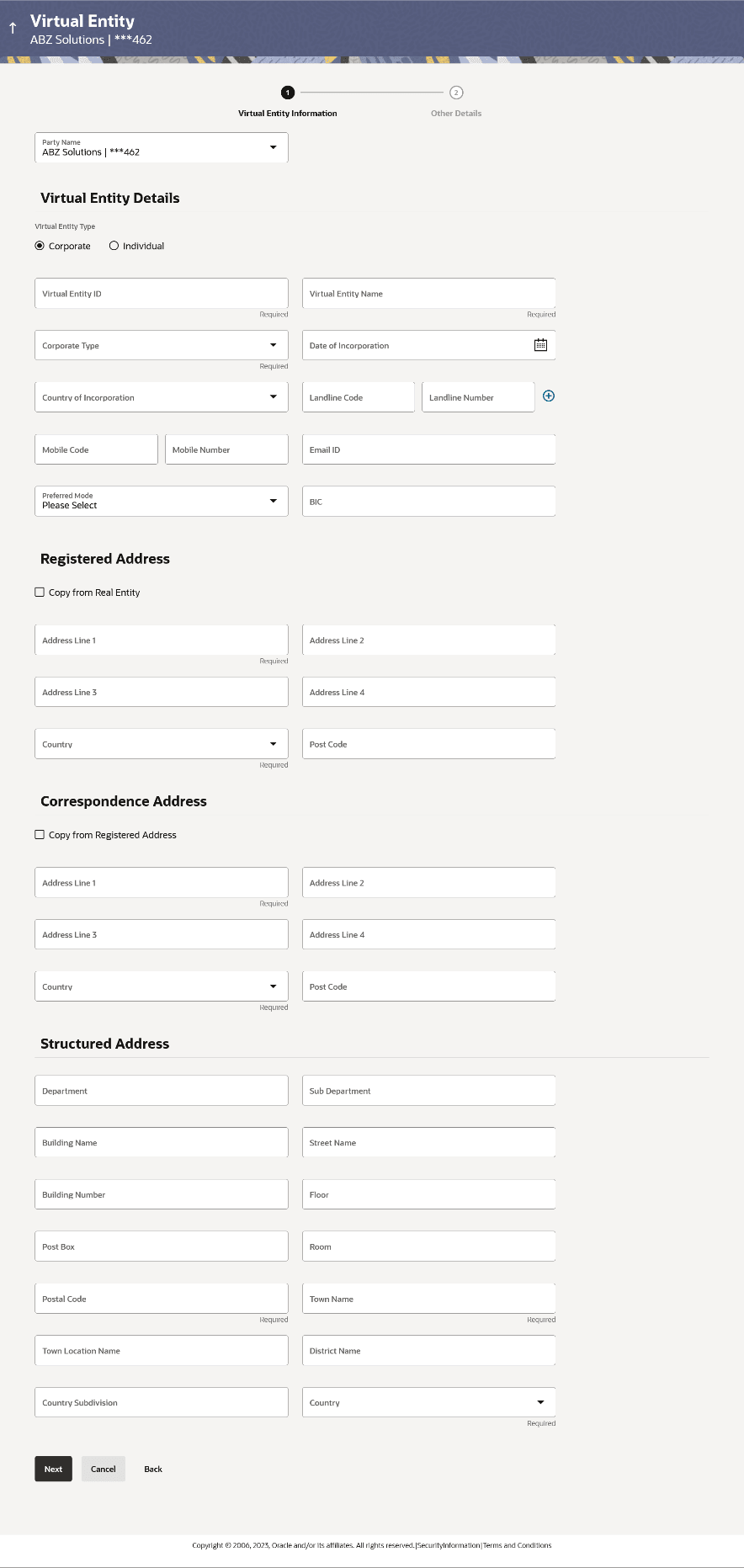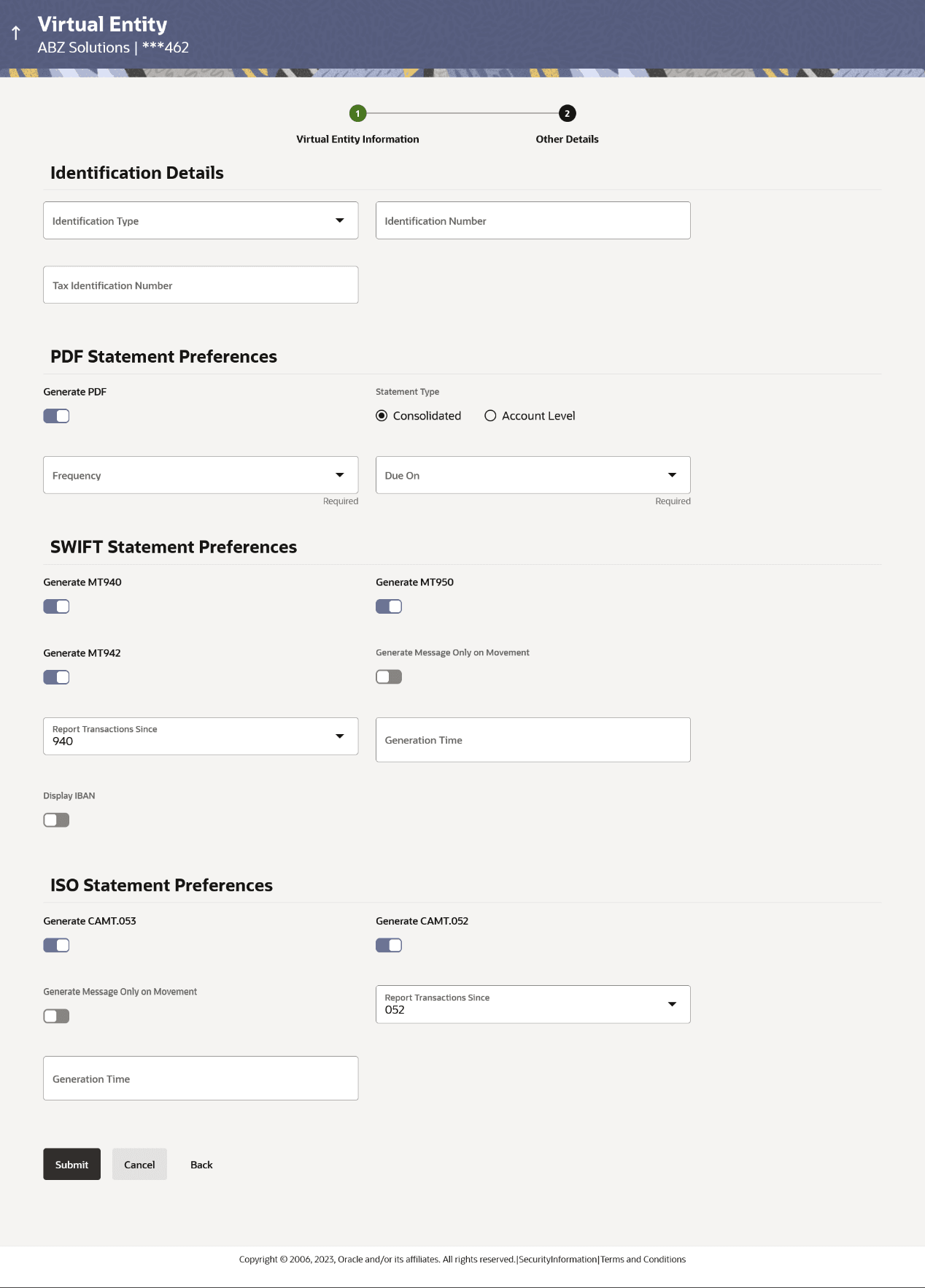3.1 Create Virtual Entity
To create Virtual Entity:
- Perform any one of the following action to access the screen
- From Toggle Menu, click Virtual Account Management, Click Virtual Entity, and then Click Create Entity
- From Toggle Menu Click Virtual Account Management. Under Overview, Click Entity Summary , then click Create Entity
- In the 'Party Name field, select the party name and ID from the drop-down list.
- From the Virtual Entity Type Field, select the corporate or Individual against which you want to create a virtual entity.
- If you select the Virtual Entity Type as Corporate:
- In the Virtual Entity ID field, enter the virtual entity ID.
- In the Virtual Entity Name field, enter the name of the virtual entity.
- From the Corporate Type list, select the type of corporate entity.
- From the Date of Incorporation list, select the incorporation date.
- From the Country of Incorporation list, select the country of incorporation.
- In the Landline field, enter the landline phone number.
Note:
- Click
 Add Land-line link to add more
land-line phone numbers.
Add Land-line link to add more
land-line phone numbers.
- Click
 Delete icon to delete the land-line
phone number.
Delete icon to delete the land-line
phone number.
- Click
- In the Mobile Number field, enter the mobile number.
- In the Email ID field, enter the email address.
- From the Preferred Mode field, select an appropriate option.
- To keep Registered Address same as Real Entity, select the Copy from Real Entity check box.
- If the Registered Address is not same as Real Entity:
- In the Address Line 1 field, enter the first line of the correspondence address.
- In the Address Line 2 field, enter the second line of the correspondence address.
- In the Address Line 3 field, enter the third line of the correspondence address.
- In the Address Line 4 field, enter the fourth line of the correspondence address.
- From the Country list, select the country of residence.
- In the Post Code field, enter the postal code.
- To keep Correspondence Address same as Registered Address, select the Copy from Registered Address check box.
- If the Correspondence Address is not same as correspondence address:
- In the Address Line 1 field, enter the first line of the mailing address.
- In the Address Line 2 field, enter the second line of the correspondence address.
- In the Address Line 3 field, enter the third line of the correspondence address.
- In the Address Line 4 field, enter the fourth line of the correspondence address.
- From the Country list, select the country of residence.
- In the Post Code field, enter the postal code.
- Enter the required information in Structured Address section.
- If you select the Virtual Entity Type as Individual:
- In the Virtual Entity ID field, enter the virtual entity ID.
- In the Virtual Entity Name field, enter the name of the virtual entity.
- In the First Name field, enter the first name of the individual.
- In the Last Name field, enter the last name of the individual.
- From the Date of Birth list, select the date of birth of the individual.
- From the Gender list, select the gender of the individual.
- From the Nationality list, select the nationality of the individual.
- In the National ID field, enter the national identification code.
- In the Home Phone field, enter the residence phone number.
- In the Work Phone field, enter the work phone number.
- In the Mobile Number field, enter the mobile number.
- In the Email ID field, enter the email address.
- In the Preferred Mode field, select an appropriate option.
- To keep Registered Address same as Real Entity, select the Copy from Real Entity check box.
- If the Registered Address is not same as Real Entity:
- In the Address Line 1 field, enter the first line of the correspondence address.
- In the Address Line 2 field, enter the second line of the correspondence address.
- In the Address Line 3 field, enter the third line of the correspondence address.
- In the Address Line 4 field, enter the fourht line of the correspondence address.
- From the Country list, select the country of residence.
- In the Post Code field, enter the postal code.
- Enter the required information in Structured Address section.
Note:
It is configurable and can be set to Y or N based on system configuration. Out of the 14 fields of structured address, Post Code, Town Name, Country are the mandatory fields if structure address configured to Y as per WTR regulations.
Figure 3-1 Create Virtual Entity - Entity Information screen
Table 3-1 Create Virtual Entity - Entity Information
Field Name Description Party Name Select the party name and ID from the dropdown list in which the Virtual Entity must be created.
By default, the primary party of the logged-in user is selected.
Virtual Entity Details Information specified in below fields are related to Virtual Entity details Virtual Entity Type Select the type of the entity. The options are:- Individual
- Corporate
Virtual Entity ID Specify the unique ID assigned to each virtual entity.
Virtual Entity Name Specify the name of the virtual entity corresponding to the entity ID.
This section appears if the customer selects Corporate option in the Virtual Entity Type field. Corporate Type Select the corporate type from the drop-down list. The options are:- Corporation
- Co-operative
- Partnership
- Sole Proprietorship
Date of Incorporation Select the date of incorporation of the corporate. Country of Incorporation Select the country name of the incorporation. Landdline Code Specify the landline code of the corporate virtual entity holder. Landline Number Specify the landline number of the corporate virtual entity holder. Alternate Landline Code Specify the landline code of the corporate virtual entity holder.
This field appears only if the user clicks on Add icon to add alternate landline number.
Alternate Landline Number Specify the landline number of the corporate virtual entity holder.
This field appears only if the user clicks on Add icon to add alternate landline number.
Mobile Code Specify the mobile code of the corporate virtual entity holder. Mobile Number Specify the mobile number of the corporate virtual entity holder. Email ID Specify the email address of the corporate virtual entity holder. Preferred Mode Select the preferred mode of the corporate virtual entity holder. The options are:- Mobile
BIC Specify the BIC of the Corporate Virtual Entity Holder. Registered Address These fields are blank and by selecting the Copy from Real Entity function the fields get auto populated from real entity in editable format. The user can clear the fields by de-selecting the Copy from Real Entity check box.
Address Line 1 Specify the first line of correspondence address of the corporate virtual entity holder. Address Line 2 Specify the second line of correspondence address of the corporate virtual entity holder. Country Select the country name of the corporate virtual entity holder. Post Code Specify the post code of the corporate virtual entity holder. Correspondence Address These fields are blank and by selecting the Copy from Registered Address function the fields of correspondence address get auto-populated from registered address in editable format. The user can clear the fields by de-selecting the Copy from Registered Address check box. Address Line 1 Specify the first line of mailing address of the corporate virtual entity holder. Address Line 2 Specify the second line of mailing address of the corporate virtual entity holder. Address Line 3 Specify the third line of mailing address of the corporate virtual entity holder. Address Line 4 Specify the fourth line of mailing address of the corporate virtual entity holder. Country Select the country name of the corporate virtual entity holder. Post Code Specify the post code of the corporate virtual entity holder. Structured Address This section displays the structured address. Department Specify the department of the virtual entity holder. Sub-Department Specify the sub-department of the virtual entity holder. Street Name Specify the street name of the corporate virtual entity holder. Building Number Specify the building number of the virtual entity holder. Building Name Specify the building name of the virtual entity holder. Floor Specify the floor number of the corporate virtual entity holder. Post Box Specify the post box number of the virtual entity holder. Room Specify the room number of the corporate virtual entity holder. Post Code Specify the post code of the virtual entity holder. Town Name Specify the town name of the corporate virtual entity holder. Town Location Name Specify the town location name of the corporate virtual entity holder. District Name Specify the district name of the corporate virtual entity holder. Country Subdivision Specify the country subdivision of the corporate virtual entity holder. Country Select the country name of the corporate virtual entity holder. This section appears if the customer selects Individual option in the Virtual Entity Type field. First Name Specify the first name of the virtual entity holder. Last Name Specify the last name of the virtual entity holder. Date of Birth Select the date of the birth of the virtual entity holder. Gender Select the gender of the virtual entity holder. The options are:- Male
- Female
- Other
- Prefer Not to Disclose
Nationality Specify the nationality of the virtual entity holder. National ID Specify the national ID of the virtual entity holder. Home Phone Code Specify the home phone code of the virtual entity holder. Home Phone Number Specify the home phone number of the virtual entity holder. Work Phone Code Specify the work phone code of the virtual entity holder. Work Phone Number Specify the work phone Number of the virtual entity holder. Mobile Code Specify the mobile code of the virtual entity holder. Mobile Number Specify the mobile number of the virtual entity holder. Email ID Specify the email address of the virtual entity holder. Preferred Mode Select the preferred mode of the virtual entity holder. The options are:- Mobile
Registered Address These fields are blank and by selecting the Copy from Real Entity function the fields get auto populated from real entity in editable format. The user can clear the fields by de-selecting the Copy from Real Entity check box.
Address Line 1 Specify the first line of correspondence address of the corporate virtual entity holder. Address Line 2 Specify the second line of mailing address of the virtual entity holder. Address Line 3 Specify the third line of mailing address of the virtual entity holder. Address Line 4 Specify the fourth line of mailing address of the virtual entity holder. Country Select the country name of the virtual entity holder. Post Code Specify the post code of the virtual entity holder. Structured Address This section displays the structured address. Department Specify the department of the virtual entity holder. Sub-Department Specify the sub-department of the virtual entity holder. Street Name Specify the street name of the corporate virtual entity holder. Building Number Specify the building number of the virtual entity holder. Building Name Specify the building name of the virtual entity holder. Floor Specify the floor number of the corporate virtual entity holder. Post Box Specify the post box number of the virtual entity holder. Room Specify the room number of the corporate virtual entity holder. Post Code Specify the post code of the virtual entity holder. Town Name Specify the town name of the corporate virtual entity holder. Town Location Name Specify the town location name of the corporate virtual entity holder. District Name Specify the district name of the corporate virtual entity holder. Country Subdivision Specify the country subdivision of the corporate virtual entity holder. Country Select the country name of the corporate virtual entity holder. - User can Perform any one of the following action: Click
Next to navigate to the Other
Details section.
- Click Next to navigate to the Other Details section.
- Click Cancel to cancel the transaction.
- From the Identification Type list, select the identification type.
Note:
The Dropdown list are now available as part of Local Enumeration. - In the Identification Number field, specify the identification number corresponding to the identification type.
- In the Tax Identification Number field, enter the tax identification number.
- Select Statement preferences to get Virtual Accounts statement at consolidated or Account level.The Create Virtual Entity - Other Details screen appears.
Table 3-2 Virtual Entity - Other Details
Fields Description Identification Type Select the identification type of the virtual entity holder. Identification Number Specify the identification number corresponding to the identification type. Tax Identification Number Specify the tax identification number of the virtual entity holder. PDF Statement Preferences This section displays the PDF Statement Preferences details. Generate PDF Click the Generate PDF toggle if you want preference for statement download in PDF format. Below section is enabled if you click Generate PDF toggle.
Consolidated Select the consolidated statement of all the Virtual Accounts mapped to the Virtual Entity. Account Level Select the account level Statement of each Virtual account mapped to the Virtual Entity. Frequency Select the frequency of the statement. Due On Select the Due day/date/month/quarter/year required for the Virtual Account statement. The available options based on the frequency selected are:
- Daily - This field is not applicable and will not appear for Daily frequency.
- Weekly - Select the day when the account statement needs to be generated for the week.
- Monthly - Select the day of the
month when the account statement needs to be
generated for the month.
Example: If Due On is selected as “31” and the current month has only 28 days, this will be considered as the last day of the month and the account statements will be generated on the last day for all the months.
- Quarterly - Select the end month of quarter when the account statement needs to be generated. Statement will always be generated on the last day of the month selected.Example: If Due On is selected as “March (3)”, the account statement will be generated on the last day of the month (31st March) for the period of 1st January to 31st March.
- Yearly - Select the month when the account statement needs to be generated for the year. Statement will always be generated on the last day of the month selected.
MT Statement Preferences This section displays the MT Statement Preferences details. Generate MT940 Click the toggle to set up your preference to download the statement in MT940 format. Generate MT950 Click the toggle to set up your preference to download the statement in MT950 format. Generate MT942 Click the toggle to set up your preference to download the statement in MT942 format. Generate Message Only on Movement Click the toggle to generate message only on movement. This field is enabled if you click the Generate MT942 toggle.
Report Transactions Since Select since when you want the statement to be generated. This field is enabled if you click the Generate MT942 toggle.
Generation Time Select the time when the statement is needed. This field is enabled if you click the Generate MT942 toggle.
Display IBAN Click the toggle to set up the preference for IBAN which will be applicable for the all the Virtual Accounts linked under this entity. ISO Statement Preferences This section displays the ISO Statement Preferences details. Generate CAMT.053 Click the toggle to set up your preference to download the statement in CAMT.053 format. Generate CAMT.052 Click the toggle to set up your preference to download the statement in CAMT.052 format. Generate Message Only on Movement Click the toggle to generate message only if there is any transaction posted. This field is enabled if you click the Generate CAMT.052 toggle.
Report Transactions Since Select since when you want the statement to be generated. This field is enabled if you click the Generate CAMT.052 toggle.
Generation Time Select the time when the statement is needed. This field is enabled if you click the Generate CAMT.052 toggle.
- User Can Perform any one of the following action:
- Click Submit.
- Click Cancel to cancel the transaction.
- Click Back to navigate back to the previous screen.
- The Review screen appears. Verify the details and click
Confirm. User can also perform any one of the
following action:
- Click
 against the section that you want to edit. The screen appears in
editable form.
against the section that you want to edit. The screen appears in
editable form.
- Click Go To Overview to navigate to the Virtual Account management dashboard.
- Click Create Virtual Entities to create more virtual entities.
- Click Create Virtual Accounts to create Virtual Accounts.
- Click Cancel to cancel the transaction.
- Click Back to navigate back to the previous screen.
The user is directed to Entity Information screen with values in editable form.
- Click
- The success message of Virtual Entity creation appears
along with the reference number and status of the transaction. User can perform
any one of the following action:
- Click Home to navigate to the dashboard.
- Click Go To Overview to navigate to the Virtual Account management dashboard.
- Click Create Virtual Entities to create more virtual entities.
- Click Create Virtual Accounts to create Virtual Accounts.
Parent topic: Virtual Entity