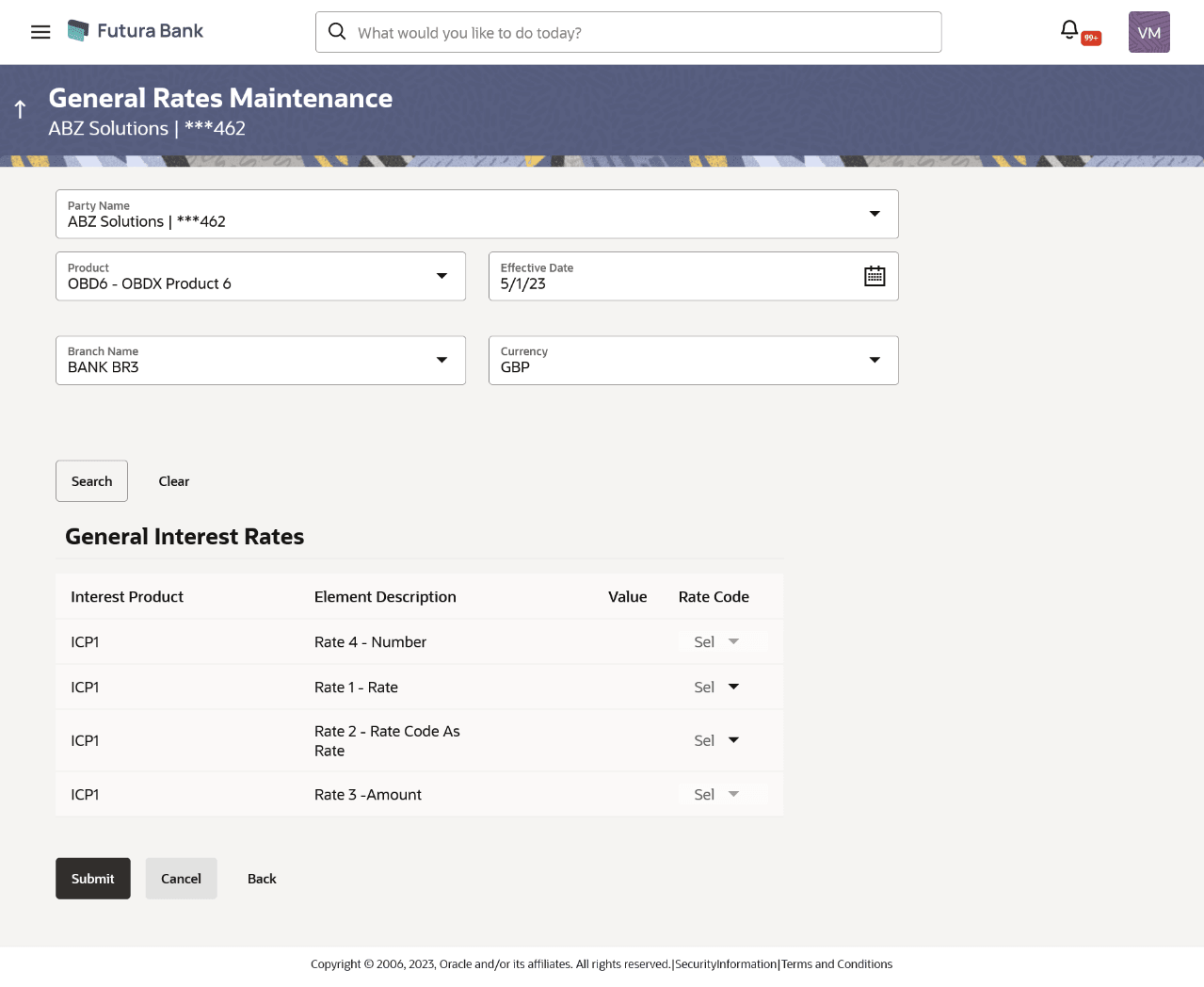11.3 Add General Rates
To add General rates for Virtual Account:
- Perform any one of the following navigation to the Special Rate Maintenance
screen.
- From the Dashboard, click Toggle menu, click Virtual Account Management, then click Interest Rate. From the Interest Rate, click Add General rates.
- From the Dashboard, click Toggle menu, click Virtual Account Management, then click Interest Rate. From the Interest Rate, click Add General rates. From the View/Edit Special Rate, click Add Special rates.OR
- From the Dashboard, click Toggle menu, click Virtual Account Management, then click Overview. From the Overview, click Quick Links. From the Quick Links, click Add General rates.
- In the Party Name field, select the party name and ID from the drop-down list.
- In the Product field, search and select the Virtual Account Product or name
from the list.
Note:
Virtual Account Product for which the interest rates are not maintained, and the bank level rates are maintained will not be available in drop down list. - From the Effective Date list, select the date from the calendar.
- From the Branch Name field, select the branch name.
- From the Currency field, select the Virtual Account Currency
- User can perform any one of the following action:
- Click Search to search the parent account based on search criteria.
- Click Clear to reset the entered data.
- Click Cancel to cancel the Parent Account selection.
Figure 11-6 General Rate
Table 11-3 General Rate Maintenance Details- Field Description
Field Description Party Name Select the party name and ID from the drop-down list to view the special rates of the applicable Virtual Accounts.
By default, the primary party of the logged-in user is selected.
Note:
Based on the party name selection, the mapped Virtual Accounts are displayed.Product Specify the name of the Virtual Account product for which general rate maintenance is done. Effective Date Specify the date from which the interest rate will be effective. Branch Name Specify the Branch name of Virtual Account Number for which general rate maintenance is done. Currency Specify the currency for which general rate maintenance is done. Table 11-4 Search Results
Field Description Interest Products Displays the count of interest products. Element Description Displays the description of the user defined element mapped to the interest product. Value Specify the value to be applied for the user defined element. Rate Code Specify the rate code to be applied. - Click Submit.User can also perform any one of the following action:
- ClickCancel to cancel the transaction.
- ClickBack to navigate to the previous screen.
- The Review screen appears. Verify the details and click
Confirm.User can also perform any one of the following action:
- ClickCancel to cancel the transaction.
- ClickBack to navigate to the previous screen.
- The success message for initiation of New/General Rate appears along with the
reference number.User can also perform any one of the following action:
- Click Home to navigate to the dashboard.
- Click Go To Overview to navigate to the Virtual Account management dashboard.
Parent topic: General Rate Maintenance