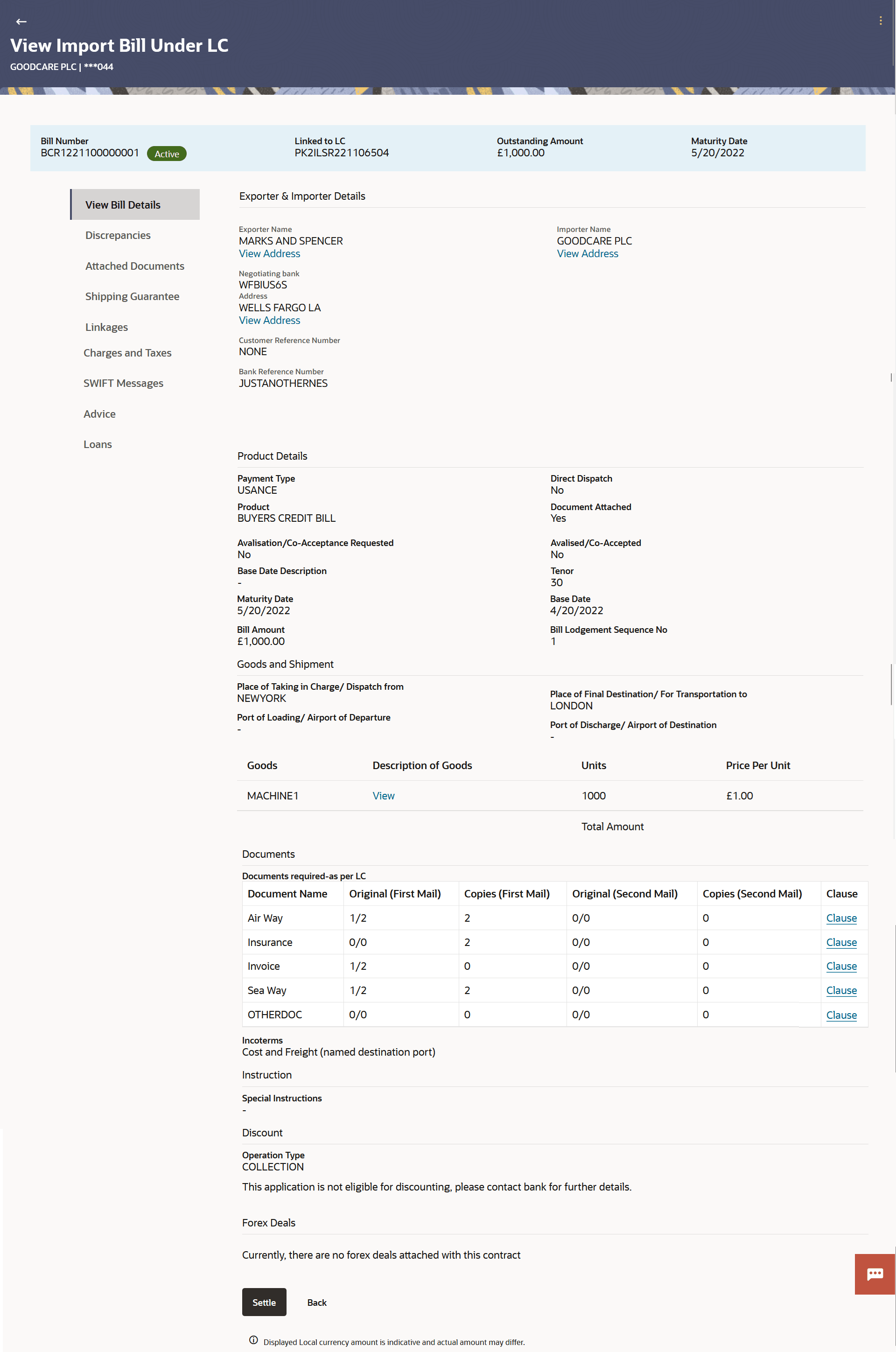6.2 View Import Bill Under LC - View Bill Details
This topic provides the systematic instructions to view the Import Bill Under LC - View Bill Details in the application.
The View Import Bill Under LC - View Bill Details captures the general details of the Bills in the application.
To view an Import Bills:
- Navigate to View Import Bill Under LC screen.On navigation to View Import Bill Under LC screen, user lands to View Bill Details tab screen.
Figure 6-4 View Import Bill Under LC - View Bill Details
For more information refer to the field description table below:
Table 6-3 View Import Bill Under LC - View Bill Details - Field Description
Field Name Description Bill Number Displays the bill number of the LC. Linked to LC Displays the reference number of the LC. Outstanding Amount Displays the amount availed against the LC. Maturity Date Displays the maturity date of the Import Bill. Exporter & Importer Details This section displays the Exporter & Importer details. Exporter Name Displays the name of the Exporter of the Import Bill. The exporter uploads the Bills.
View Address Click the link to view the address and country of the Exporter of the Import Bill in Structured/Hybrid and Unstructured format. Clicking the link, displays Address overlay screen with complete address details of the exporter coming from Host.
Country Displays the country of the Exporter of the Import Bill. This field appears on the Address Details overlay screen, when the user clicks the View Address link.
Application Date The date of application of the Import Bill. Customer Reference Number Displays the user provided customer reference number for the transaction. Bank Reference Number Displays the user provided bank reference number for the transaction. Importer Name Displays the name of person who is receiving Bills to be settled. View Address Click the link to view the address and country of the Importer of the Import Bill in Structured/Hybrid and Unstructured format. Clicking the link, displays Address overlay screen with complete dress details of the importer coming from Host.
Negotiating bank Displays the name of the negotiating bank of the Import Bill. View Address Click the link to view the address and country of the negotiating bank of the Import Bill in Structured/Hybrid and Unstructured format. Clicking the link, displays Address overlay screen with complete dress details of the Negotiating bank coming from Host.
Product Details This section displays the Product details. Payment Type Displays the type of payment associated with the Bill. The options are:
- Sight
- Usance
Direct Dispatch Displays the value, whether the bills to be dispatched directly or not. Product Displays the product of the Import Bill. Document Attached Displays the value, if any documents a part of Bill. The value can be:
- Yes (Documentary)
- No (Clean)
Avalisation/Co-Acceptance Requested Displays if the bill to be Avalised or not. Avalised/Co-Accepted Displays if bill is Availised/Co Accepted by Collecting Bank. Base Date Description Displays the description of the chosen base date. Tenor Displays the tenor of the Bill. Maturity Date Displays the date on which the Bill will gets matured. Base Date Displays the date to be considered as base date for Bill application. It is number of days for the tenor from the base date.
Bill Amount Displays the amount of the Import Bill. Bill Lodgement Sequence No Displays the sequence in which bill was lodged. Outstanding Amount Displays the outstanding amount of the Import Bill. Draft Amount Displays the amount which is seeked by beneficiary on representation of draft. Goods & Shipment This section displays the Goods & Shipment details. Place of Taking in Charge/ Dispatch From Displays the place of receipt from where shipment will be done or place of dispatch of the goods or loading on board. Place of Final Destination/For Transportation to Displays the place of delivery of goods or port of discharge. Port of Loading/Airport of Departure Displays the port of loading or airport of departure to be indicated on the transport document. Port of Discharge/Airport of Destination Displays the port of discharge or airport of destination to be indicated on the transport document. Goods Displays the type of good being shipped. Click the View link to view the description of goods.
Description of Goods Displays the description of goods. Units Displays the number of units of the goods. Price Per Unit Displays the price per unit of the goods. Total Amount Displays the total amount. Documents This section displays the Document details. Document Name Displays the lists of all the documents required to be represented. Original First Mail Displays the number “n” out of “m” original documents of the first mail will be provided to bank. Copies First Mail Displays the number of copies of the first mail that will be submitted as a set of documents for LC. Original Second Mail Displays the number “n” out of “m” original documents of the second mail will be provided to bank. Copies Second Mail Displays the number of copies of the second mail that will be submitted as a set of documents for LC. Clause Click the link to view the clause maintained in the bank application. Incoterms Displays the INCO terms for the LC application. Instruction This section displays the Instruction details. Special Instructions Displays the special instructions provided to bank for creation of LC is mentioned here. Discount This section displays the Discount details. Operation Type Displays the operation type required in the contract.. Financing Amount Displays the financing amount. Interest Rate Displays the slider to increase or decrease interest rate. This field appears, if the operation type is “Discount”.
Interest Amount Displays the interest amount. Forex Deal This section displays the Forex Deal details. Forex Reference Number Displays the deal reference number of the forex deal. Expiry Date Displays the expiry date of the forex deal. Exchange Rate Displays the exchange rate for the forex deal. Sell Amount Displays the selling amount of the deal. Buy Amount Displays the buying amount of the deal. Linked Amount Displays the amount to be linked in the forex deal Total Selected Deals Displays the total selected deals. Total Linked Amount Displays the total Linked amount. - Click
 icon and then click:
icon and then click:- Modify Bills to modify the
bills.
The Modify Billsscreen appears.
- Settle Bill to initiate a settlement of Bill.
The Bill Settlement screen appears.
- Initiate Tracers to initate the tracer.
The Tracers screen appears.
- Modify Bills to modify the
bills.
- Perform any one of the following actions:
- Click Settle to initiate a settlement of Bill.
The Bill Settlement screen appears.
- Click Discrepancies tab to view the discrepancies.
- Click Back to navigate back to previous screen.
- Click Settle to initiate a settlement of Bill.
Parent topic: View Import Bill