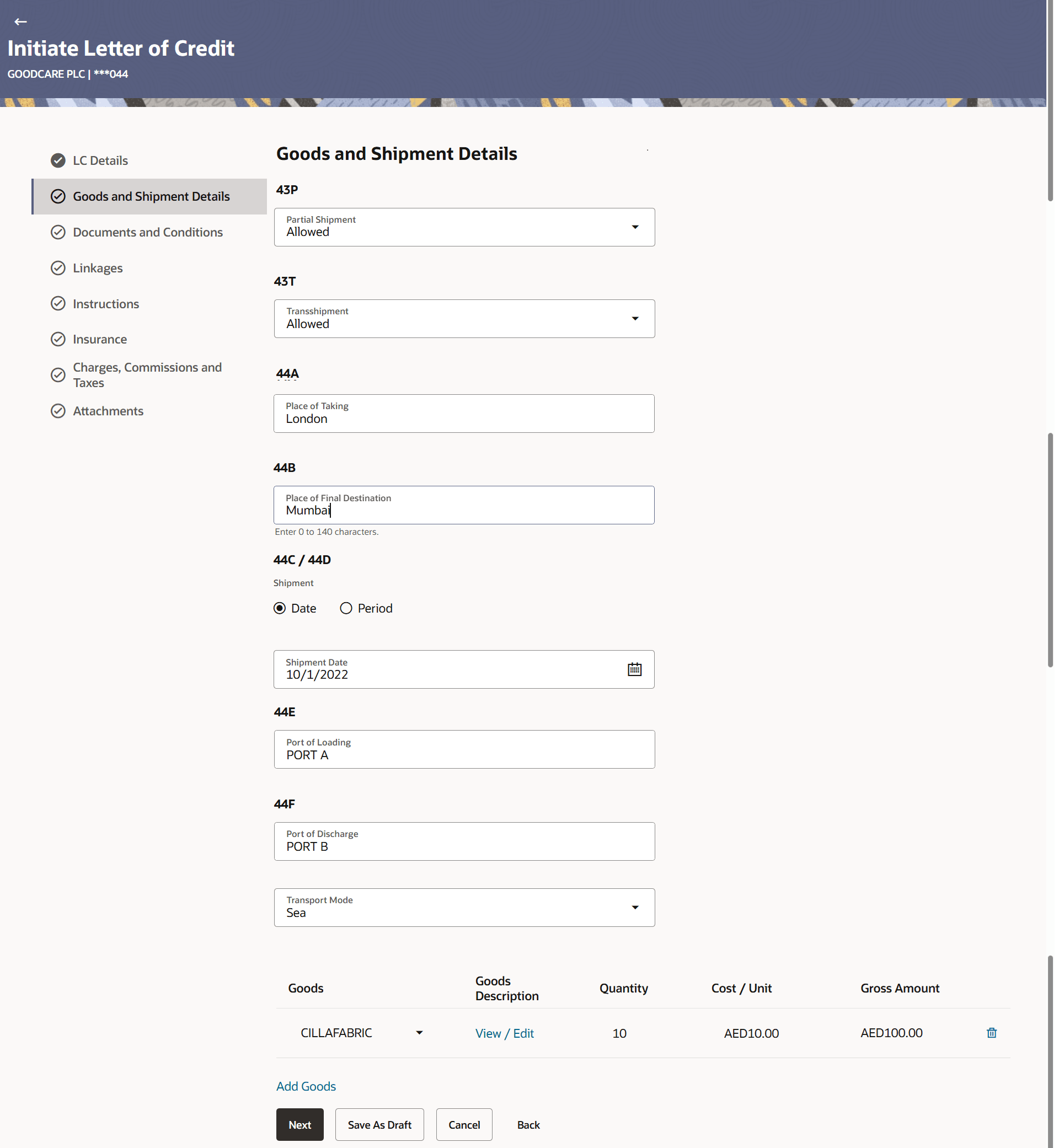3.5.2 Goods and Shipment Details
This topic provides the systematic instructions to specify the Goods and Shipment Details in the application.
This tab captures the Shipment details of the LC application process.
- Specify the Goods and Shipment details.
Figure 3-12 Initiate Letter of Credit - Goods and Shipment Details tab
Note:
The fields which are marked as Required are manadatory.For more information refer to the field description table below:
Table 3-11 Field Description
Field Name Description Partial Shipment Select the option, whether partial shipments are allowed under the LC. The options are:
- Allowed - Allowed under the documentary credit
- Not Allowed - Not allowed under the documentary credit
- Conditional - Conditional based on conditions specified elsewhere in the message
Transshipment Select the option, whether transshipments are allowed under the LC. The options are:
- Allowed - Allowed under the documentary credit
- Not Allowed - Not allowed under the documentary credit
- Conditional - Conditional based on conditions specified elsewhere in the message
Place of Taking Specify the place of receipt from where shipment will be done. Place of Final Destination Specify the place of dispatch or taking in charge of the goods or loading on board. Shipment The option to select the shipment. The options are:
- Date
- Period
Shipment Date Specify or select the shipment date. Shipment Date is the latest date for shipment loading goods on board/ dispatch/ taking in charge.
The Latest Date for Shipment should not be later than the LC Expiry Date.
This field is displayed when you select Date option in Shipment field.Note:
It is mandatory to enter the values either in the Shipment Date or Shipment Period field.Shipment Period Specify the period of shipment during which the goods are to be loaded on board /dispatched /taken in charge. This field is displayed when you select Period option in Shipment field.
Port of Loading Specify the port of loading or airport of departure to be indicated on the transport document. Port of Discharge Specify the port of discharge or airport of destination to be indicated on the transport document. Transport Mode Select the mode of transport. The options are:- Air
- Sea
- Road
- Rail
- Multimodal
- Other
Goods Select the type of good being shipped has to be chosen. Description The description about the goods based on the selected goods is displayed. The user can view and edit the description by clicking the View/Edit link.
Quantity Specify the quantity of goods. Cost / Unit Specify the number of units of the good covered under the LC. Gross Amount System calculates and displays the gross amount under the LC based on the specified Quantity and Cost/Unit. - From the Partial Shipment list, select the appropriate option.
- From the Transshipment list, select the appropriate option.
- Specify the name of the place where the goods are to be received in the Place of Taking field.
- Specify the name of the place for delivery of goods in the Port of Loading Final Destination field.
- Select the Shipment details.
- Specify the Shipment Date or Shipment Period depending on the type of shipment selected..
- Specify the port of goods loading on board in the Port of Loading field.
- Specify the port of discharge of the goods in the Port of Discharge/ Airport of Destination field.
- In the Goods section:
- From the Goods list, select the goods being shipped.
- Click the View/Edit link in the Description of Goods field to view and edit the description, if required.
- Specify thenumber of units of the goods traded under the LC in the Quantity field.
- Specify the price per unit of the goods traded under the LC, in the Cost/Unit field.
- Click the Add Goods link to add new good if required.
- Click
 to remove the goods details that are already added.
to remove the goods details that are already added.
- Perform any one of the following actions:
- Click Next to save the entered details and proceed to the next
level.
The Documents and Conditions tab appears in the Initiate Letter of Credit screen.
- Click Save As Draft, system allows transaction details to be saved as a template or draft. (For more details, refer Save As Template or Save As Draft sections.)
- Click Cancel to cancel the
transaction.
The Dashboard appears.
- Click Back to go back to previous screen.
- Click Next to save the entered details and proceed to the next
level.
Parent topic: Initiate a Letter of Credit