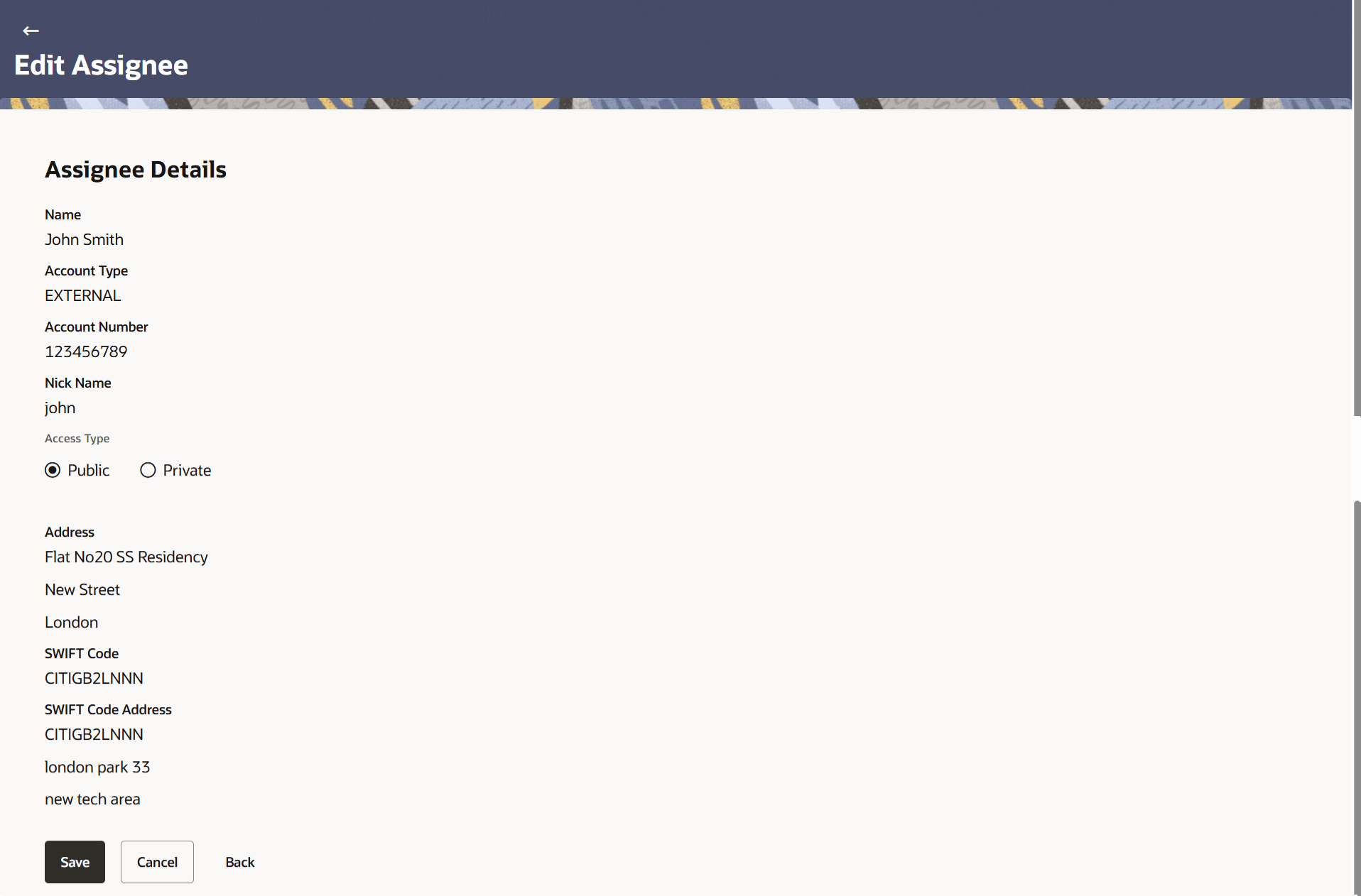37.3 Edit Assignee
This topic provides the systematic instructions to edit the Assignee details in the application.
Using this option user can edit the details of the selected assignee, maintained in the application.
To edit the Assignee Details:
Parent topic: Assignee Maintenance