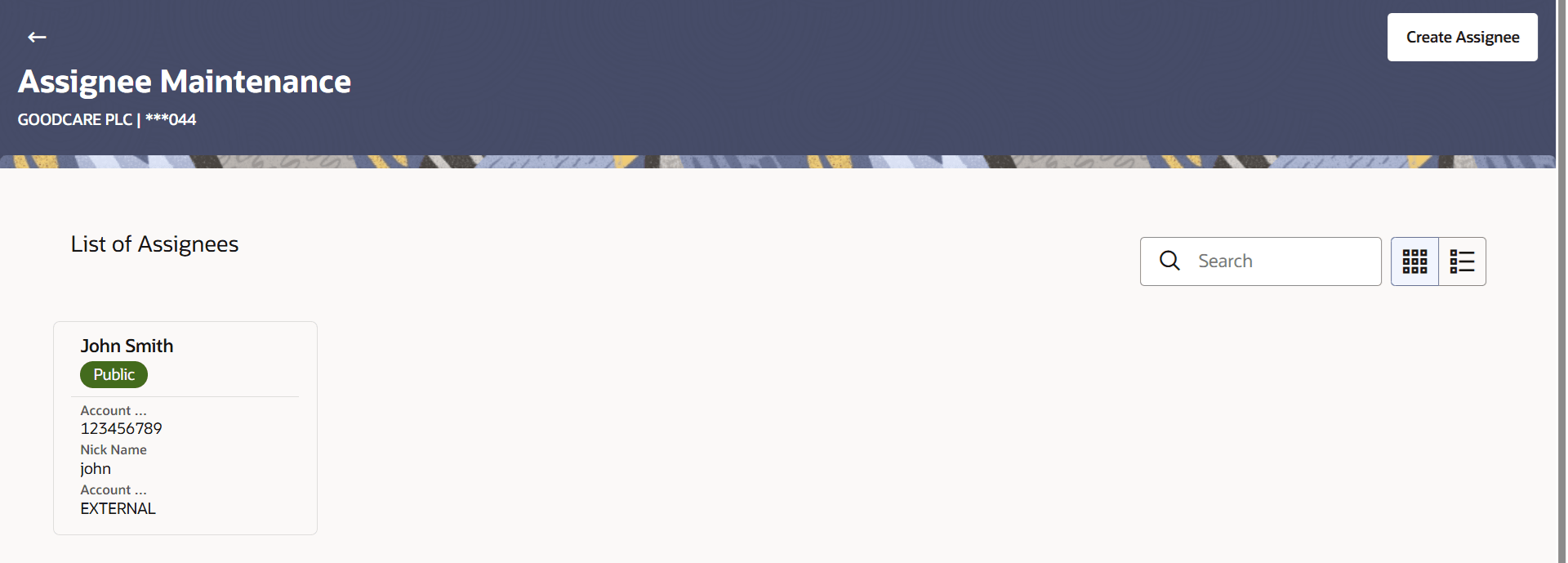37 Assignee Maintenance
This topic provides the systematic instructions to maintain the Assignee in the application.
Using this option, you can create (if maintenance is not already there), view and edit the assignee.
Pre-requisites
User must have a valid corporate party Id and login credentials in place.
- Assignee Maintenance - Create
This topic provides the systematic instructions to create Assignee Maintenance in the application. - Assignee Maintenance - Assignee Details
This topic provides the systematic instructions to view the Assignee maintained in the application. - Edit Assignee
This topic provides the systematic instructions to edit the Assignee details in the application. - Assignee Details - Delete
This topic provides the systematic instructions to delete the Assignee details in the application.