36.3 Assign Proceeds - Assignee Details
This topic provides the systematic instructions to add Assignee Details in the application.
Using this option, user can add the assignee details.
To add the assignee details:
- On Assign Proceeds - Assignee Details screen, click Add
Assignee Details link.The Assignee Details overlay screen is displayed.
Figure 36-5 Assign Proceeds - Assignee Details
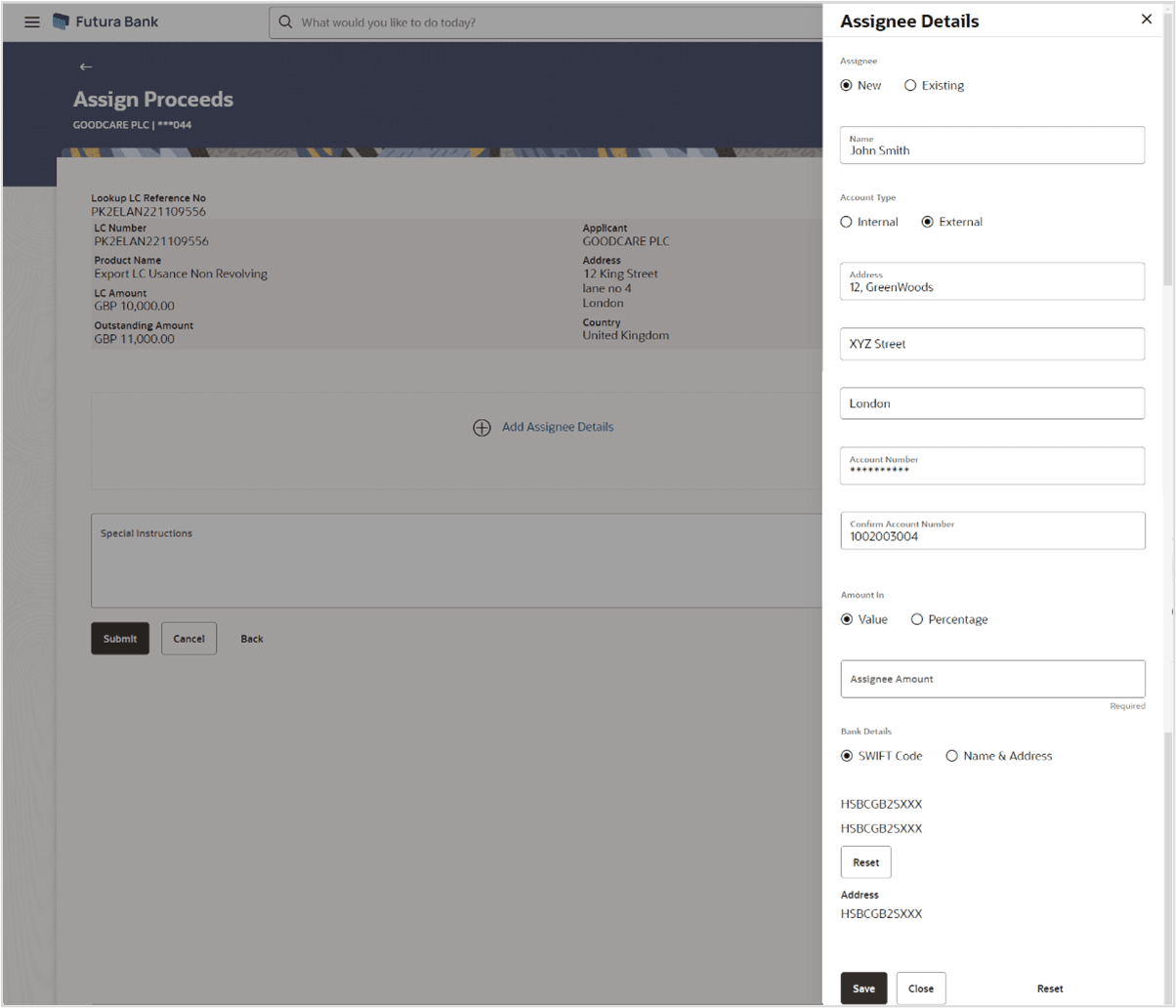
Description of the illustration assign-proceeds-add-assignee-details.pngFor more information refer to the field description table below:
Table 36-4 Assign Proceeds - Assignee Details - Field Description
Field Name Description Assignee The option to select the assignee type. The options are:
- Existing
- New
Assignee Name Specify the name of the assignee to whom the proceeds is to be assigned. This field appears if New option is selected in the Assignee field.
Assignee Name Displays the name of the assignee to whom the proceeds is to be assigned. This field is a read only if Existing option is selected in the Assignee field.
Account Type Select the assignee account type. The options are:
- Internal
- External
This field read only if Existing option is selected in the Assignee field.
Name Specify the Assignee name. Address Specify the address of the Assignee. Account Number Specify the assignee account number. Confirm Account Number Specify the assignee account number to confirm. Amount in Select the value from amount that needs to be proceeds to the assignee. The options are:
- Value
- Percentage
Assignee Amount Specify the amount. This field is appears if Value option is selected in the Amount In field.
Percentage Specify the percentage of assignee amount. This field appears if Percentage option is selected in the Amount field.
Bank Details Select the bank details. The options are:
- SWIFT Code
- Name and Address
This field appears if you select External option from AccountType field.
Name & Address Specify the bank address of the assignee Bank SWIFT Code Specify the SWIFT ID of the assignee bank. Click Lookup SWIFT Code if required, to search and select the bank details, available in the application.
SWIFT code Look up The following fields appear on a pop up window if the Lookup SWIFT Code link is clicked. Swift Code Select the SWIFT code from the look up. Bank Name The facility to search for the SWIFT code based on the bank name. Country The facility to search for the SWIFT code based on the country. City The facility to search for the SWIFT code based on city. SWIFT Code Lookup Search Results This section displays the SWIFT Code lookup search results. Bank Name Displays the names of banks as fetched on the basis of the search criteria specified. Address Displays the complete address of each bank as fetched on the basis of the search criteria specified. - Select the assignee type from Assignee field.
- If you select Existing option, select the name of the assignee from the Assignee Name list.
- If you select New option, enter the name of the assignee in the Name field.
- Select the assignee account type from Account Type list.
- Specify the Address of the assignee, if you have selected External option, in the Account Type field.
- Specify the account number of the assignee, in the Account Number field.
- Specify the assignee account number to confirm the entered account number in Confirm Account Number field.
- Select the appropriate value Amount in field.
- Specify the Assignee name in the Name field.
- Specify the amount to be assigned in the Assignee Amount field, if you select Value option.
- Specify the value in the Percentage field, if you select Percentage option.
- Specify the bank address of the Assignee Bank in the Address field, if you have selected External option in Account Type field.
- Select the appropriate option in Bank Details field, , if you have selected External option in the Account Type field:
- If you have selected SWIFT Code option in Bank Details field.
- In the SWIFT Code field, specify the SWIFT code or select it from the look-up,
- Click Verify to fetch bank details based on Bank Code (BIC).
- If you have selected Name & Address option in Bank Details field:
- Specify the name of the issuing bank in the Name field.
- Specify the address of the issuing bank in Address field.
- If you have selected Internal option from the Account Typ list:
- In the SWIFT Code field, specify the SWIFT code or select it from the look-up,
- Click Verify to fetch bank details based on Bank Code (BIC).
- Perform any one of the following actions:
- Click Save to add new
condition.
The added assignee details appear as Assignee Details in the AssignProceeds.
- Click Close to close the screen
- Click Reset to clear the entered details.
- Click Save to add new
condition.
Parent topic: Assign Proceeds