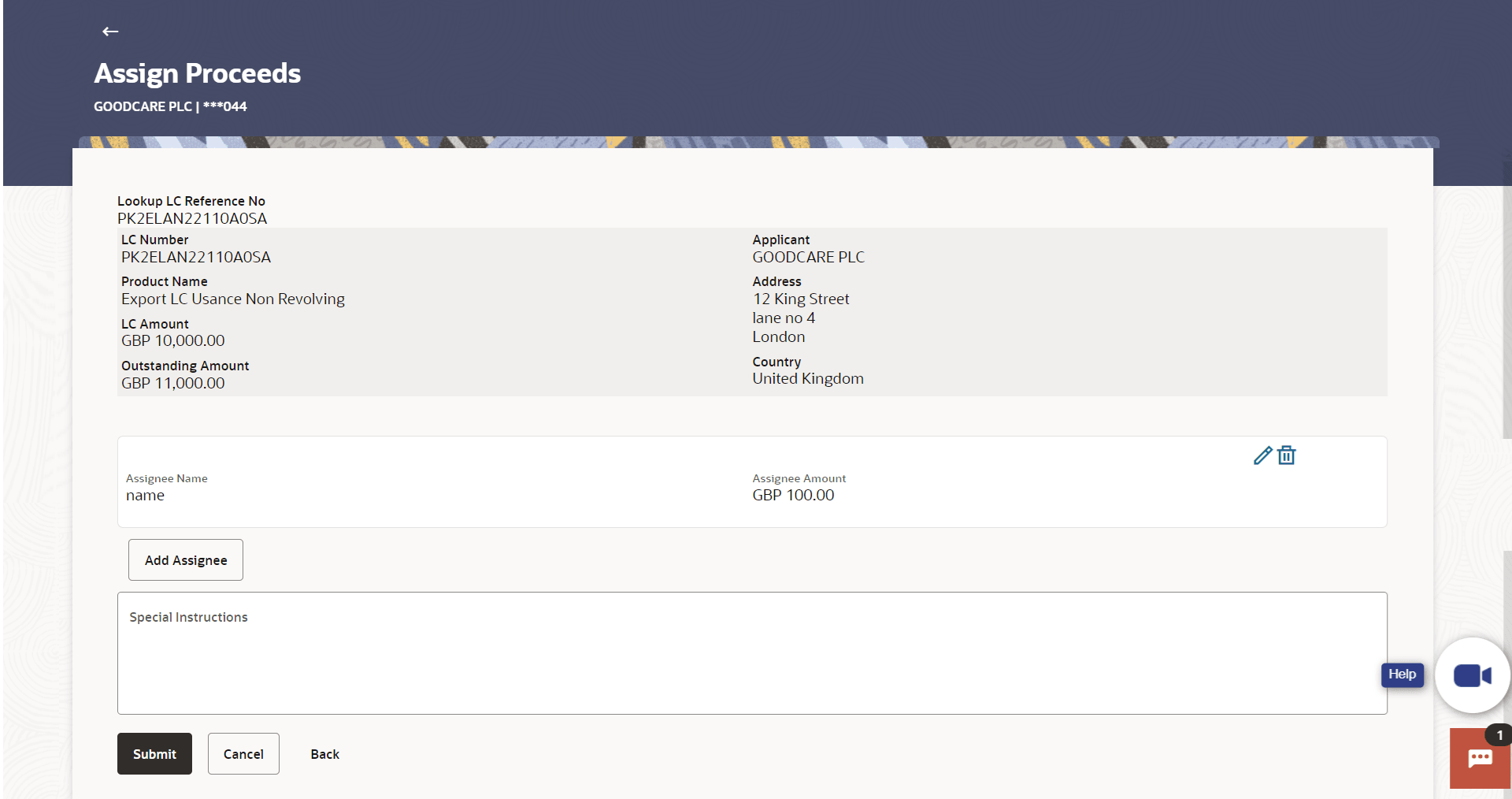36.2 Assign Proceeds - Assignee Details
This topic provides the systematic instructions to view the Assignee details maintained in the application.
User can search and view the created assign of proceeds.
To view the assign of proceeds:
Parent topic: Assign Proceeds